

By Adela D. Louie, Last updated: January 9, 2024
Apple had now finally announced the launch of the new iOS 17 software for their iDevices. And with that, the iTunes program is considered to be the best way for you to make that upgrade for your iPhone, iPad, or iPod device. This is because iTunes is a program made by Apple wherein you can bypass any technicalities that might happen during the upgrade process.
However, there are instances that some users are getting an error message that says the iPhone software update server could not be contacted. So if you are getting this type of error, you have to make sure that your network setting had the right information, and that your network connection is currently active. And once you have this type of error, that means that you might be stuck there for a while.
However, in this post, we are going to show you all the needed information that you need to know about this type of error"the iPhone Software Update Server Could not Be Contacted“ and at the same time, we are going to show you ways on how you can fix this so that you may proceed with the update that you want.
Part 1. Why the iPhone Software Update Server Could Not Be Connected?Part 2. Fixes – The iPhone Software Update Server Could Not Be ContactedPart 3. Conclusion
The very main reason as to why you are getting the update server error"the iPhone Software Update Server Could not Be Contacted" is because of an issue with your network connection. This is mainly because you might be connected with a Wi-Fi network that is unstable which gives an issue connecting to the update of your iPhone software. However, aside from this, there might some other reasons behind it.
And another reason for this issue"the iPhone Software Update Server Could not Be Contacted" is because of the tons of requests that are generating all at the same time wherein the download and install occur. And because of it, Apple is having a hard time accommodating all of the people trying to upgrade their iPhone software.
At Now that you have the idea on what and why you are getting the error message"the iPhone Software Update Server Could not Be Contacted" when you are updating the software of your iPhone device, we are now going to show you the ways on how you can fix it.
So, the first thing that you will be needing to do when you encounter that the iPhone update server cannot be contacted is for you to check on the network settings of your iPhone device. And for you to do that, here are the steps that you need to follow.
Step 1: You can try to turn off and then turn back on the router of your Wi-Fi for at least ten minutes. And after that, go ahead and make sure to check if the issue"the iPhone Software Update Server Could not Be Contacted" is still there.
Step 2: Then after that, go ahead and check on the computer where your iTunes program is installed. See if it is connecting to your Wi-Fi network. You can check if you have an internet connection by launching a web browser and see if it works.
Step 3: And in case it still does not work, you can check on your computer the status of your Wi-Fi connection. You can check from there if it is weak, disconnected, or not stable. If so, then you can go ahead and make sure to try to connect to another network.
Here is how to fix"the iPhone Software Update Server Could Not Be Contacted" by checking on your network connection.
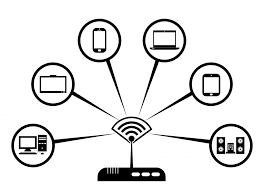
Having your iPhone device updated using the over-the-air method is one of the best way options that you can do as this is considered to be the natural way of updating your iPhone’s software. Doing this method will allow you to update your iPhone directly and you will not experience any problem"the iPhone Software Update Server Could not Be Contacted" in updating your device.
And for you to update your iPhone to the latest software version using OTA, here are the steps that you can follow.
Step 1. On your iPhone device, go ahead and launch Settings app.
Step 2. From there, go ahead and simply choose on General and then tap on Software Update.
Step 3. And then, tap on the Download and Install option for you to update your iPhone device to the newest version available.
NOTE: For you to do this method, you have to make sure that you have the firmware installed on your iPhone correctly and the error"the iPhone Software Update Server Could not Be Contacted" does not show up on your screen anymore.
Manually downloading the firmware manually is said to be the last method that you should do when you are trying to update the software of your iPhone device to the latest one available. And if you need to perform this method, then you should get the IPSW file. This is because it will help you to download the latest update of the iOS device when both of the methods above did not work for you.
And with that, here are the quick steps that you can follow easily.
Step 1. Go ahead and download the IPSW file using your computer. You have to make sure that you are going to get the one that is compatible with you because your iPhone device can only depending on your type and as well as model.
Step 2. Once that you are done, go ahead and connect your iPhone device to your computer using your USB cable. From here, all you need to do is to way for the iTunes program to detect it. And if it does then go ahead and tap on the Summary option from iTunes to continue.
Step 3. And then press on the Shift key for Windows computer, or the Option key for Mac users and then choose on the Restore iPhone option that is shown on your screen.
NOTE: The steps that we have shown you will be able to help you in browsing for you to find and then choose your IPSW file that you were able to download earlier. Also, you have to wait for iTunes to complete the software update on your iPhone device. Then, the error"the iPhone Software Update Server Could not Be Contacted" would be solved soon.
Getting the iPhone update server could not be contacted error is one of the most common error that every iPhone users experience when they are trying to update their iPhone device to the latest version of the software. And with that, iTunes is proven to be the best way for you to do this to fox "the iPhone Software Update Server Could not Be Contacted".
So, all you have to do now is to choose on which method would you like to choose to fix the problem"the iPhone Software Update Server Could not Be Contacted" and you will fix this in no time.
Leave a Comment
Comment
Hot Articles
/
INTERESTINGDULL
/
SIMPLEDIFFICULT
Thank you! Here' re your choices:
Excellent
Rating: 4.6 / 5 (based on 60 ratings)