

By Gina Barrow, Last updated: January 24, 2023
Streaming movies and TV shows online may sometimes be interrupted by incompatible file formats. If you have encountered this previously, you may have seen errors such as file formats not or are no longer supported by your current media player.
Usually, FLV file formats have limitations (H.264/AAC) and this is where F4V has been developed; mainly, as an upgrade to FLV. But, what is an F4V file? How to convert F4V to MP4 without losing quality? Learn more about this file extension in the next parts below.
Part #1: What Is F4V File Format?Part #2: How to Convert F4V to MP4 Without Losing Quality? (4 Ways)Part #3: Summary
F4V or Flash MP4 Video File is founded on the ISO base media file format MPEG-4 Part 12 and is highly similar to the MP4 file format. It is one of the video format extensions of Adobe Flash Video.
Although it works similarly to an FLV extension, it cannot, however, read certain FLV codecs (video and audio) like Screen Video, VP6, and Sorenson Spark video formats.
You can open an F4V file using the VLC Media Player, 5KPlayer, PotPlayer, some versions of Windows Media Player, and more.
Since F4V was based on Apple’s QuickTime multimedia container format, you can play videos on a Mac computer with the help of compatible media apps.
In most cases, you can simply convert F4V to MP4 so you know how to edit your MP4 file to a deisred format and practically watch the videos in this file extension anytime and use various players both on Windows or Mac computers.
Getting to know more about these file extensions is already confusing when you only want to watch a few more episodes of your favorite series. Here are 4 of the best tools to convert F4V to MP4:
Whatever file extension you want to convert to and from, FoneDog Video Converter has over 300+ formats to choose from.
It supports multiple file formats including FLV, M4V, MP4, MKV, F4V, and many more. Plus, it has an ultra-high-speed conversation rate without compromising your video’s quality.
You can also tweak a few settings to touch up your videos with its built-in video editor tools. There is also a batch conversion option wherein you can upload various video files and convert them simultaneously.
Here’s how to convert your F4V videos to MP4 with the top video-converting tool :

Now that you have converted the F4V file to MP4, you can now enjoy watching videos on most media players without any interruptions or errors. Enjoy the free trial of this software or you can unlock its premium features!
The MiniTool Video Converter is an all-in solution to all converting concerns including converting F4V to MP4. It can convert files to multiple formats too!
Apart from video conversion, you can also perform screen recording and batch conversion. Using MiniTool Video Converter is pretty simple too:
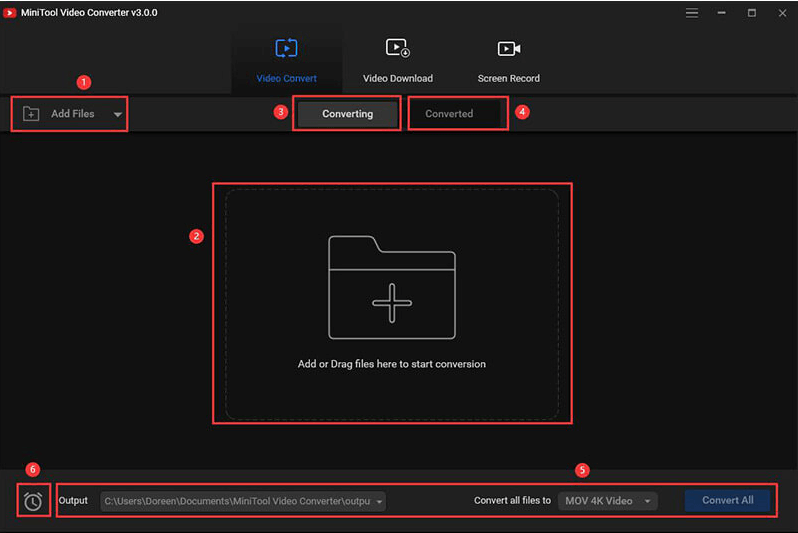
You can use its free download version to test how to convert F4V to MP4!
If you are searching for versatile video converter software, Aimersoft Video Converter Ultimate is the name to remember. It supports video conversion to and from an array of formats such as F4V to MP4.
With this program, you can easily convert multiple files at once too. This can save you time and effort. There is also a bunch of video editing features that you can utilize like cropping, trimming, cutting, and even adding a personal watermark.
To use Aimersoft Video Converter Ultimate, follow these:
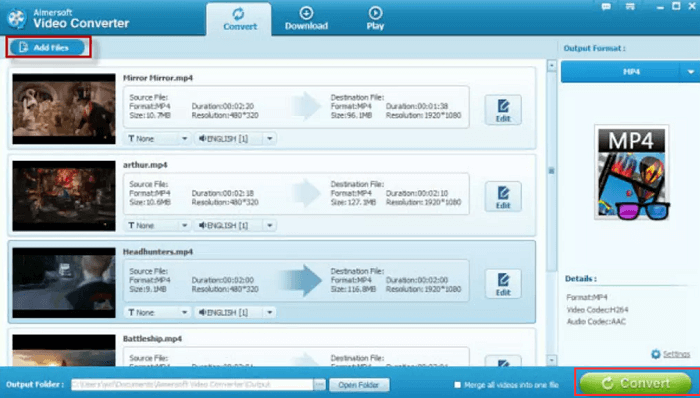
You can see the converted video under the Converted Menu. The source and target files are displayed on this page. You can check if the source was F4V and the target file output was set to MP4.
Download its free version to test it yourself!
Wondershare UniConverter gives you the feature to convert over 1000+ file formats including F4V, MP4, and many more.
It also comes with versatile tools to support your conversion and editing needs. There is also a powerful downloader tool that lets you download videos from YouTube and other video-sharing sites.
Here’s how to convert F4V to MP4 using Wondershare UniConverter:
![]()
Like the rest of the converters presented above, you can download Wondershare UniConverter for free and test its trial version. Otherwise, you can go ahead and download the Pro version to proceed to conversion quickly.
People Also ReadHow to Convert WLMP to MP4 in 3 Efficient WaysMP4 vs. M4V: What Are Their Differences and How to Convert
Surprisingly, Adobe discontinued supporting F4V file formats so now, you need to convert your videos in this extension to MP4, which is the most popular and common video format. Although you can still view them using a variety of media players, you might have a hard time accessing them at any time.
In order to convert F4V to MP4, you need professional software to do the job. There were 4 video converters presented in this article and each of them has excellent tools for an array of needs.
So far, the best solution we recommend to have a seamless conversion and video editing, FoneDog Video Converter tops the list.
Leave a Comment
Comment
Hot Articles
/
INTERESTINGDULL
/
SIMPLEDIFFICULT
Thank you! Here' re your choices:
Excellent
Rating: 4.7 / 5 (based on 74 ratings)