

By Nathan E. Malpass, Last updated: April 29, 2022
There are many reasons to convert M4V to MKV, although they are all Apple-based files. After comparing M4V to MKV, it is easy to find that MKV has additional features that include video editing and non DRM compatibility. To convert M4V to MKV handbrake is just but one of the video converters you can use among many available on the digital market. Moreover, you can also use toolkits that need no installation – the online-based applications.
The choice of the video converter of choice depends on the functionality, performance, and conversion speed. Moreover, the two file formats must be supported on the video converters. We discussed three of the video converters you can engage to Convert M4V to MKV. Read on and get to know the steps and guidelines to get your MKV files with minimal effort
Part 1: Convert M4V to MKV - HandbrakePart 2: Best Way to Convert M4V to MKV - Fonedog Video ConverterPart 3: Convert M4V to MKV - TuneFabe M4V ConverterPart 4: The Distinctions in M4V to MKVConclusion
Handbrake is a video converter for major video file formats which include the M4V files. The application comes with editing software which improves the quality of the video files. Moreover, it also supports batch processing of files making it ideal for heavy video conversion users.
The simplicity of the interface makes it ideal for both novices and experts in equal measure. Moreover, its advanced settings support commercial video editing for editing features like framerate, video codec, bitrate, and encoding features among other complex features of a video file format.
The preset menu supports novices who want experts conversion but need a little guideline. with the guide, you can easily convert files, such convert the AVI files to MKV files. Here are the steps to follow to convert M4V to MKV handbrake:
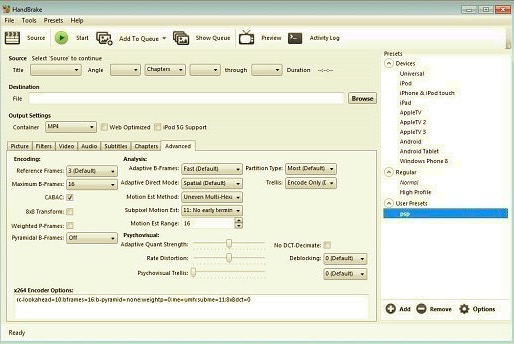
This is a simple application with straightforward conversion instructions that need you to only click and within minutes you have your MKV file from the M4V. That’s how you convert M4V to MKV Handbrake with minimal effort.
Now you have known hot to convert M4V to MKV Handbrake. If you are looking for yet another better experience and also a fast-performing video conversion toolkit then FoneDog Video Converter is your to-go application. The toolkit with fast and high rate conversion speed supports batch processing of files and can manage thousands of file formats.
To improve the quality of the video files, you can run the editing functions supported on the toolkit. This includes brightness, sharpness, and contrast among other adjustments. Here are the steps to follow to Convert M4V to MKV:

What a simple and user-friendly digital solution for video conversion.
As the name suggests this is an alternative to converting M4V to MKV handbrake. The open-source application runs on a simple interface with a straightforward menu. Moreover, you can convert one or several video formats in a few clicks. Here is the procedure:
This is a simple application that also comes with a preview menu to check on the new adjustments you have for you to make changes before you finally convert M4V to MKV handbrake.
As much as the two video files are from the same developer; they serve different purposes. The M4V files are DRM protected and that means that you can only play them on licensed applications and devices, which is usually not the case.
That’s why you have no option but to convert M4V to MKV handbrake and get the best experience of MKV files which are non DRM protected and can be used on Mac and Windows Operating systems unlike the former can only be supported on the Apple devices only. A video converter comes in handy to aid in the conversion process to enjoy the unlimited benefits that come with MKV files.
People Also ReadAvailable Tools Ideal for Playing MKV on AndroidMP4 vs. M4V: What Are Their Differences and How to Convert
Convert M4V to MKV handbrake is just a bit one option you can use to get MKV files. That means you have a chance to explore more options in the digital market. In this article we have only discussed three of them, the web had thousands of options that you must explore.
However, some are also scams, among the downloadable software FoneDog Video Converter is a must-have toolkit not only to convert M4V to MKV but also for other file formats-thanks to the thousands of supported files.
Other features you need to look out for in a video converter are the conversion speed, ability to manage multiple video files, and performance of the toolkit and not forgetting the simplicity and performance of the toolkit. The several multimedia contents and several codecs supported on the interface are also parameters that you also cant afford to ignore.
This includes audio codecs, video codecs, and subtitle codecs among others. Get to explore and understand the world of video conversion by testing various toolkits available on the digital market before you make an informed decision on the best video conversion case at hand.
Leave a Comment
Comment
Hot Articles
/
INTERESTINGDULL
/
SIMPLEDIFFICULT
Thank you! Here' re your choices:
Excellent
Rating: 4.7 / 5 (based on 66 ratings)