

By Nathan E. Malpass, Last updated: June 6, 2022
Converting videos is a very important thing now, especially since there is a huge rise in people who love vlogging and downloading videos. That’s why many people want to learn how to convert video on Mac. If you know how to convert any videos on your Mac then everything will be a lot easier. However, this will only be possible with a helpful video converter. If you’re looking for a video converter that is trusted and safe to use, read the rest of this article to learn about this converting tool we love to use!
Part #1: Can You Convert Video on Mac?Part #2: Different Types of ConvertersPart #3: Most Recommended Converter in 2022Part #4: Conclusion
Absolutely! Converting videos on Mac is very easy as long as you know how to do it. There are many tools that you can use to help you convert videos on your Mac. There are certain types of converters. There are offline converters, online converters, and professional converters – all of which have different uses and ways to convert your videos.
So, if you want to learn how to convert video on Mac using these converters, make sure to read the rest of this article.
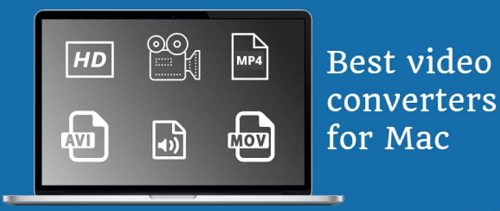
As we have mentioned earlier, there are three different types of converters. Online converters, offline converters, and professional converters. If you want to learn how to convert video on Mac, then you first need to know more about these converters.
Let’s start with online converters. Online converters are mostly free and use data or an internet connection to help you convert your files. Many online converters allow different media files to be converted on their site. The downside of using online converters is that they are not safe for your computer to use and that they are not authorized at all. Moreover, they also cannot support high-quality resolutions for your videos. So, if you are going to use online converters to convert your video, except that it wouldn’t have that much quality and resolution.
On the other hand, offline converters do not need an internet connection just to convert your files. However, not all offline converters are free. Some offline converters are authorized while some are not. There are also offline converters that will require you to pay for each conversion that you make on their app. There are offline converters that can give you high quality and resolution but most of them do not.
Lastly, professional converters are the best type of converter to use if you want to convert video on Mac. These converters are authorized and legal which means they are safe for your computer. Moreover, professional converters can promise all users high-quality resolution all the time. Some professional converters offer free trials for interested users. If you want to know what type of converter is best to use when converting videos, we highly recommend professional converters. And if you want to know the best professional converter today, read the next section below to know more about it.
The most recommended converter today is a professional converter called FoneDog Video Converter. This converting tool is fully equipped with anything you need from a professional converter. The FoneDog Video Converter even has features that you will never find on any other converters.
For one, the FoneDog Video Converter can allow you to convert videos from one format to another. It even has a built-in option where you can automatically download your videos to a format that is accepted by most social media platforms and specific mobile devices. This tool can also help you edit your videos – which means you can add background music to your video, add special effects, and subtitles, cut, trim, and even crop your videos according to your needs and wants!
The FoneDog Video Converter is also known to be the fastest and most recommended video resolution converter today while giving users high-quality resolution for each video they convert. You can even choose to decrease or increase the quality of your video depending on your choice. For those who are willing to learn how to convert video on Mac using the FoneDog Video Converter, feel free to read and follow these steps:

Using the FoneDog Video Converter, you will be able to learn how to convert video on Mac in the easiest way possible. So if I were you, I would pick this among other converting options.
People Also Read[Solved] Learning How to Rotate Video on Windows 10 in 2022How to Make Funny Video in 2022: Your Ultimate Guide
To sum up everything, there are three ways to learn how to convert video on Mac. The first method is through the help of online converters. Online converters are free but they cannot guarantee high-quality resolution for your videos. Not to mention that they are not safe for your device. The second option is offline converters. Offline converters do not need an internet connection but most of them are not free.
And lastly are the professional converters like the FoneDog Video Converter. These converters can do anything for your video from converting them from one format to another and even editing them according to your preferences. The FoneDog Video Converter is also a legal and authorized app so you won’t have to worry about your device’s safety. So if you want to learn how to convert video on Mac, we encourage you to download and install the FoneDog Video Converter now! Enjoy and have fun!
Leave a Comment
Comment
Hot Articles
/
INTERESTINGDULL
/
SIMPLEDIFFICULT
Thank you! Here' re your choices:
Excellent
Rating: 4.5 / 5 (based on 103 ratings)