

By Nathan E. Malpass, Last updated: February 18, 2022
One can say that in at least a day, tens or even hundreds of pieces of music are released. It has made a big impact in our lives that we can hear music everywhere, even just walking down the road or typing something on our computer. Because of this, people need to download their favorite music.
Yet Mac users, who accidentally downloaded a file not compatible with their computer, like the FLV, will eventually delete it and replace it with something they can easily play. What if you can just convert FLV to MP3 instead of deleting the file? If you’re curious and want to know more, then read on.
Part 1. Why Convert It?Part 2. Other Online ConvertersPart 3. The Best Converter You Can FindPart 4. Conclusion
As mentioned earlier, music has made a big impact on our lives. We can either choose to download a tool to help us listen or download the music ourselves. However, some of the downloaded files aren’t even compatible with Mac because of its limitations. One example is FLV.
If you are familiar with using other types of audio or video formats like WMA, MP3, MP4, etc., then we’re sure you’ve heard of FLV. So, what exactly is FLV? And why is there a need to convert it to MP3?
FLV, or Flash Video, is a file extension to deliver audio/video all over the internet with the help of Adobe Flash Player or Adobe Air. However, it seems like Adobe no longer supports Flash anymore as it’s no longer needed. And since iOS never supported Flash in the first place, there is a need for Mac users to convert FLV to MP3 if they still want their music to play correctly on their device.
Tip: Read here if you want to convert your FLV files to MP4.
Since Mac users can’t relate to ever using any FLV extension, then just simply convert FLV to MP3 since MP3 is treated as a universal format, along with MP4. To do so, online converting tools are presented below to help you successfully convert any FLV audio to MP3.
Zamzar is amazing when it comes to helping you with the conversion. They support thousands of file formats and aim to complete all the conversions as fast as possible. Additionally, they have millions of happy and satisfied customers. They even support compression and are even easy to use, which can be done in 3 simple steps.

Another excellent tool on the list is Convertio. It can help you greatly to convert FLV to MP3 and even allows the users to select files from either their device, Google Drive, or pretty handy Dropbox if you ask me. A handy tool that can get the job done in 3 easy steps and even has a user-friendly interface.
This tool is fast and easy for users and supports almost 250 different file formats. And then after, the conversion goes straight into your cloud. Just like 1st and 2nd tools, it can easily be done in three simple steps. But, the one thing that made this stand out the most is that no registration, giving an email or watermark is needed.
If you just look in the right direction, other online converting tools will help you convert FLV to MP3. Just look for the right one that will suit your tastes and then you’re good to go.
Since there is a need for Mac users to convert FLV to MP3, then I’m sure you’ll want the best tool out there. And what better tool to use than with the FoneDog Video Converter.
The FoneDog Video Converter supports different kinds of both audio and video formats. For example, you can easily convert WebM to MP4 format with the help of the FoneDog Video Converter. You can even take control of the quality of the converted files along with its high-speed conversion which can be done in just minutes or even seconds. Not only that, it has a user-friendly interface since you can easily learn how it works in just minutes.
To learn how the FoneDog Video Converter works, we have provided simple steps to show you how to convert FLV to MP3:
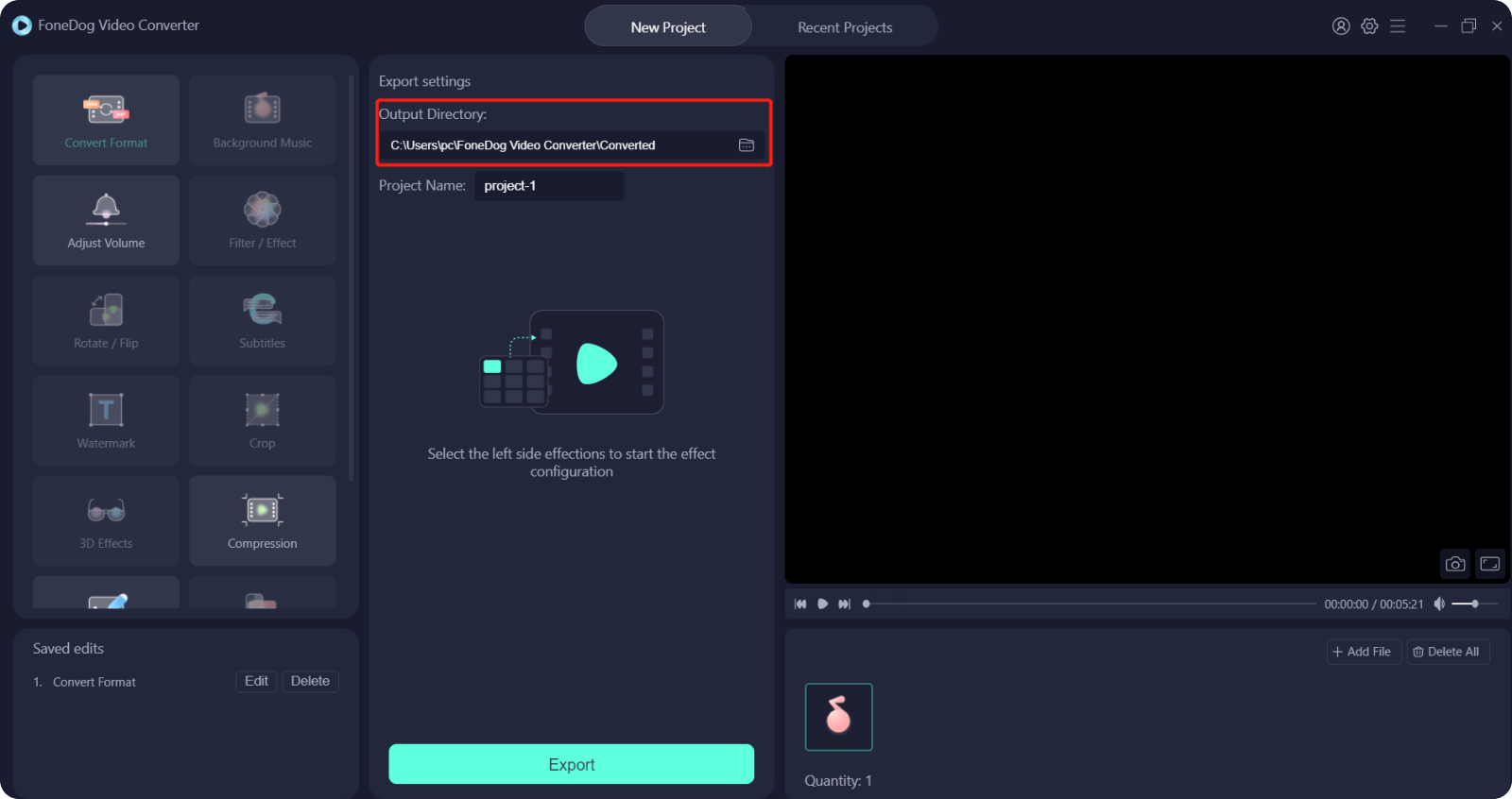
And there you have it! A 3-step procedure to use the FoneDog Video Converter. Not only can it convert FLV to MP3, but it can also do batch conversions if you want all conversions done in one go. Aside from that, it can also enhance the quality of the file and even remove video noise. Additionally, it can even let you add external subtitles to one of your favorite movies, supports external audio tracks and more. So, if I were you, I would go for this tool.
People Also ReadHow to Convert DVD to MP4: A Guide for YouHow to Convert MP4 to WAV
FLV can be a pain to Mac users since it can’t be played on your computer without the proper player. The only choice left is to convert FLV to MP3 if you want to relish the mood of the music you’re listening to. The FoneDog Video Converter is great for all Mac users and has made many users feel glad and contented with the experience. It is great if you want to convert different kinds of formats and can even help you enhance the quality if you’re not satisfied with the recent one.
What are you waiting for, then? Download the FoneDog Video Converter and install it now!
Leave a Comment
Comment
Hot Articles
/
INTERESTINGDULL
/
SIMPLEDIFFICULT
Thank you! Here' re your choices:
Excellent
Rating: 4.8 / 5 (based on 70 ratings)