

By Adela D. Louie, Last updated: August 4, 2021
Your iPhone device will not be able to convert your mp3 songs and turn them into an m4r ringtone easily. So, for you to make the songs that you have on your iPhone device be your ringtone, then you have to convert it first from an mp3 to m4r format.
This is because the m4r format is the file that is used by your iPhone ringtones. So in order for you to convert them, you will be needing some tools to do this process. And we are going to show you below, three different ways on how you can convert your mp3 to m4r format and make it your iPhone ringtone. And recommend another article about how to make ringtones.
Part 1. Three Ways On How To Convert MP3 To M4RPart 2. A Great Recommendation For Converting MP3 To M4R
When it comes to converting your mp3 files, there are a lot of tools that you can use aside from using your iTunes program. And with that, we are going to show you some tools that you can use. The tools that we are going to show are open source which only means that they can be used by iPhone users absolutely for free.
However, there are some advantages and disadvantages to this type of tool. And that is you can make use of these tools directly, however, you will be needing to have a stable internet connection. So if you already have this, then you can go ahead and check out the three best tools that you can use to convert that mp3 to the m4r song.
This type of tool will be able to help you when it comes to converting your mp3 file into an iPhone ringtone. You can do this online without needing to download anything. But when you try to use it, you will be able to see that you are only given the chance to convert two files per day. So, if you would want to convert your mp3 to m4r, better make sure that you are sure of what music you are going to convert.
To use this tool, here is what you need to follow.
Step 1: Add Your File
Go ahead and click on the Add Files options located on the upper part of your screen. And from there, go ahead and choose mp3 music that you would want to convert into m4r format and make it your ringtone.
Step 2 Set Conversion to M4R
Then, once that you have chosen the mp3 file to format, you can now go ahead and set your conversion to an m4r format. To do this, you will be able to see a Choose Format option from the drop-down menu. And from there, go ahead and choose the format that you want which is the m4r.
Step 3: Convert Your Mp3 to M4r
Once that you are done choosing the song to format and the formatted result, go ahead and now and then click on the Convert Now button. This will then start the process of converting your mp3 to the m4r.
Step 4: Download Converted File
And once that the conversion process is complete, you can now go ahead and click on the Download button for you to download the file that you have just converted to your local storage.
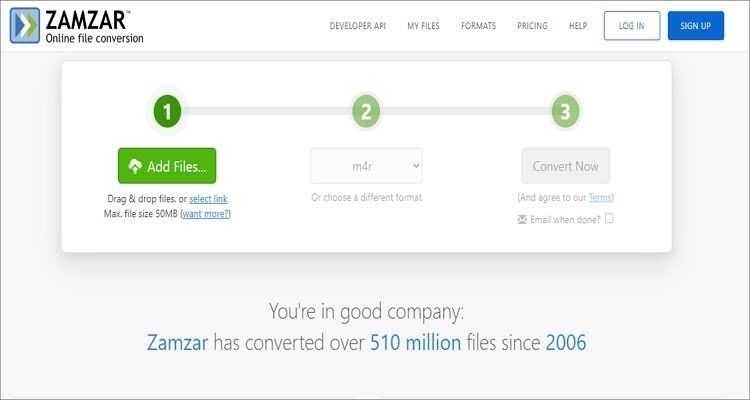
Another way that you can use is your iTunes program. And to know how this works, here are the steps you need to follow.
Step 1: Go ahead and launch your iTunes program and then drag and drop on the music file to the main interface of iTunes. And after that, go ahead and right-click on the file and then look for the option Get Info and choose it.
Step 2: Then, go ahead and click on the Get Info button for you to get to the Options button. From there, go ahead and edit the start and the stop time of the ringtone that you want. The limit that you can edit on it is for 30 seconds only. And once you are done, click on the OK button.
Step 3: Then, go ahead and click on the File and then choose the Convert option. From there, go ahead and click on the Create AAC Version.
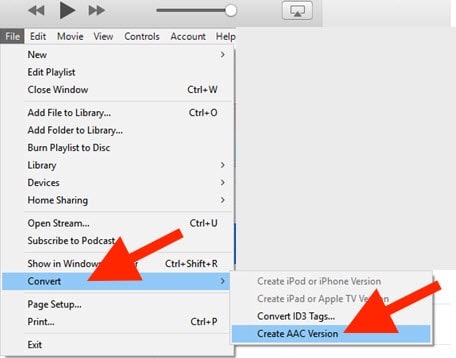
Step 4: Once that you have created a file, go ahead and right-click on it and then click on the Show button from Windows Explorer.
Step 5: Then rename the file extension to m4r. This is because this is the needed format for iPhone ringtones.
Step 6: Then, launch your iTunes again and then remove the original file. After that, plug in your iPhone to your computer.
Step 7: Once connected, go ahead and click the Tones option and then drag and drop the file that you have just converted. Once done, the file will then be synced on your iPhone device automatically.
Here is another way for you to convert your mp3 to m4r file online.
Step 1: On the main page of this tool, you will have two options that you can choose from. You can download the link or choose a local file. Here, what we recommend you to do is to select a local file.
Step 2: After that, go ahead and choose the browse option that is found on the upper right-hand of the Choose a local file option. And after that, go ahead and select the music that you want to convert.
Step 3: Then, the input field will then be filled with the necessary information needed.
Step 4: Then on the right side of your screen, go ahead and look for the Output format. And from there go ahead and select the format that you want which is the m4r format using the drop-down menu on your screen.
Step 5: And then lastly, go ahead and click on the Convert button.
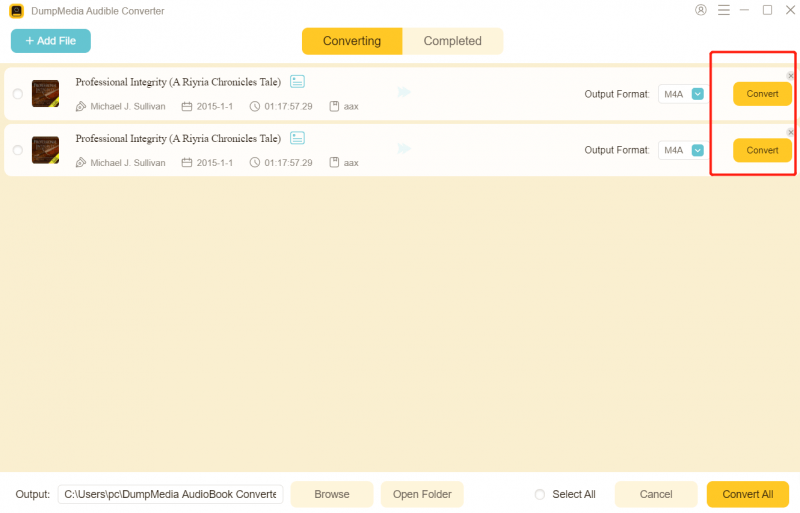
Aside from the fact that you can use all of the tools that we have mentioned to you above, there is also another tool that you can use which is called the DumpMedia Video Converter. This tool will be able to convert any of your files to the desired format that you desire. An example of this is converting your mp3 to m4r format.
Also, the DumpMedia Video Converter comes with a user-friendly interface that you can easily use and follow. It also comes with great security wherein it will make sure that your other data are safe when in the process of converting your files.
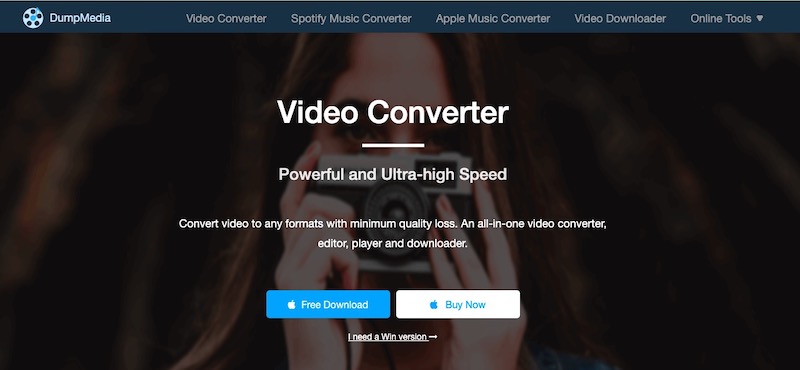
And also, if you are looking for a tool to help you in transferring your files from one device to another, then you can make use of the FonenDog Phone Transfer. This way, you can transfer any data from your computer, Android device, and as well from your iOS device.
People Also ReadHow to Read Someone’s Text Messages Without Their PhoneThree Methods: How to Disable iPhone Spam Calendar Invites
Converting mp3 to m4r is very simple, as long as you have the right tools with you, then you can never go wrong. Also, just follow the simple steps that every tool offers you to make every easier for you.
Leave a Comment
Comment
Phone Transfer
Transfer data from iPhone, Android, iOS, and Computer to Anywhere without any loss with FoneDog Phone Transfer. Such as photo, messages, contacts, music, etc.
Free DownloadHot Articles
/
INTERESTINGDULL
/
SIMPLEDIFFICULT
Thank you! Here' re your choices:
Excellent
Rating: 4.6 / 5 (based on 95 ratings)