

By Vernon Roderick, Last updated: May 25, 2020
There are times when you just can’t let a message get lost from the pile of conversations you get regularly. If you’re the kind of person that often goes through this experience, it might be helpful to know that there’s a way to keep them forever.
One surefire way to do that is to learn how to download text messages, but it’s not going to be easy. There are different methods to do this, depending on your device. This article will show you how you can do this on Android and iOS. Before anything else, let’s begin with a method that allows you to download text messages regardless of your device.
Part 1: How to Download Text Messages into Computer (Recommended)Part 2: How to Download Text Messages from iOSPart 3: How to Download Text Messages from Android (2nd Way)Part 4: Screenshot Text Messages (iOS and Android)Part 5: Conclusion
Just, as usual, the easiest way to go about a problem is by seeking a specialized tool. And the “tool” that I will be highlighting today is FoneDog Android Data Backup & Restore.
FoneDog Android Data Backup & Restore is exactly as the name suggests, it is a tool developed by FoneDog that specializes in creating backups and restoring from them, including videos, images, and even text messages. Plus, it supports the latest versions of both Android and iOS. As such, there’s no other tool better for the job than this. Select what you need to backup freely by clicking the button here to download text messages!
Nevertheless, here’s how to download text messages into your computer using FoneDog Android Data Backup & Restore.
Make sure the backup software is already open. Next, connect your Android device into the computer using a cable. Once you get a new screen, simply click on Android Data Backup and Restore.

Now select either Device Data Backup or One-click Backup. Once you get a list of file types, just make sure Messages is checked. You can also include other files, but it’s up to you. Now simply click on Start once you’re done selecting.
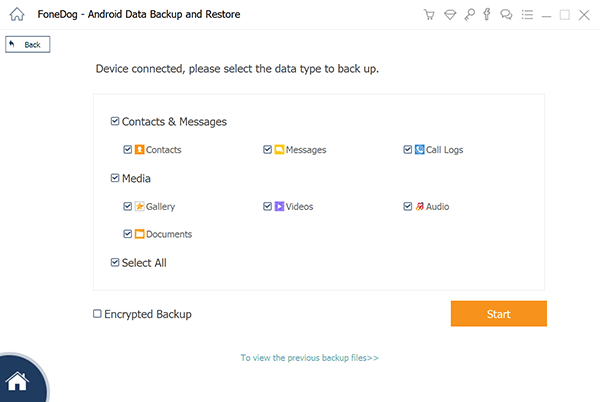
Once you have clicked on Start, the backup will be created through you may wait for a few minutes. After the backup is created, click on OK. You will be able to see the contents of the backup file then.

That’s pretty much everything you need to do if you ever want to use this tool. The convenience is the main advantage of this method. It's easy, right? Click this button to try all its features for free:
However, if you want to learn how to download text messages without any third-party tool, I’d be happy to oblige. Since the method is different for iOS and Android, I’ll start with iOS.
If your phone is iOS, then that changes things. First of all, learning how to download and save text messages from an iOS device is harder than when in Android. Fortunately, there are tons of tools that Apple has to offer to help you make the job easier. For this method, you will be using three utility tools, FoneDog, iTunes and iExplorer.
Let's begin with FoneDog iOS Data Backup & Restore. It is created to back up data from iOS, as well as restore data back to the device. You can download the whole conversation or just some of them selectively. Just one click and the backup is processing. It is easy to use for everyone and needs no technical skills. Try it for free by pressing the button below to start downloading your text messages!
Follow the steps here:
The second option is by creating a backup that includes your text messages using iTunes. Follow these steps if you are ready:
You have now successfully created a backup. Since you can’t control which contents are included, you just have to locate the text messages from the backup. Here’s how you can do this:
This is the best way on how to download text messagesfrom your iOS device. Now if we are talking about Android devices, then the tools to be used and steps that are to be taken will be different.
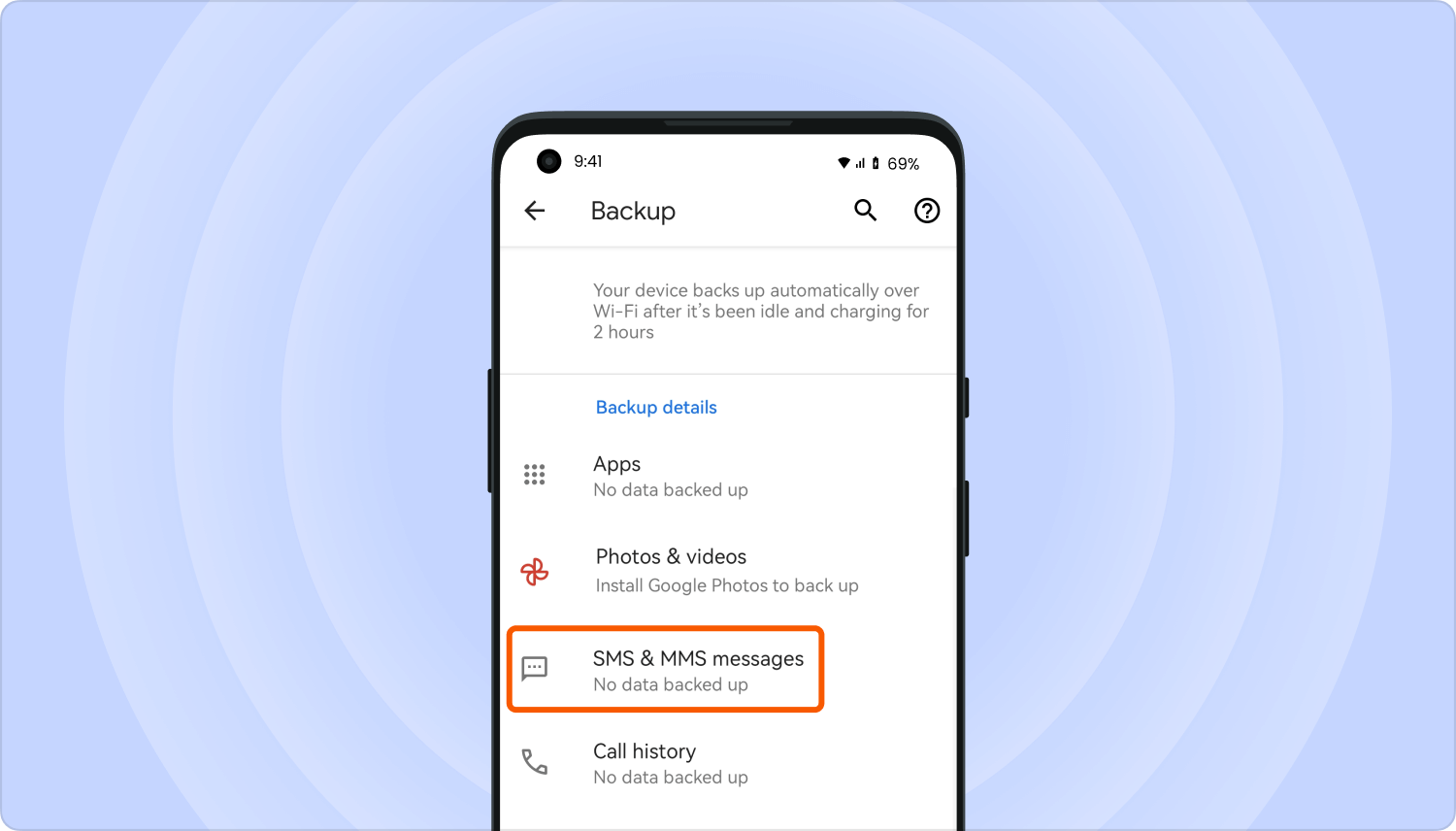
How do I download text messages? This time, you will be using Google Drive to learn how to save text messages.
As you may already know, Google Drive is a cloud storage service offered by Google. What’s so great about this is that it is already integrated into Android devices. As such, you won’t need a computer. Just follow these steps if you want to save text messages:
Note: The Google Drive app is a default app on most Android devices, so there is no need to install it from the Play Store.
You have now successfully created a backup of your text messages. All you have to do now is to go to the Google Drive website. There, you should be able to find the text messages that you want to download.
Now, you just need to right-click on a message, and then select Download. That’s pretty much how to download text messages using Google Drive.
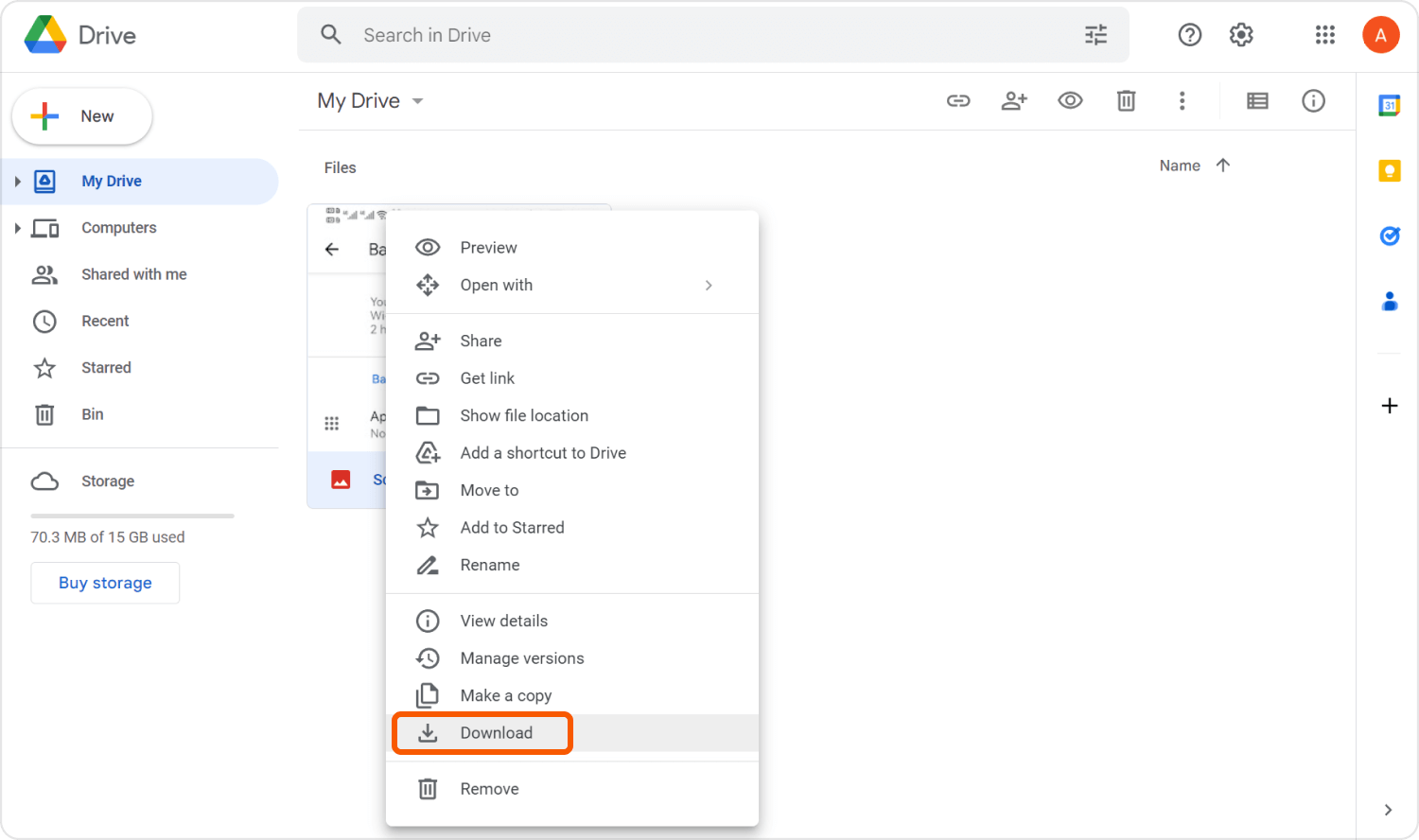
Alas, there are times when you just don’t want to go through all that trouble for one text message. After all, the aforementioned methods are only suitable if you plan on downloading loads of text messages. Now, what if you only need one text message?
Fortunately, there is a quick method for this one, and the best part is that it is available on Android and iOS. This method on how to download text messages involves screenshots.
As you already know, taking a screenshot on your phone is similar to taking a picture of the inside of your screen, instead of the outside.
People Also ReadThe Simple Guide to SMS Backup and RestoreHow to Backup Text Messages on Android without App for Free
It’s not very easy memorizing all the contents of a text message. However, the same goes for learning how to download text messages. It’s not easy, but it’s definitely worth the time and effort.
Now that you know how to download your text messages, you should no longer worry about losing them for the meantime, but that’s not to say you should be careless either. Make sure to always create backups of your files, so you can get them back in the worst-case scenario.
Leave a Comment
Comment
Android Data Backup & Restore
Back up your Android data and selectively restore to Android
Free Download Free DownloadHot Articles
/
INTERESTINGDULL
/
SIMPLEDIFFICULT
Thank you! Here' re your choices:
Excellent
Rating: 4.7 / 5 (based on 94 ratings)