

By Gina Barrow, Last updated: March 3, 2020
Apple is known to have the tightest security in mobile technology. However, there are a handful of hacks that have gotten through the iOS system and one of them is via the iPhone calendar.
This was already issue years ago and now it has gotten a comeback. Many users both on iPhones and Macs have reported that again, they are receiving unwanted invites.
There have been two forms of spam invites reported, one is via email and the other is through the calendar.
Reporting a spam invite on email is pretty easy but not on the iPhone calendar and this is what we will discuss in this post. We will guide you through an effective way on how to disable iPhone spam calendar invites.
Part 1. How is Spam Calendar Invites Sent?Part 2. 3 Methods: Disable iPhone Spam Calendar InvitesPart 3. Summary
The iPhone spam calendar invites is a form of phishing dating back to 2016, and again spotted by Kaspersky security in June 2019 and is still ongoing to some iPhones.
Users receive a pop-up calendar notification with a winning content including a URL on how and where to claim the prize. If the user is unaware of this phishing game, he or she will certainly follow the invitation.
The thing is these invites are not just sent once but on a repetitive manner that is already annoying most users who are aware of the scam.
If you’re familiar with adding events on your calendar or subscribing to any calendar events online, then it also goes the same thing with your iPhone calendar. It can package an invitation via an ICS file.
Apple will then automatically scan through all the ICS attachments sent via to your iCloud email account, regardless if whether you know the recipient or not. By default, your iCalendar invitation gets extracted and then displayed in all your linked calendars across your iOS devices.
The invites have a response options of Accept, Decline, or Maybe and if you click any of these options, it will trigger more spam contents because the hackers will know that you have responded.
You can delete the spam calendar invites by swiping left on your iOS device and tap Delete. However, there is no similar option available on macOS.
It will be frustrating to delete every spam invites you have received so it is better to disable them permanently.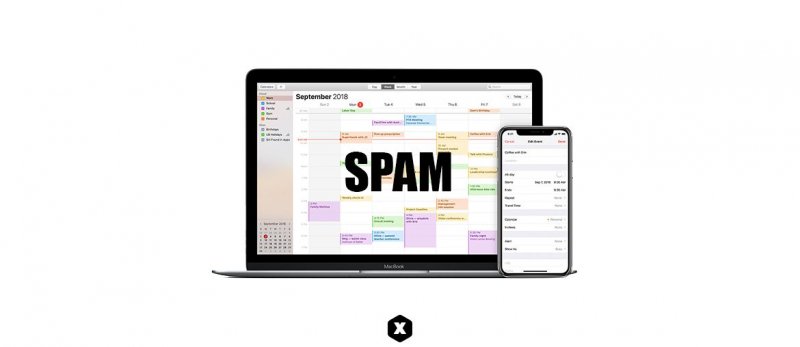
Your main concern now is how to disable iPhone spam calendar invites and not just deleting them. Our focus will be to disable all the invitations without forwarding a notification to the sender, to prevent them from learning your iCloud email account.
These hackers don’t know your real email account, they send these invites to all possible accounts, so once they receive your respond, they will keep on sending you more spam invites with masked contents.
Whether you are using iCalendar or Google calendar, the spam invites affect both apps on your iPhone. Fortunately, you can delete the invites without sending response to the sender as well as disabling the invitation completely.
Once you receive these spammy contents, go ahead and follow these steps:
And if you are also receiving invites on your email then continue below:
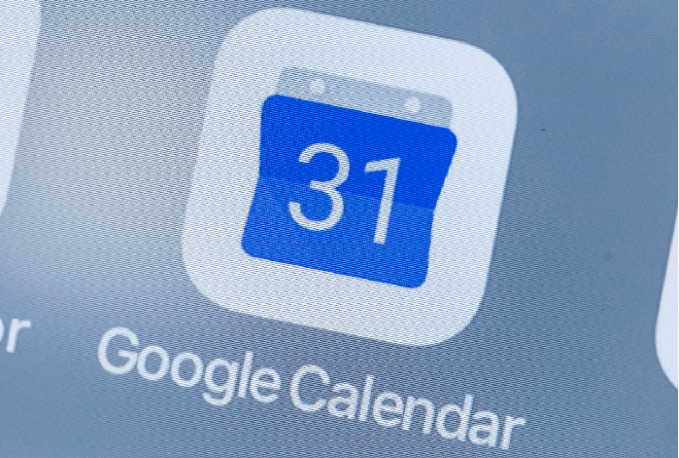
This will remove the event added on your iCalendar without notifying the sender.
There is another way to get rid of the spam calendar invites and that is to create a new iCalendar and move all the spam emails in there. Here’s how:
You can also do this on your macOS:
Once you have created a new calendar, click on one of the spam invites and assign it to your Spam calendar. Do this to as many invites you have received and once you have moved all the spam invites; delete the Spam Calendar you have just created.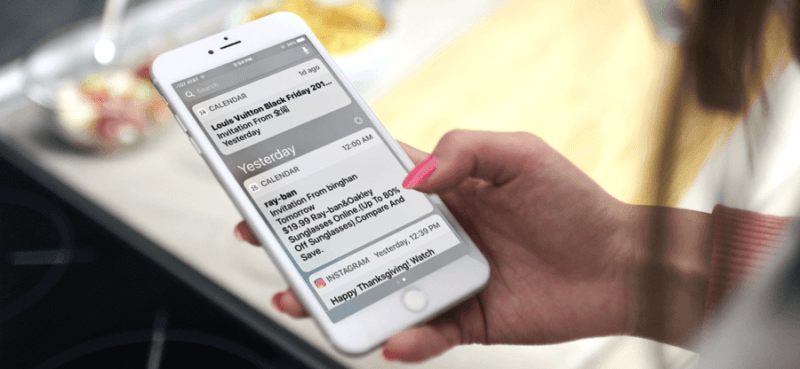
To delete the Spam Calendar on iPhone:
On your macOS:
Apple has already fixed the previous spam calendar invites but not entirely. So while waiting for them to completely remove such annoyances, you can follow the steps on how to disable iPhone spam calendar invites.
This will ensure that your device and personal information are safe from potential hackers. Always be aware of the invites you receive and be vigilant against it.
Have you received any of these spam invites? What measures did you do to get rid of them? Share it with us in the comment section!
Leave a Comment
Comment
Hot Articles
/
INTERESTINGDULL
/
SIMPLEDIFFICULT
Thank you! Here' re your choices:
Excellent
Rating: 4.6 / 5 (based on 101 ratings)