

By Vernon Roderick, Last updated: May 12, 2020
The contacts that are on your phone are not something that can be obtained easily. You either have it by asking for your friend’s number or referring to someone they know. That is why it’s very frustrating to have your contacts deleted in a blink of an eye.
That is why before that happens, it is crucial that you have a way to prevent the permanent deletion of such data.
This article will show you how to save contacts to SIM card so that you not only have your contacts saved on your internal memory, but also on your SIM card.
Hot Article: How to Save Contacts to SIM on iPhone in 2023
After writing programs for some years, we have created an Android tool that is powerful and easy to use.
Here is a tip:
Download FoneDog Android Data Backup & Restore to save your contacts to a SD card, a computer or other Android devices. If you still want to transfer your contacts to a SIM card, we have gathered some methods for you below.
Part 1: Why Should You Save Contacts to SIM Card?Part 2: Ways on How to Save Contacts to SIM Card for FreePart 3: Conclusion
Before anything else, you should know the importance of learning how to save contacts to SIM card. After all, there are many people who do not appreciate such knowledge, when in fact there is a whole range of reasons why contacts should be saved on the SIM card.
This problem will be resolved if you know how to save contacts to SIM card, hence why it is important. With that being said, let’s start with our first method.

The first thing you will be learning is how to save contacts to SIM card individually. This is suitable if you happen to create a new contact and you want to copy it to your SIM card as well.
More often than not, people who save contacts this way tend to include contacts that can be considered very important such as business partners or family members. Can I transfer my contacts to my SIM card? Either way, here are the steps you need to follow:
Note: The More button, represented by the three dots, may be found in other places for later versions of smartphones.
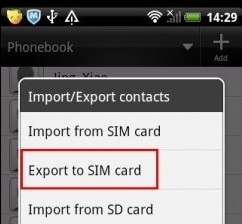
This is how to save contacts to SIM cardone by one. Of course, it will take a while if you intend to save a couple of contacts, and that’s what the next section would be all about.
Actually, the previous section is not used that often since it is a bit inconvenient. You can say it is a method that was made for specific situations like when you only need to save one contact.
Before, you were able to save the contacts individually through the Contacts app. Now here’s how to save contacts to SIM card by the group through the Contacts app:
Note: If you happen to save a contact that is already saved on your SIM card, it will overwrite the data, so there’s no problem if they are identical.
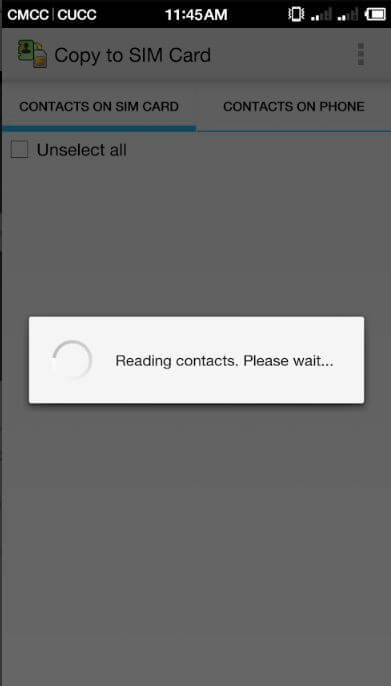
How do I save my contacts to my SIM card android? Although it’s not used by users as much as the previous method, it doesn’t change the fact that you can learn how to save contacts to SIM card through the Settings:
Although these two methods are similar, there’s no harm in knowing more than one method. That way, you still have a chance if the first one didn’t work.
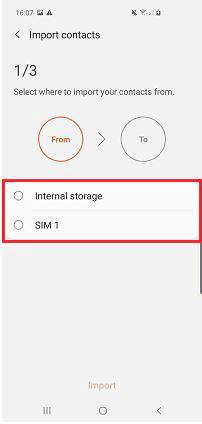
Our third entry involves the use of a mobile app in order to learn how to save contacts to SIM card. This is perhaps the easiest and most convenient way to go about it, but it is also risky. After all, you will be using an app you didn’t know about before.
Either way, we still can’t ignore the fact that it may be the only method that will work. I can recommend two apps, one for Android and one for iPhone users.
Although there is only a very slim chance for you to fail in your quest to learn how to save contacts to SIM card, I still have one last suggestion, and that would be to use a third-party tool called FoneDog Android Data Backup & Restore.
FoneDog Android Data Backup & Restore is a tool that specializes in creating backups that contain all kinds of data. Lucky for you, it includes the files that belong to the contacts category.

There are lots of benefits that will come from safekeeping your contacts. Not only will you be able to avoid any issues that result from the loss of contacts, but you will also be able to conveniently access them easily.
If that sounds good to you, then this article on how to save contacts to SIM card should be very helpful. Now you no longer have to worry about permanently losing your contacts.
Leave a Comment
Comment
Android Data Backup & Restore
Back up your Android data and selectively restore to Android
Free Download Free DownloadHot Articles
/
INTERESTINGDULL
/
SIMPLEDIFFICULT
Thank you! Here' re your choices:
Excellent
Rating: 4.7 / 5 (based on 71 ratings)