

By Vernon Roderick, Last updated: January 5, 2023
Since SIM cards are becoming more and more disposable to some, a lot of people are now wondering how they can retain the same contacts even after replacing their SIM. This is more common to iPhone users since there seems to be no feature to help them with their problems.
Unfortunately, it is true that Apple doesn’t have any feature of some sort that will allow the safekeeping of contacts across SIM cards, but it’s not completely impossible. This article will show you how to save contacts to SIM on iPhone so that you can always access all your contacts no matter what SIM you use. Let’s start by answering the mystery question.
After years of coding programs for iOS devices, we've created a powerful and easy-to-use tool for Android users.
Here is a tip for you: Download FoneDog iOS Data Backup & Restore to create a backup before you save contacts to SIM on iPhone. Then, we have collected some useful solutions below for you to save contacts to SIM on iPhone.
iOS Data Backup and Restore One click to backup the whole iOS device to your computer. Allow to preview and restore any item from the backup to a device. Export what you want from the backup to your computer. No data loss on devices during the restore. iPhone Restore Won't Overwrite Your Data Free Download Free Download
Part 1: Is it Possible to Save Contacts to SIM on iPhone?Part 2: Create Backup of Contacts FirstPart 3: Save Contacts without any HelpPart 4: Save Contacts with the Help of AndroidPart 5: Save Contacts with a Jailbroken PhonePart 6: Conclusion
This is a very common question for a lot of people. This might be because they have looked everywhere to find a feature on their iPhone that will help them learn how to save contacts to SIM on iPhone. Lucky for you, the answer to this question is yes, though some may doubt it at first.
You see, it is very easy to learn how to save contacts FROM SIM into iPhone. You simply go to Settings > Mail, Contacts, Calendars > Import SIM Contacts. However, it’s not as easy if you want to do the opposite, which is our case. By “not as easy”, we are talking about difficult, but not impossible. There are three ways to do this, and each will be applicable to different scenarios.
The first one involves a feature on iPhone, though it is still not available to most devices. The second one involves getting help from an Android device. And the last one might be too extreme as it requires you to jailbreak your phone.
With that being said, each method on how to save contacts to SIM on iPhone poses risks, so you have to prepare for the worst. If you’re not one to take the enormous risks, you can always create a backup of your files before anything else. This would be what we’ll talk about next.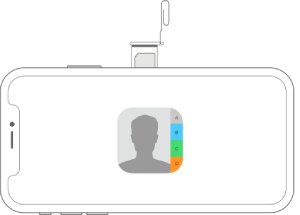
It’s important to create a backup of your contacts first before you take the risk of losing it by learning how to save contacts to SIM on iPhone. There are many ways to create a backup your files, but most of them don’t include contacts, so they’re a no-go. You can, however, do it if you use specialized software, which is why I introduce to you FoneDog iOS Data Backup & Restore.
iOS Data Backup and Restore One click to backup the whole iOS device to your computer. Allow to preview and restore any item from the backup to a device. Export what you want from the backup to your computer. No data loss on devices during the restore. iPhone Restore Won't Overwrite Your Data Free Download Free Download
FoneDog iOS Data Backup & Restore is a tool that is part of the FoneDog iOS Toolkit. It allows users to create backups of their files as well as restore from those backups. Fortunately, this tool includes contacts.
Below are the steps to create the backup:
Connect the iPhone device into the computer using a USB cord. Make sure the FoneDog iOS Toolkit software is already open. Now on the main interface, select iOS Data Backup & Restore. Click on iOS Data Backup on the next interface to proceed.
On the next interface, you will choose what type of backup you would create. There will be two options namely Standard backup and Encrypted backup. Choose Standard backup to create a backup normally. Choose Encrypted backup if you want to create a backup with a password. Click Start afterward.
The next page will show you a list of file types with their corresponding checkboxes. This is where you will include contacts and other files that you want. Under Message & Contacts, tick the box for Contacts. Now check the other files you want to include. Click Next afterward.
The FoneDog Toolkit should now start creating the backup. All you have to do is to wait for it to complete. Once it is done, make sure you check if the contacts really were included. This is how you can create a backup of your contacts. Once that’s done, you can now learn how to save contacts to SIM on the iPhonewithout worrying much about the risks.
Your first option would, of course, be the easiest. This involves using only your iPhone to learn how to save contacts to SIM on the iPhone using a feature developed by Apple. It involves the usual method to Import SIM Contacts. We’ve talked about this already earlier if you can recall, but what I didn’t mention is that there is actually a loophole in which you can use to save the contacts to your SIM.
Below are the steps you need to take on how to save contacts to SIM on iPhone:
Note: This will import the contacts from the SIM into your iPhone, which is quite the opposite of what we need to do.
Some users have reported being able to save their contacts into their SIM by simply waiting. Of course, there is a chance where this may not work, but you can always try it out.
If the previous option required you to only use your iPhone, this time we will be using an Android device. Now, why would you have to use an Android? As I have mentioned before, Apple didn’t develop any surefire method for how to save contacts to SIM on the iPhone. However, that’s only on Apple. Android is an exception.
However, before anything else, you have to first transfer the contacts from your iPhone into the Android device. You can do this in any way you like. You also refer to other articles on how you can do this.
Either way, here are the steps on how to save contacts to SIM on the iPhone:
This will easily help you learn how to save contacts to SIM on the iPhone. The only flaw of this is the fact that you would need an Android device. Besides that, there is really no way this could fail.
Now if you’re truly committed to learning how to save contacts to SIM on iPhone, the next section will be all about you.
iOS Data Backup and Restore One click to backup the whole iOS device to your computer. Allow to preview and restore any item from the backup to a device. Export what you want from the backup to your computer. No data loss on devices during the restore. iPhone Restore Won't Overwrite Your Data Free Download Free Download
As you may already know, jailbreaking, as most people call it, is a method of modifying your phone so that some features that weren’t there before can now be accessed normally. Of course, those unlockable features include the feature to help you learn how to save contacts to SIM on iPhone. That is why I suggest jailbreaking your iPhone if you no longer have any choice. Alas, there are negative effects of jailbreaking a device.
For one, you may very well void your warranty if you are jailbreaking, since it is, one way or another, damaging your phone unnaturally. Plus, it’s not really recommended if you don’t have much knowhow. In short, it is only applicable to some individuals. Lastly, I won’t be discussing the details on how to do this, as it may invade the security of your phone.
Nevertheless, it is a surefire way on how to save contacts to SIM on the iPhone, but it is extremely risky. In the end, the choice is yours to make.
Without a doubt, it is an extremely difficult task to learn how to save contacts to SIM on the iPhone, especially if you don’t have the equipment. However, it goes without saying that the payoffs are incredible. It can contribute to your convenience, safety, and more If you don’t want to take the risks, however, I suggest not pulling through. After all, there are corresponding risks to everything, and the risks for this are quite high.
Leave a Comment
Comment
iOS Data Backup & Restore
Back up your data to PC and selectively restore iOS data from backups.
Free Download Free DownloadHot Articles
/
INTERESTINGDULL
/
SIMPLEDIFFICULT
Thank you! Here' re your choices:
Excellent
Rating: 4.6 / 5 (based on 100 ratings)