

By Vernon Roderick, Last updated: August 9, 2018
"I don’t know more about how to turn on iMessage on Mac, can you tell me more about this issue?"
You come to the right place, to do this, you will just need to learn how to turn on iMessage on your Mac, which will be discussed in the next section.
Apple’s iMessage is a great way to communicate with friends and family who also own an Apple device. This instant messaging service allows you to send text, videos, photos, and more. The beauty of the iMessage, though, is that you can also use it on your Mac.
The beauty of doing this is that you’ll be able to use the Messages app, regardless if you’re using a mobile device or your Mac. You’ll be able to read your messages, whether you are using an iOS device or a Mac.
Part 1. How to Activate Message on iPhone And Mac?Part 2. How to Turn on iMessage on Mac via Software?Video Guide: How to Sync iMessage and Turn It on Mac?Part 3. Conclusion
If you want to turn on iMessage on Mac, the first thing you would need to do is to make sure that the iMessage service is activated on all of your devices. Whether it is an iPhone, iPad, Mac, or MacBook, the iMessage service should be activated.
How to activate your iMessage on iOS:
How to activate your iMessage on the Mac:
How to sync iMessage on iPhone and Mac devices
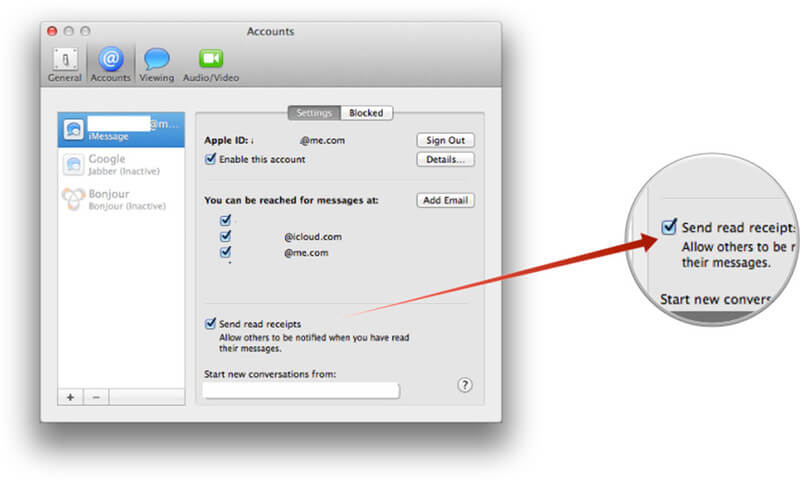
You are now and set and your Mac can now use your iMessage. Your work, though, is not yet done. Yes, you have activated iMessage on your Mac and can now use it. Now, you have to make sure that the iMessage on your iOS device and Mac is synced.
This so that the message you receive and send on iOS will also appear on your Mac and vice versa. In order for your messages to sync, you will need the help of iCloud. First, you will need to check if your iCloud is enabled on your iOS device.
Note: It is also important to ensure that you have updated your device to a higher version of iOS for it to operate properly.
To sync your messages to iCloud
Now that you have enabled iCloud on your iOS messages, it is time to enable it on Mac and sync the messages.
Enable iMessage on Mac to sync
With the help of iCloud, your messages across Apple devices can now be synced and accessed everywhere. If you are having issues with the syncing of your messages in iCloud, then you can opt to try a third-party provider to help sync your messages.
That provider is FoneDog Mobile Solution Provider and their iOS Data Backup and Restore software. The software program allows you to easily backup and restores your iOS data, including your messages. It is 100% secure and you won’t have to worry about any data loss when you are backing up and restoring your messages.
It is also easy to do so, as it will only take a few steps to sync your messages across all your devices using the software.
To properly sync your iMessages across your devices, you would first need to back up the messages of your iOS device using the iOS Data Backup and Restore software. Once you have backed it up, you can then restore the backup to your Mac.
Once it is done, your messages for both the iOS device and Mac will be synced and be updated. Now, doing this with the software is actually easy, as it will only need one click to backup your iPhone data and another click to restore them. But that’s not the only thing that the software program can do, there are actually a lot more.
The iOS Data and Restore software program also allows you to preview first the backup files that you have, so you can select which among them you want to restore, either to your iOS device or Mac computer.
You can try it out for free, as FoneDog has a 30-day free trial to allow you to test out the software. To test it if can sync iMessage on iPhone devices.

People Also ReadSolved! iCloud Drive Not Syncing on Your Devices? Fix HereiCloud Guide: Download iCloud Backup to PC
Don't know how to turn on iMessage on Mac to Sync iMessage from iPhone to Mac, here is video tutorial to backup data on iPhone and restore to Mac to achieve Sync iMessage from iPhone to Mac. Click the video and watch and you will not regret.
Activating your iMessage in Mac is a great way for you to use the instant messaging service, even if you are using your laptop instead of your mobile device. It is easy to activate the service, as it can be done in just a few steps.
Once you have activated your iMessage on Mac, then you will need to enable iCloud on them so that your messages across all your devices will be synced. Now if you are having issues with the syncing of your messages in iCloud, I recommend using the iOS Data Backup and Restore software of FoneDog to sync your messages.
The software makes it easy for you to backup and restores your data, including messages, so you can restore and sync them to other devices. The good thing about the software is that you can try it out for free for 30-days. FoneDog provides a free trial of their software to let people test it out and see if it is something they will need. With its help, you can turn on iMessage on Mac easily.
So if you want a better way to sync, backup, and restore the files and data of your iOS device, then you will need to try the iOS Data Backup and Restore.
Leave a Comment
Comment
iOS Data Backup & Restore
Back up your data to PC and selectively restore iOS data from backups.
Free Download Free DownloadHot Articles
/
INTERESTINGDULL
/
SIMPLEDIFFICULT
Thank you! Here' re your choices:
Excellent
Rating: 4.6 / 5 (based on 58 ratings)