

By Nathan E. Malpass, Last updated: May 4, 2023
Mac is your trusted computer developer when looking for a device that will show you how to make a slideshow on Mac without iPhoto. It comes with inbuilt features that support all artists' work of creating the slideshows.
Its advantage is that the features are user-friendly; hence you don't need prior artistry knowledge to use it, thanks to technology. When you want to make slideshows on this device, you only need to follow the guidelines and steps and have all it takes. However, you may not get the best out of what the device offers, especially for professional slideshow developers.
Therefore, a third-party solution comes in handy at this point. If you still have compatibility issues, then it's time to change the video file format to use supported files that are easy to handle. For instance, editing an MP4 file is considered to be easier than editing in other formats. Continue reading and get to know more about it.
Part #1: How to Make A Slideshow on Mac without iPhoto But Using the Preview AppPart #2: How to Make A Slideshow on Mac without iPhoto Using FoneDog Video ConverterPart #3: How to Make A Slideshow on Mac without iPhoto Using iMovieConclusion
Preview is a function that allows you to prove your images and get the quality before you send them to an output device, either in hard copy or soft copy format. Preview is a great toolkit to aid in editing functions; you get to know where you need to improve and enhance the quality of the photos before you finally save them.
An additional advantage of the preview mode is that it acts as a benchmark when running any editing functions to ensure the end photo product. Let's look at how to make a slideshow on Mac without iPhoto using the preview console. Here is the procedure:
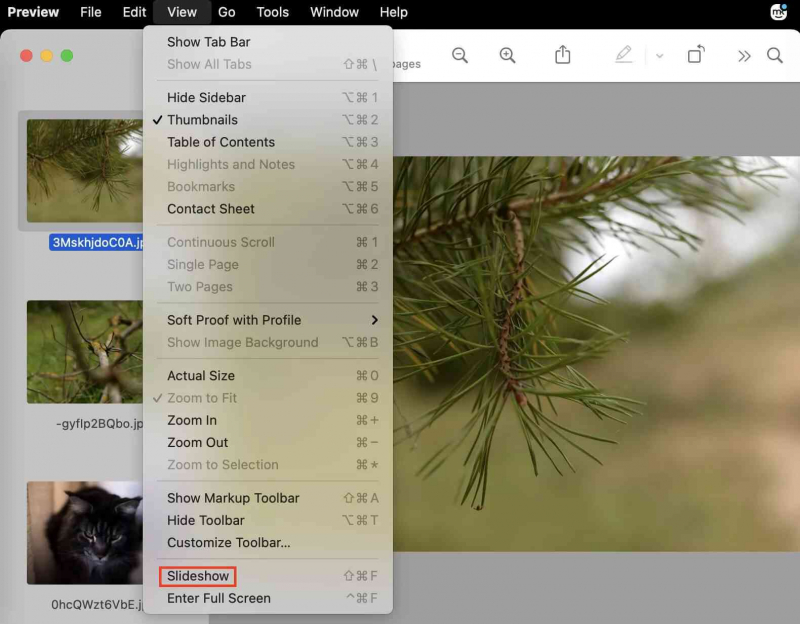
It's that simple. Does it need any prior knowledge to handle it? Do you need any experience? Of course, thanks to the simplicity of the preview app console.
FoneDog Video Converter is your go-to toolkit for all your video editing, conversion, and enhancement operations. The application runs on a simple console ideal for all users.
It comes with several editing functions supported by the toolkit. They include adding background music, taking screenshots of videos, compressing videos, adding 3D effects on the videos, video enhancements, trimming files running video rotation and flipping, adjusting volumes, and merging videos, among others. With all these powerful functions you could make yourself some funny videos and share them with your friends.
The universal audio and video codecs supported on the interface make it ideal for major file formats, including both the Apple and Windows-based file formats. Some of the additional features of the application include:
How does it work? Very simple, read on.

Can you get a simple and user-friendly video converter other than the FoneDog Video converter to convert video files and enhance how to make a slideshow on Mac without iPhoto?
iMovie is a video editing toolkit designed for Apple devices- iPod, iPad, iPhone, and Mac devices. The freeware runs on a simple application which is also an option on how to make a slideshow on Mac without iPhoto. For Mac devices, it’s an inbuilt toolkit that needs no external downloads or logs in or integrations.
It comes in handy to help you make professional slideshows that you can use for advanced usage. Moreover, it runs on a straightforward console. The ability to support different Apple file formats is a plus for the functions. It helps minimize the incompatibility challenges of using the Apple toolkits. Here is the procedure for using it to create your slideshows:
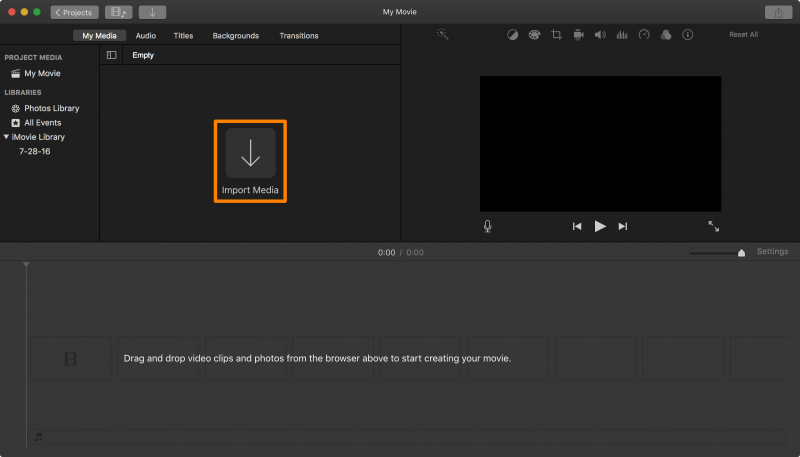
When looking for an option to make a slideshow on Mac without iPhoto, the iMovie is a better and more reliable option, thanks to the Apple support integrated into its systems.
People Also ReadQuickly Learning How to Make a Slideshow on Instagram in 20232023 Guide: How to Import DVD to iMovie?
You now have several options and answered questions on how to make a slideshow on Mac without iPhoto. The choice of the method all depends on you. However, when you experience an incompatibility challenge, you must engage a video converter to run the operation with minimal effort. Among the hundreds available in the digital market. FoneDog Video converter is still the best and most reliable toolkit.
Leave a Comment
Comment
Hot Articles
/
INTERESTINGDULL
/
SIMPLEDIFFICULT
Thank you! Here' re your choices:
Excellent
Rating: 4.7 / 5 (based on 72 ratings)