

By Nathan E. Malpass, Last updated: January 29, 2023
DVD is an old video file incompatible with the current multimedia sites. That explains the malfunctioning that comes when using it on iMovie. iMovie is a video editing application for Apple formats to improve the quality of the video files. This doesn't mean that the content of the DVD file is also null and void.
We have solutions that support to import DVD to iMovie to enjoy the services on the iMovie console.
It's obvious there is no shortcut to achieving this function. Therefore, you need to convert the application from DVD to an iMovie-supported file format; if the files are kept on iMovie, iTunes, and QuickTime media player, you are good to go.
The challenge with the DVD file is the copyrights and the DRM protection. DVD ripping helps bypass that, but you'll still have compatibility issues. Therefore, you have no option to import DVDs to iMovie.
Part #1: Is It Possible to Import DVDs to iMovie?Part #2: Import DVD to iMovie Using Easefab DVD Ripper for MacPart #3: Import DVD to iMovie Using HandbrakePart #4: Import DVD to iMovie Using FoneDog Video ConverterPart #5: Conclusion
iMovie has specific file formats, and DVD is not one of them. In that case, it means we are interested in the content. In short, it's not possible to import DVD to iMovie, but you can not only convert DVD files to MP4, but also iMovie-supported file formats. Some video users should create a disk image with the DVD content, but the latest updated version of iMovie rejected them. Why struggle when there are several video converter solutions in the digital market?
Since iMovie is an Apple toolkit, Easefab DVD Ripper for Mac is a sure bet to import DVD to iMovie; It is designed for Mac users, which means all the file formats supported on the interface are compatible with iMovie. It supports all the Apple file versions with no limitation. Its unique advantage is that it maintains the quality of the DVD movies.
Moreover, its high editing performance helps minimize space, making you save more files on small disc space. It has inbuilt visual effects ideal to improve the video files' quality, including watermarks, subtitling, and others. Here are the steps to use:
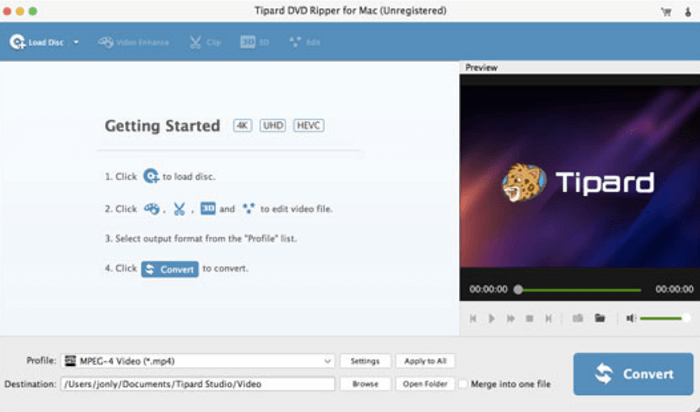
This is a simple application when you want to limit yourself to the Apple-accepted file versions. Although the interface looks cluttered when you follow the onscreen instructions, you are good to go and get the proper format to help import DVD to iMovie.
Handbrake is also a good toolkit that supports both ripping and video conversion of videos. The clean interface comes in handy to help get the best file format to import DVDs to iMovie.
The application runs on a simple interface that supports thousands of video file formats with minimal effort. Its advanced configuration settings help advanced users to manage other functions with minimal effort. Moreover, it boasts of high performance and fast conversion speed.
Here are the steps to follow:
This is yet a simple toolkit though it has a cluttered interface that might be confusing if and only if you have no basic knowledge of video conversion.
We aim to have Apple-supported file formats from the DVD. It's not just a video converter but a toolkit that maintains, if not improves, the quality of the DVD files and allows you to save them on desired storage location as the input file.
FoneDog Video Converter is that toolkit that runs on a simple interface friendly for both novices and experts. Moreover, it comes with an editing function that improves the quality of the video file. They include video trimming, subtitling, and ripping cropping, among others.
The video-converting tool supports batch processing of files to save time and is ideal for commercial video users. Here are the steps you can follow to enable you to import DVD to iMovie.
This application supports thousands of file formats for all the universal operating systems. Moreover, it has no limit on the devices and the OS. Try it and be a statistic for good reviews.

People Also ReadHow to Convert DVD to Digital – The Easiest and Fastest WayFree FLV Converters - Fastest FLV Files Conversion
You have all it takes in terms of approaches and methods you can use to have the proper iMovie file format ideal to import DVD to iMovie. Although you have so much software in the toolkit that you need to explore, FoneDog Video Converter is the best toolkit since it has double functions and comes with minimal compatibility issues.
You don't need to stick to the third-party solutions; you can also choose to go for online options or others as long as, in the end, you get the correct format to get file formats supported on the iMovie importation. Do you still want more information to have your DVDs on iMovie?
Leave a Comment
Comment
Hot Articles
/
INTERESTINGDULL
/
SIMPLEDIFFICULT
Thank you! Here' re your choices:
Excellent
Rating: 4.6 / 5 (based on 76 ratings)