

By Adela D. Louie, Last updated: June 16, 2022
There can be times that we wanted to split the screen into two so we can watch two videos at one time. The thing is, we are still in the run of knowing how to put two videos side by side. Well, if that is the case, you are lucky to have crossed with this article as we will be discussing with you some of the reliable methods.
If we are going to define what a side-by-side video is, it is a format where two videos are placed alongside each other while they are being played simultaneously. If you are a content creator, you would love to see this feature, since you can be able to do multitask when it comes to editing your video to become funny, jaw-dropping, and pleasing to the eyes. If you are going to use the standard software that we have today, the task could be difficult.
At the end of this article, we will be able to figure ways out so that we can use them as responsible content creators on social media. Let us start having the software that we can use to start learning how to put two videos side by side. Get ready as you will be loaded with so much information that you might use in the future.
Part #1: The Tools that We Can Use on How to Put Two Videos Side By SidePart #2: What Is the Best Tool on How to Put Two Videos Side By Side?Part #3: To Summarize It All
Of course, we have to know the tools that we can use to put two videos side by side. We have gathered some of them, and you can also choose based on how you wanted to have your output as it is.
The first one in our list is very popular with iOS users, it is called iMovie. If you have an iPhone or an iPad you are free to download and use it. It is pretty simple and easy to use that is why it could be one of your best choices if you are looking for the best choices on how to put videos side by side. You can also use it on your Mac computers and use it directly to edit your MP4 videos and make them split-screen. You do not have to install anything that is why iMovie is one of the best choices on how to put two videos side by side.
Using iMovie to make videos side by side is easy, it is using the overlay settings in the video. This means that it is possible to put two videos while they are in different tracks while making sure that one video is above the other one. Then, you can just make adjustments in the position using the preview window so just we make it side by side.
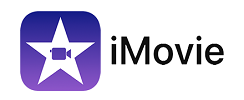
If you are looking for a professional tool on how to put two videos side by side, we have the Adobe Premiere Pro CC. Aside from putting two videos side by side, you can also add some effects to your videos which is why it is so popular with professionals. However, some of the drawbacks of using this one, there can be issues when you run it using your Macbook. Also, another one is there can be some tools that you will be needing and it would cost you some money.

Another one of the best tools on how to put two videos side by side for Mac users is the Final Cut Pro. You can also use it to add some edits to your content to make it more pleasing to the eyes and to the users. You can adjust the colors and improve your content. However, in case you are just new to using the Final Cut Pro CC, additional tools can cause you some money too.

Now that we have ideas on other options on how to put two videos side by side, we are down with the best one, and it is called FoneDog Video Converter. This video converter is an all-around and very flexible tool that can help you deal with almost all of your video editing needs. It can also help you in converting your videos so that you can be able to overcome the hassle of manually converting your files. FoneDog Video Converter is compatible with both Mac and Windows computers, so it is for sure that you can be able to use this converter as easily as you ever imagined it to be.
There are so many things that you will love about this FoneDog Video Converter, let us take a look at each one of them.
One of the good advantages of using FoneDog Video Converter is you can use it to convert your files, let us learn how you do it below.

People Also Read[Solved] Learning How to Rotate Video on Windows 10 in 2022How to Add Music to Video Easily [2022 Updated]
It is actually quite easy to look for tools that would help you deal with how to put two videos side by side. We have given you some of the options that you can download and then try if you wanted. If you are going to present a project in school or make promo clips, or even vlogs or a video of the comparison between the before and the after, creating a side-by-side video is a real deal. It has been used in movies even during the middle times of the 20th century.
It is a way that you can be able to showcase two different happenings in one frame which is also almost the same as multitasking. Once you are able to realize how can you incorporate it in frames, it can make on video so catchy and interesting to watch. You can make edits such as varying heights and widths.
And it would be so easy if you have tools to help you do it. We recommend the use of FoneDog Video Converter out of all the tools that we have shared with you above. Aside from that, you can be able to do a bunch of things using this video converter.
We hope that we have helped you figure out things that you must know on how to put two videos side by side including the tools that you can try one by one. Well, when it comes to making a wonderful movie or presentation you should not settle for less.
Leave a Comment
Comment
Hot Articles
/
INTERESTINGDULL
/
SIMPLEDIFFICULT
Thank you! Here' re your choices:
Excellent
Rating: 4.9 / 5 (based on 109 ratings)