

By Nathan E. Malpass, Last updated: January 4, 2024
For some reason, you record a video from your camera, smartphone, or camcorder, and suddenly, when you watch it on Instagram, it's upside down. How to rotate Instagram live video is your following sentence on search engines.
At times, you upload a good video, only to realize from your followers that they are watching it in a different direction which is disappointing. Instead of deleting the video, which sometimes you don't have the source at hand, this article gives you simple ways to change it to its rightful position even when it's live on the web. Continue reading and get to know the quick fixes.
Part #1: Causes of Upside-down Video on InstagramPart #2: Best Tools to Rotate A Live Video On InstagramPart #3: Frequently Asked QuestionsPart #4: Conclusion
It's frustrating to upload a video on Instagram only to change orientation and become upside down. Instagram is sensitive to exposure; the preset direction is landscape; therefore, depending on your camera settings, it automatically changes the video to preset orientation, making it stay in an upside-down position. The good thing about it is that it's reversible using the methods discussed below. It solves the issues of how to rotate Instagram live videos with minimal effort. Moreover, some of the video files have a standard orientation –a portrait you use to upload to Instagram; then it changes to the landscape, making it look upside down on the console. What are the tools to have to help you sort the mess?
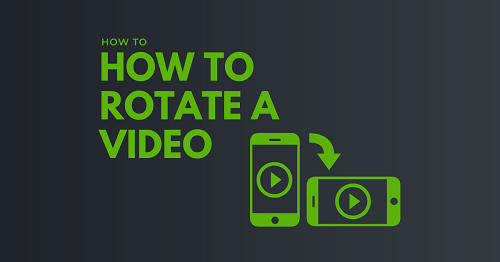
Video rotation is an editing function that needs an Instagram video editor to help change the orientation of the video for better viewing. The best tool must have an inbuilt video editor with other editing functions and value-added services. Specifically, on how to rotate Instagram live videos, here are some of the tools you can explore.
FoneDog Video Converter is a video editor that comes in handy to manage and handle several video conversions and editing in one toolkit. It's the most recommended, thanks to the double functions. Moreover, the application supports batch processing of videos with video editing supported, including trimming, cropping, brightness, and flipping, among others. It's a useful tool that can enhance your video quality in the best way.
Ideally, on video conversion, it has no limit on the file formats and the operating system it supports, including the sensitive Apple solutions. Our area of focus is how to rotate Instagram live videos. Here is the procedure to follow:

This is a simple application with an inbuilt social media toolkit that can adjust, rotate, crop, and trim the interface. Moreover, it comes with preset templates that make work easy to manage and handle. The drag and drop functionality supported on the interface is a plus, for you can access videos from any of the storage devices. The preview mode makes it a sure bet when running any video editing functions. Get this application and have your Instagram video in the proper orientation to minimize disappointment. Here are the steps to achieve this
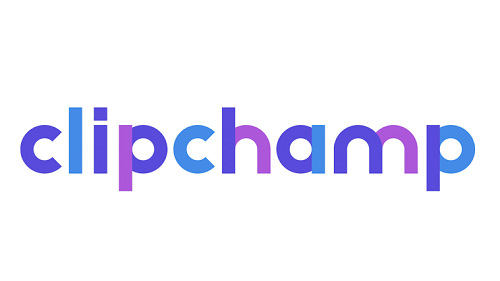
What a pretty simple toolkit to solve the worries that comes with a video file on Instagram in a different orientation. With these two, are you still on the search for a better toolkit?
There is no minimum size, but unfortunately, there is a maximum size for every file you can upload, and that is 4GB.
The two file formats supported on Instagram are MOV and MP4 only.
There are four supported video dimensions:
1080X608 px
1080X1080 px
1080X1350 px
1080 X608 px
Are there other tools that can deal with how to rotate Instagram live video?
Yes, there are several other tools apart from the ones mentioned in the article above. Explore and get more about them and how they work. This helps you to make the right choice when it comes to the right toolkit on how to rotate an Instagram video.
People Also ReadThe Best Free Video Converters and Online Tools in 2024How to Convert DVD to Digital – The Easiest and Fastest Way
At this point, you now have more than two answers to solve the issue of how to rotate Instagram live videos. However, these are not the only tools available on the web. You need to explore many of them to expand your knowledge of the function. FoneDog video Converter is your go-to application for video conversion and video editing, thanks to comprehensive features supported on the interface and a user-friendly console. Before you choose the toolkit of choice, it's essential to get to why the video on Instagram is in that direction. It could also be a result of the video file, which you need to change before you embark on specific toolkits that support rotation as a standalone video editing function.
Leave a Comment
Comment
Hot Articles
/
INTERESTINGDULL
/
SIMPLEDIFFICULT
Thank you! Here' re your choices:
Excellent
Rating: 4.8 / 5 (based on 77 ratings)