

By Adela D. Louie, Last updated: December 6, 2022
If you are a student or someone that is still learning some things on your own, then most probably you have some audiobook saved on your computer then. Also, you might be thinking of a way how you can convert audiobook to MP3 format.
Audiobooks are typically a book saved on your computer, but it is actually not meant for reading. These audiobooks were actually made for you to listen to them. These are the type of books that actually became very popular because it allows readers to listen to them while they are doing some other important things. This way, they will not be able to miss any lessons they need to learn from the audiobooks. Or when you wnt to share them with your friends or family member, you can transfer audiobooks from your iPhone to the other iPhone.
But, just just like any other file, you will have a hard time locating your audiobooks. Aside from that, iTunes audiobooks seem to be not compatible with some other devices such as your smartphones or other devices that are running on your system. This is the reason why you have to convert audiobooks to MP3 format. And that is what we are going to show you below.
Part #1: The Best and Easy Way to Convert Audiobooks to MP3 Part #2: Alternative Ways to Convert Audiobook to MP3 Part #3: Play Audiobook Without Converting Part #4: Conclusion
Since you want to convert audiobook to MP3, then we have the perfect tool that you can use in order for you to do this. And that is by using FoneDog Video Converter.
FoneDog Video Converter is a tool that is known because of its high-speed conversion process without affecting the quality of your video or audio files after the conversion process. Not only does that FoneDog Video Converter converts video files and audio files from one format to another, but it can also edit your MP4 files. This means that you can use this tool for you to convert audiobooks to MP3.
FoneDog Video Converter also comes with many features that you can take advantage of when you convert. Plus, FoneDog Video Converter is very easy to use and it will only take you a few clicks to convert audiobooks to MP3 format. And to show you how below is a guide that you can follow.
Of course, the very first thing that you need to do is to download and install the program on your computer. Lucky for you, FoneDog Video Converter is compatible with both Mac and Windows computers.
Launch the program and then drag the audiobook that you want to convert towards the main interface, or simply click on the “Add or Drag files here to start conversion” section on your screen.

After adding the audiobook, you want to convert, click on the Convert Format button and then select MP3 from the list. Also, choose the location where you want to save your converted audiobook to be saved after the conversion process. Then click on the Save button on your screen.

After choosing the necessary action, then you can now go ahead and click on the Convert button on your screen. Then your audiobook will then be converted into an MP3 file in just a few minutes. And once the conversion is complete, you can review your converted file from the “Recent Projects”.
Aside from using FoneDog Video Converter, there are also some alternatives that you can try for you to convert your audiobook to MP3 file format.
The iTunes program is known as an official software made by Apple. And this program was made so that users will be able to organize and have their files managed. And one thing that is good about this program is that it can also be used for you to convert audiobook to MP3. However, this will not be an easy thing to do. It is because it will need you to have a better understanding of converting audiobooks to MP3 files. And with that, here are the things that you need to do.
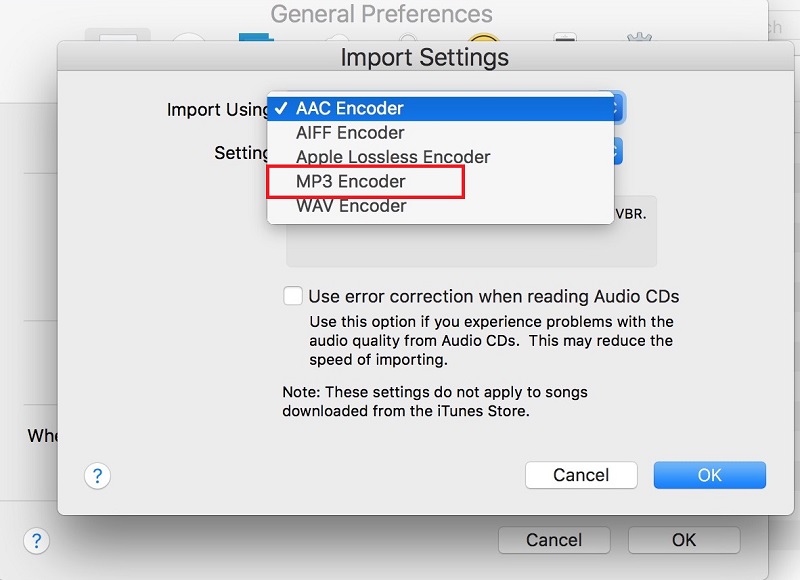
There are also some tools that you can use just in case you no longer want to convert audiobook to MP3. And this is by using some websites so you can download audiobooks for free.
And some of the websites that you can use are the following:
People Also ReadHow Can You Convert Spotify To MP3 For Free?Step by Step Guide to Convert FLV to MP3 Easily
As you can see, it is very easy to convert audiobook to MP3 without even breaking a sweat. However, for you to get the best experience there is when converting audiobook to MP3, then we highly recommend all users to use FoneDog Video Converter.
Leave a Comment
Comment
Hot Articles
/
INTERESTINGDULL
/
SIMPLEDIFFICULT
Thank you! Here' re your choices:
Excellent
Rating: 4.7 / 5 (based on 59 ratings)