

By Gina Barrow, Last updated: May 23, 2022
It’s fun to watch movies or your own videos especially when you remember tons of memories in them. What better way to watch them than using your iPad which has a bigger screen and is perfect for this kind of thing.
Your iPad might be full of movies and other videos that can help you get through boredom or just simply while away time. But most movies you find are in AVI file format, how will you be able to watch them? You need to convert AVI to iPad.
Converting AVI file format to other format that is available on iPad is one of the quickest ways that you can do to watch those movies and other videos. Find out how you can convert and what is the best tool to use in this article.
Part #1: What Is AVI?Part #2: How to Convert AVI to iPadPart #3: Install VLC Player on Your iPadPart #4: Summary
Decades back, there was a major hurdle in playing videos without compromising the video quality. Developers searched for an ideal solution that can play videos that would compress the video files while still maintaining their quality. This is where AVI was developed.
Audio Video Interleave or AVI is a multimedia receptacle format that stores both the audio and the video in a single file. This type of file was first introduced in November 1992 by Microsoft. It can play synchronous video-audio playback.
AVI is widely used in Windows platforms and has a list of codecs like MPEG-4, WMV7, DivX, XviD, and more. And while there are more modern formats sprouting online, AVI is still commonly used, well, especially in movies.
Most AVI files are not accepted on iPad, except for the AVI with the Mjpeg codec. Therefore, we need to convert our AVI files to MP4 or other formats that can be accepted by the iPad, after that, can we convert AVI to iPad.
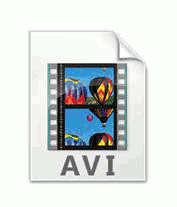
You can browse online and find a lot of video converters. However, in the streams of these programs, you might get lost in their features because not all of them really offer what they promise. To make it easier for you, we searched for the best.
FoneDog Video Converter is the easiest tool to use when you plan to convert AVI to iPad. This software supports an array of file formats including AVI, MP4, M4A, 3G2, AAC, and many more.
You can simply select your desired file output format that can support your device. FoneDog Video Converter is six times faster than any other converter.
Apart from converting audio and videos, This video converter can also work as a video resolution improver, you can also take advantage of this program’s video editing tools. FoneDog Video Converter is ideal for those who love to create magnificent videos! This software is excellent for all users, from beginners to mid-level, to experts.
To learn more on how to use FoneDog Video Converter and convert your AVI movies to the iPad, follow this guide:
First, you need to download and install FoneDog Video Converter on your computer. The installation is quick and easy. You will get onscreen instructions on how to successfully get the software.
Now that you have finally installed FoneDog Video Converter on your computer, simply launch the program and upload the AVI video you wish to convert. By this time, we suppose that you have downloaded the AVI file to your computer, and is now ready to be converted and will be transferred later on to your iPad.
Click the Add File button and locate the AVI file. You may also drag and drop the files.

After you have added the AVI video to the program, to convert AVI to iPad, the next thing you need to do is to choose the converted format. You can choose from the various formats on the menu which you think are highly compatible and acceptable on your iPad.
Then choose the file output destination so you can save it right after the conversion.

Once everything is all set, including the file format and output location folder, just go ahead and click the Convert button and wait.
When the conversion is completed, you can see the converted video under the Recent Project folder inside the software.

Tips:
You can also tweak a few more settings on your uploaded AVI video if you wish to. FoneDog Video Converter has cool editing tools to use to enhance your videos more.
FoneDog Video Converter lets you convert without compromising your video quality and meets every editor's needs.
There is another method that you can utilize to convert AVI to iPad. You can download the VLC player app from AppStore.
VLC is available on all iOS devices and can be quickly added to your iPad. However, you also need the help of iTunes to play the AVI videos via VLC on your iPad.
Here’s how to use the VLC app on your iPad:
This method is pretty simple, right? VLC is free to use! But it also has its own sets of ups and downs. Sometimes, your videos won’t play and other times, it totally doesn’t work.
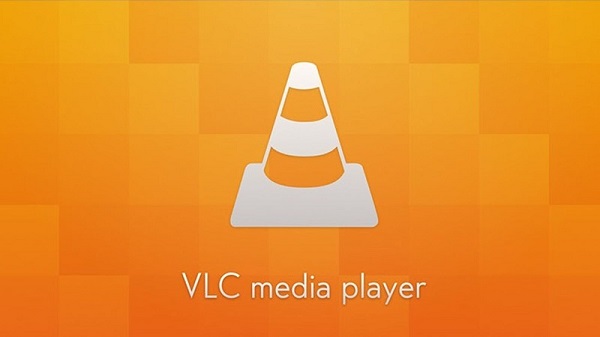
Your iPad is the most convenient device to use when watching a movie. When you are a movie binge-watcher then your main concern is how you can convert AVI to iPad since we all know that not all AVI files are supported by iOS.
In this article, we gave you the quickest and easiest method on how to convert AVI movies to another format that will support your iPad. With the help of the FoneDog Video Converter, you can seamlessly convert all the AVI files from your device to a more iOS supported format so you can enjoy watching without boundaries.
Leave a Comment
Comment
Hot Articles
/
INTERESTINGDULL
/
SIMPLEDIFFICULT
Thank you! Here' re your choices:
Excellent
Rating: 4.8 / 5 (based on 66 ratings)