

By Adela D. Louie, Last updated: May 12, 2022
Video editing is a great way for people to enhance their videos to make it more appealing. And if you are in the video editing industry, this is an advantage for you, and you can make extra profit with a high-quality video. Before you know how to edit an MP4 video, you should make a good choice on the application of movie editor.
If you agree what we have mentioned above, then this post is for you. Because we are going to indicate below some free tools that you can use for you to make a quicktime movie editors.
Part #1: The Most Recommended QuickTime Movie Editor for Windows and MacPart #2: QuickTime Movie Editors for Mac OnlyPart #3: QuickTime Movie Editors for Windows OnlyPart #4: Convert Your Video After Using QuickTime Movie EditorsPart #5: Conclusion
If you are using a Mac or a Windows computer, then these are the tools that we recommend you use.
QuickTime player is a tool or application that is actually built-in on your Mac device but can also be downloaded on a Windows computer. And you can use this for you to edit your videos if what you need is a basic tool to edit your videos. It comes with a feature wherein you can use to edit your videos such as rotating, merging two videos, trimming, and more. And when you trim your videos using this tool, you can easily remove the part that you do not like.

This tool is known as an open-source QuickTime editing tool for videos or movies. It can support editing different formats such as AVI, MJPEG, MOV, MPEG-1, MPEG-4, MPEG-3, MPEG-2, and 3GP. This tool is also known because of the easy features that come with it which will let you use it faster.

This tool is is used to edit videos and as well as audios. It comes with a professional level of editing your videos which can make the output great and appealing to the eye. It can also work on realtime 3D and even with Flas animation.

If you are only using a Mac computer, then these are the tools that you should be using.
The iMovie tool can support several formats such as 3GP, MPEG, MP4, and more. You can also make use of this tool for you to resize your QuickTime movie and rotate it, as well as crop it. It also provides you with various templates which can easily make you fun video clips. And once that the editing is complete, you can have your video uploaded on your social media accounts such as YouTube, Facebook, CNN iReport, and Vimeo.
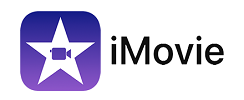
This is known to be one of the most popular movie makers which can allow you to use online. You can have this for free and use it as one of the quicktime movie editors in the market. You can make your own slideshows, photos, sounds, and text in one. And the output of the video you make with this tool will be in high DV quality. You can also make use of the different video effects that come with this tool.

And if you are a Windows computer user, then these are the tools that you should consider using.
This is one of the oldest tools there is to edit videos since this has been developed longer than the other tools we have mentioned. You can make use of it for you to rotate, resize, crop, zoom, insert title, and also insert transitions if needed and add some effects as well. This tool can also be used for you to blend your audio with videos for you to make your own remix file. And also, it supports different types of formats such as WMV, MOV, MP4, M4V, and so much more.

This tool is known to be a free QuickTime movie editor and can make your video professionally done. It can support various formats as well. And you can also add some other editing features such as sound effects, filters, drawing tools, and so much more. However, this tool is not highly recommended for beginners since the interface is a bit complex.

Now that you are able to know the different quicktime movie editors, then there might be instances wherein you will be needing to convert your edited videos or wonder how to resize your video. And with that, the FoneDog Video Converter is the tool that you should be using as this is highly recommended by all its users.
FoneDog Video Converter is known to be a popular tool in converting your videos and your audios as well. It comes with a high-speed process as well of converting your videos but at the same time, it can still retain the high quality of your videos.
This tool also comes with an interface that you can use easily to get the conversion job done. And to prove that, below is a guide on how to use the FoneDog Video Converter to convert your videos.
Has the FoneDog Video Converter been installed on your Mac or Windows computer? And once you have it on your system, you can now launch it to start using it.
And then, add the video that you want to convert to the main interface of the program. You can do this by either dragging the video file or by clicking on the “add section” button on your screen.

And then, select the format of the video that you want to convert to. Click on the Convert Format button on your screen and select the format you want. You can also select the location where you want to save your video after the conversion process then click the Save button to confirm.

And then, convert your videos by clicking on the Convert button on your screen. And once the conversion process is complete, you can now view your converted video from the Recent Projects folder.

People Also ReadA Guide: How to Edit an MP4 Video in 2022iTunes Movie Not Downloading? Fix It Now
As promised, we have given you the best options for quicktime movie editors that you are looking for. And if you also want to convert them after editing, then make sure to use the FoneDog Video Converter as it is effective, fast, and very much reliable.
Leave a Comment
Comment
Hot Articles
/
INTERESTINGDULL
/
SIMPLEDIFFICULT
Thank you! Here' re your choices:
Excellent
Rating: 4.4 / 5 (based on 107 ratings)