

By Nathan E. Malpass, Last updated: June 7, 2022
Considered among the most prominent online groups for viewing and sharing images and videos. Instagram has been considered among the most famous social networks from which you can easily and artistically record and post your adventures. Aside from photo retouching and uploading, you may also publish up to 60 seconds of videos. Here's just a tutorial on how to edit videos for Instagram. You may modify your videos just using Instagram's pretty simple developed application, and then you could improve the quality of your videos so as to further enhance your appeal to your Instagram followers by adding some additional special effects.
Part #1: Prime Video Editor to Edit Videos for Instagram – FoneDog Video ConverterPart #2: Easy Tips on How to Edit Videos for InstagramPart #3: Conclusion
In this part, the most prime video editor you could use to edit videos for Instagram was the FoneDog Video Converter. This is indeed an easy and simple video editing tool that allows you to effortlessly create but also edit audio as well as video. FoneDog Video Converter does not merely provide multiple forms, yet this then efficiently converts at a rapid speed and perhaps even keeps a high-quality of videos.
Using the FoneDog Video Converter you could now solve your worries about how to edit videos for Instagram, since it could meet all your needs such as adding effects and audio, cutting and modifying brightness and video noise to indeed enhance your videos, and rotating your Instagram live videos. Here’s a brief instruction on how you could use the program in editing videos:

Whenever you really want to know how to edit videos for Instagram, you need to know several methods. Nevertheless, the very first point of consideration would be what type of video you would really like to post. Instagram really took some time to work out all for its own video feature, and you now had several choices available for what and where you could publish videos.
Today, there are three ways to upload videos using Instagram and these include Instagram Stories, Instagram Feed posts, and lastly Instagram Reels. Hence, let's get started on discovering how to edit videos on Instagram.
One of the quickest ways to publish a video is through an IG feed post. Since the in-app editor capabilities have been relatively restricted, you might indeed wish to alter a video within a standalone app or perhaps program until sharing everything on your feed. Here are some crucial points on how to edit videos for Instagram when using Feed Post.
Change the size: You may publish a video whether in Instagram's usual square frame or the proportions it must have been filmed in. Choose among these choices upon choosing a video from your album by clicking the two-arrow symbol just on the bottom left side
Keep in mind the timeframe: Because once adding video recordings to your Instagram feed, you have a limitation of 60 secs.
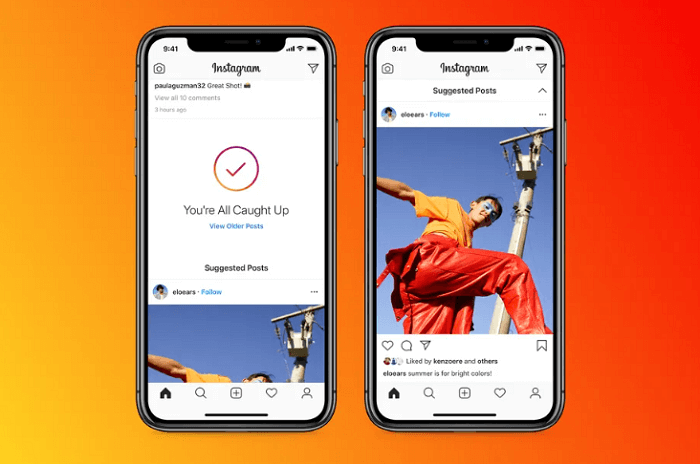
How to edit videos for Instagram using IG Stories? Instagram Stories feature was brief photographs as well as videos which thus lie on top of a person's page and then expire within 24 hours. Stories, which were developed to fight alongside Snapchat, had also subsequently become such an important element of the Instagram journey. Here are a few editing suggestions regarding IG Stories.
A single Instagram Story lasts 15 secs: Whenever you post a lengthier video, this will be instantly divided into many stories, which may result in such a disconnected view again for viewers. You could separate a 15-second portion by manually selecting and removing parts, however, the stops might not have been wherever you intend them. It is indeed ideal to prepare ahead of time and cut your videos down to 15 seconds within about before uploading.
Maintain vertical: IG Stories have been practically always seen full-screen on any device display, therefore consider within portrait orientation sizes. Whether you had a video in such various orientations, you could always just zoom inwards manually throughout the interface, just as you might do within your pictures, however, keep in mind that doing so will reduce the quality of either the video or the picture.
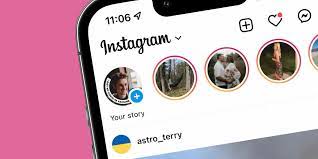
IG Reels also seem to be to TikTok just like the IG Stories would be to Snapchat. All of those are brief videos that may have been uploaded towards the mainstream or browsed through indefinitely, much the same as TikTok.
Set your duration: Reels could be adjusted for either 15, 30, as well as 60 secs - these shouldn't necessarily to exactly perfect, and they could indeed also be longer.
Utilize transitioning: You could discover several helpful Transitions under the Effects window, which you can also reach by selecting the stars symbol. Warp, Spin, Zoom as well as too many effects are also included. They may be quite useful for seamlessly connecting clips altogether.
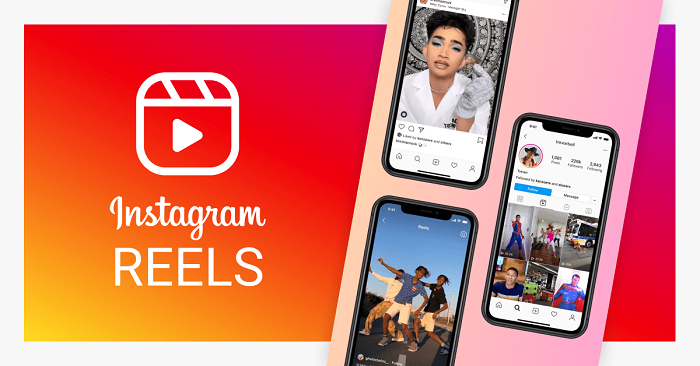
People Also Read4 Best HEVC Converters to Easily Convert HEVC VideosBest VR Video Converter: How to Convert VR Videos
Generally, the Instagram application only allows very fundamental video alteration. If you really want better flexibility over just how to edit videos for Instagram though, you could indeed use the FoneDog Video Converter. It is indeed a prime but indeed effective and simple editing software which gives you significantly more modifying features for your video files. You may easily make changes using considerably more possibilities and obtain precisely everything you want.
Leave a Comment
Comment
Hot Articles
/
INTERESTINGDULL
/
SIMPLEDIFFICULT
Thank you! Here' re your choices:
Excellent
Rating: 4.8 / 5 (based on 82 ratings)