

By Adela D. Louie, Last updated: May 30, 2022
If you are using an iPhone ever since, and you have the one that you can use to catch live photos, you must be mesmerized. It is such an excellent feature. On the other hand, have you ever had an idea about how to turn live photo into video? Do you think it is possible?
We are also aware that you can only use this feature on iOS phones, and when you tried to send an image to a friend that is not using an iPhone, the image will be static and normal. So, do you think there is a way that you can send them a video that was a live photo before? Well, you must be lucky as the launch of iOS 13 made it possible. You can now create a video out of the live photos that you have while making sure that the original sound will be the same.
At the end of this article, we will be able to know the methods on how to turn live photo into video with the help of different helpful video converters and methods. It will now be easier for you to share your live photos with anyone even though they are not using an iPhone or an iOS device. This is so interesting and fun, so let us now start!
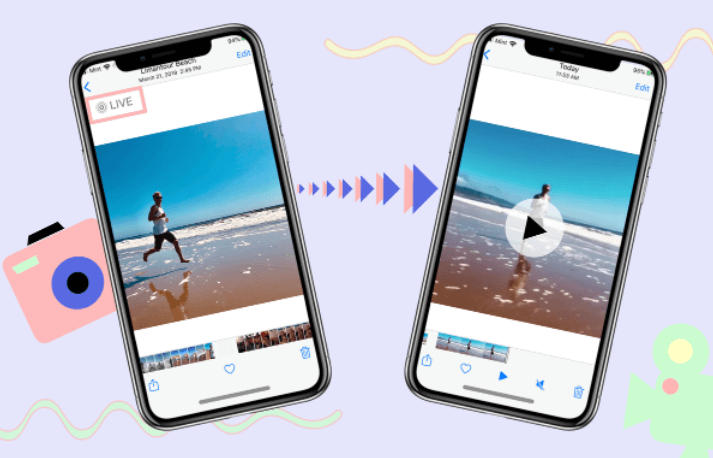
Part #1: How to Convert One Photo to A Video?Part #2: How to Convert Photos to A Video?Part #3: How to Convert Live Photos to Video If You Have iOS 13 Earlier Version?Part #4: How to Turn Live Photo into Video Using The FoneDog Video Converter?Part #5: Bonus. Other Way on How to Turn Live Photo into Video.Part #6: To Summarize It All
We are lucky since the new iOS 13 has the ability to easily convert one photo on your library to a video. You can use an iPhone or an iPad to be able to do this one. Let us know the steps on how to turn live photo into video, this applies to a situation wherein you need to convert one single photo only, also, it is a requirement that you must have the iOS 13 version installed on your iDevices before starting.
There are also steps on how to turn live photo into video given that you have more than one live photo to convert. You will also have to do it using the “Photos” app of your iPhone, here’s how.
You can now explore the “Recents” album to be able to view and share your videos with your friends.
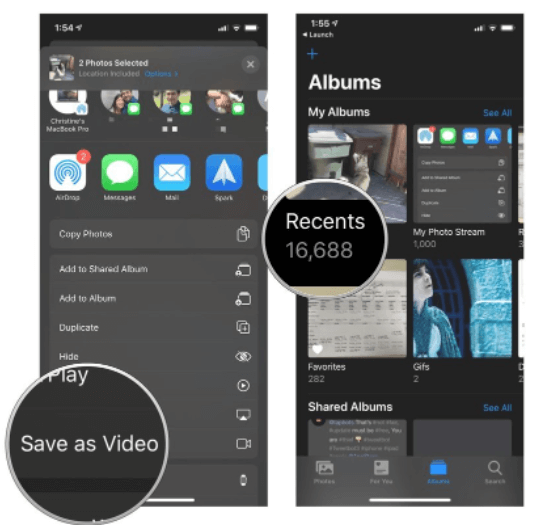
In case you have the earlier version of the iOS 13 installed on your iPhone, you can still use it on how to turn live photo into video. Let us learn the trick where you can use an effects video to make it seem that you have converted your live photo into a video.
This one might be the method that you can use to turn your live photos into video.
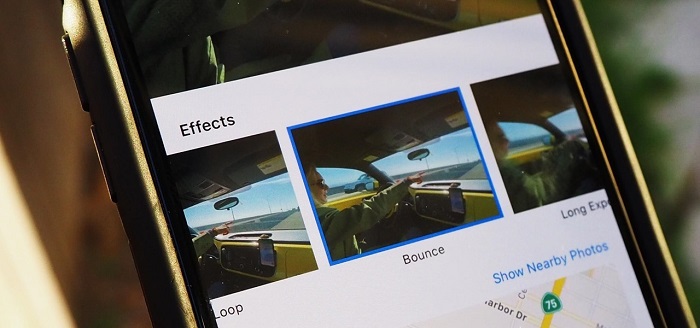
Since we have discussed some of the ways how to turn live photo into video, we will share with you the best tool for these jobs. The FoneDog Video Converter is a very easy-to-use video editing software that helps you convert audio and videos effectively. This Video Converter produces high-quality outputs from very fast pacing of procedures. It is actually the best tool to use, as it is capable of doing a lot of things, let us take a look at them.
As we have talked about you can use the FoneDog Video Converter to convert your videos and audios, so it means that you can also try this method on how to turn live photo into video, let us take a peek at these steps.

We have another way to turn live photo into video, it is to save the file as a video. You can use it if you have an iOS 13 to iOS 15, here’s how.
There you have it, you can also try this one in case you think that you still need to look for some ways how to turn live photo into video.
People Also ReadThe Best VR Video Player That You Should Know in 2023How to Convert M4V to MOV on Mac without Quality Loss
It is definitely a good thing that you can be able to know the ways how to turn live photo into video. We have discussed some of the ways how you do it, and we wish that you can be able to use them all as your references in the future. Out of all the ways that we have discussed, we would recommend that you use the FoneDog Video Converter, as it is the best on the list. However, you can still try other methods that we have listed as they are also wise ways to convert your live photos into videos.
You can now share all of your memory lanes with all of your friends and families. You do not have to settle with passing photos that are not in motion. How good it is to send videos to all of your loved ones without thinking that you have to be systematic most of the time. We hope that you can use all of this information in the future and make the best out of them for you to be able to enjoy every bit of your memory lane anytime, and anywhere.
Leave a Comment
Comment
Hot Articles
/
INTERESTINGDULL
/
SIMPLEDIFFICULT
Thank you! Here' re your choices:
Excellent
Rating: 4.6 / 5 (based on 85 ratings)