

By Nathan E. Malpass, Last updated: May 5, 2023
Although modern media players come with essential editing functions, that is unlike the Windows Media Player, which only has the essential functions of the multimedia toolkit. How to rotate a video in Windows Media Player Windows 7 is a function that needs a specific application with rotation as part of the editing functions. As the name suggests, the Windows Media Player runs on Windows OS and is designed for watching videos, viewing images, and listening to audio sounds.
It has Windows audio and video codecs. That means the non-Windows codecs do not have a stake in this toolkit. Therefore, to rotate such video files, you must do it on another platform and only import it on Windows media as a finished product. The main challenge with this application is the file format; what happens when you have non-Windows file versions or files that aren’t supported on this platform?
In such scenarios, you have no option but to engage a video converter for the functions. Here is an example of a suitable video converter that doubles up as a video editor which can help you rotate video in Windows Media Player. Read on.
Part #1: FoneDog Video Converter- Top Most Video ConverterPart #2: How to Rotate A Video in Windows Media Player Windows 7 Using Photos AppPart #3: How to Rotate A Video in Windows Media Player Windows 7 Using VLCConclusion
FoneDog Video Converter is your go-to toolkit, ideal for all your video conversion, editing, and enhancements operations. In equal measure, the toolkit runs on a simple interface suitable for all users, both novices and experts.
This video converter that is best and free has no limit on the file formats, including the operating system. Some video editing functions supported on the interface include merging, subtitling, rotating, flipping, cutting, and burning, among others.
All the applications and editing functions are listed on the left side of the console, which is direct with all its instructions. Moreover, you are limited on the number of video files the toolkit can process within the sorted time, thanks to the fast processing speed and general fast performance of all the supported functions.
Here is the procedure for how to rotate a video in Windows Media Player Windows 7:
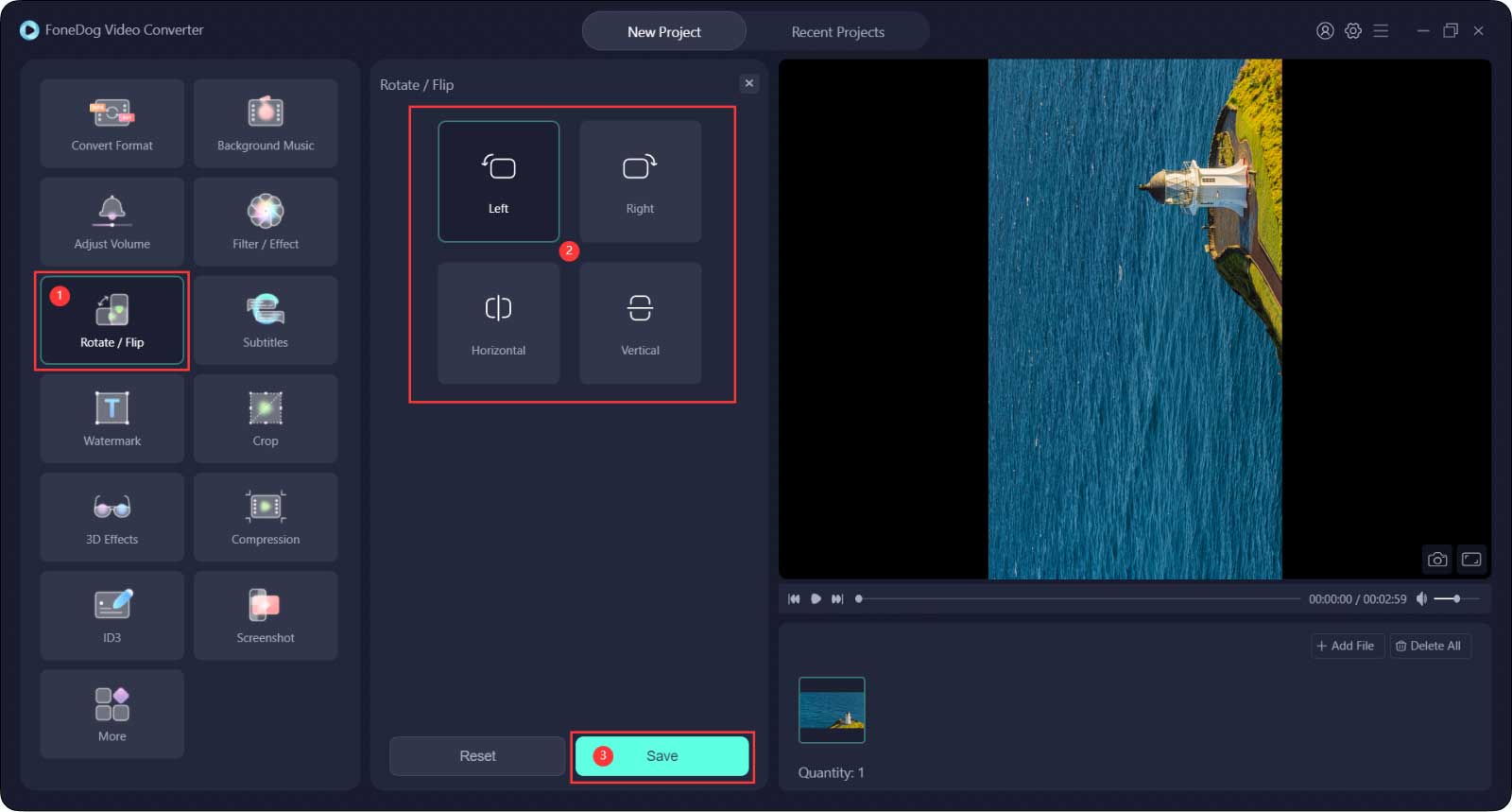
This organized digital solution comes in handy when you want to solve the incompatibility issues when you need to sort the problems of rotating a video in Windows 7.
The Photos app that comes as a default toolkit with Windows 7 is ideal as a video editor and is a perfect solution for how to rotate a video in Windows Media Player Windows 7. You only need to ensure that the application is in the control panel and follow the steps to rotate the video files:
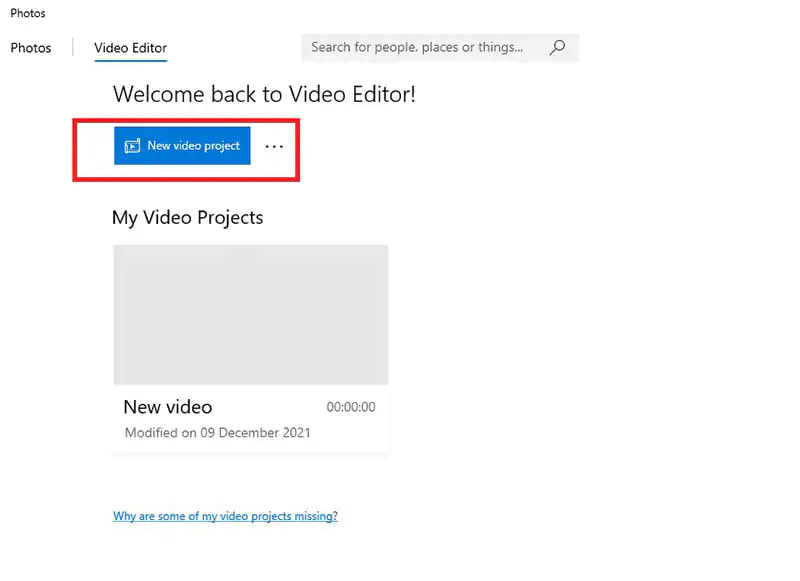
Within no time, you have all your files in the correct orientation, ready to load them on Windows Media Player.
Did you know that apart from VLC being a household name, its advanced features have a video editing toolkit? This toolkit is not only a media player but can also be a digital solution. Here is the procedure for how to rotate a video in Windows Media Player Windows 7:
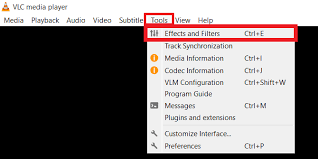
You have hundreds of options to choose from regarding video rotation. The choice is entirely at your discretion.
People Also ReadSolved: Windows Media Player Cannot Burn Some of the Files[Solved] Learning How to Rotate Video on Windows 10 in 2023
There are many ways of killing a rat. Similarly, you have many options for how to rotate a video in Windows Media Player Windows 7. The solution choice depends on what you have at hand and the time to take. The Windows Media Player cannot do this, so you have to involve other media players- if they have the video editing capabilities.
These bring the challenge of incompatibility, which is solved by video converters. We have discussed FoneDog Video converters, but you have more than enough options for video conversions. Are you still in doubt that you have many options on how to rotate a video in Windows Media Player? Do you know there are hundreds if not thousands of video converters in the digital market? You have all the freedom to choose, explore and test as many applications as possible as long as you have rotated the video files to various degrees to your desire.
Leave a Comment
Comment
Hot Articles
/
INTERESTINGDULL
/
SIMPLEDIFFICULT
Thank you! Here' re your choices:
Excellent
Rating: 4.8 / 5 (based on 66 ratings)