

By Nathan E. Malpass, Last updated: January 26, 2023
A video recorded in a landscape format will appear upside down when loaded into a media player. That is uncomfortable to the viewer. Skewed videos strain your neck. Do you have an option? Yes, there is an option. When using Windows Media Player, rotating video in Windows Media Player is not possible as everyone thinks that the media player has the function.
Unlike other media players like VCL, Windows Media Player lacks the rotation function. In that case, you are left to look for third-party solutions to help you to rotate videos on Windows 10. Some media players have both editing and conversion toolkits apart from media players.
Moreover, others also have a video converter. Surprisingly Windows Media Player lacks such functions. Read on ad get t know what to do if you have to rotate the videos while using it.
Part #1: Rotating Video in Windows Media Player?Part #2: Recommended Software to Rotate Video FilesConclusion
Windows Media Player is the standard media player for the Windows OS. It is the best toolkit for viewing good quality recorded videos. In a specific, rotating video in Windows Media Player is impossible.
Other media players come with a better experience as a competition tool now that they only offer the essential functions of a media player. Some have the video conversion and video editing feature- where video rotation lies. However, all is not lost; there is still a solution to view the videos on Windows Media Player and still enjoy them in the right and comfortable direction.
The good side of Windows Media player is minimal compatibility issues and also supports several file formats, like the format of Facebook videos. Moreover, it also runs the playback of Blur-Ray/HD video files- not supported by many media players.
The advanced features of media players lack in Windows Media Player, and that takes as to look for the best software to run the rotation functions and have the video file on board Windows Media Player. Continue reading and get to know the steps.
The digital market has several solutions that come in handy in rotating video in Windows Media Player. The choice of the application depends on the performance, rotation speed, and simplicity of the functions. Here are the three topmost that you should explore.
This freeware windows support application flips and rotate the video files to your comfort. Even the stubborn Windows 10 enjoys the services of this application.
This is a simple application that only handles the video flip and rotation. That means advanced users who understand the flipping and rotating can use it now that this is the primary function. It comes with advanced settings that only accommodate rotating and flipping of the functions.
Here are the steps:
This is a simple application with a rotation feature and a preview format to check whether the new video file is in the right direction.
Besides rotating video in Windows Media Player, this simple application we recommended to you can act as both a video converter and a video editor. FoneDog Video Converter supports several file formats and is also compatible with many operating systems. Some of the editing functions include flipping, rotating, trimming, subtitling, and other features. The simplicity of the application makes it ideal for both novice and expert.
Here are the steps you follow to rotate video without Windows Media Player:

What a pretty simple application that helps you get a poorly rotated video and manage the video conversion and editing function.
This is a standard application that is not only a media player but also a video editor. The simplicity of the application makes it ideal for most users, making it a preferred media player for most users. VLC Media Player comes with several videos and audio codecs in one package that support even streaming of multimedia content.
The freeware has all the essential media player functions, and the advanced features of this toolkit support video editing and conversion functions. It makes it a one-stop toolkit for all manner of multimedia operations.
Here is the procedure to rotate a video file:
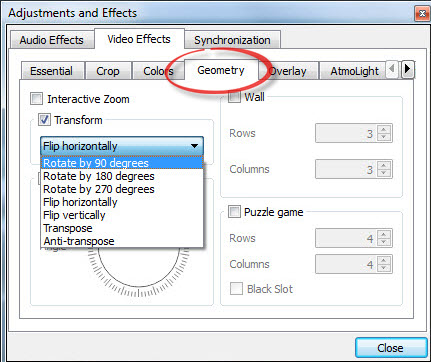
The unique advantage of this toolkit is that this is a permanent solution, but you can reverse it using the Transform Menu.
People Also ReadThe Best Apps to Combine Videos You Must Consider in 2024[Solved] How to Rotate Instagram Live Video in 2024
Video rotation is the solution to a poorly recorded video in a different direction. However, it's unfortunate that you cannot run the rotation operation on Windows Media Player. However, you have several options for solutions that you can use as software to manage the rotation function on the player.
You can also use the same player or open the video files on another media player. FoneDog is the best toolkit for this, thanks to its conversion and editing features make it an ideal tool for rotating video in Windows Media Player.
Leave a Comment
Comment
Hot Articles
/
INTERESTINGDULL
/
SIMPLEDIFFICULT
Thank you! Here' re your choices:
Excellent
Rating: 4.5 / 5 (based on 95 ratings)