

By Nathan E. Malpass, Last updated: April 21, 2022
Just like there are some exact video formats compatible with Facebook, Apple devices also have specific video codecs that support the devices. Moreover, they also have their security parameters that make their device safe and secure, and that's where the Apple and the iCloud account comes in handy. Ideally, the video formats for iTunes must also support the H.264 or MPEG-4.
The forms have minimal compatibility challenges when played on the iTunes application. Besides, they also come in handy when playing them on the QuickTime application. The developer designed the specific video formats because of the devices' unique features.
However, some devices have no issues; they also support both Apple and Windows-based gadgets. What brings about the incompatibility is the DRM protection that comes with most of the video formats for iTunes. If you have a device that can bypass the restriction, you can play the Apple-supported file formats with minimum hassle.
Part 1: The Supported Video Formats for iTunesPart 2: How to Play Videos and Movies on iTunes Using ComputerPart 3: The Best iTunes Video Converter- FoneDog Video converterConclusion
The Apple video file formats supported on iTunes also run the Apple devices now that it is an Apple-supported device. They include MOV, M4V, and MP4. These video formats for iTunes have no issues when using them on iTunes and on a player that supports the iDevices.
The designs can easily be added to the iTunes library. The article looks at all the three supported file formats to help you differentiate them and choose the best format for a specific function.
M4V is an iTunes-supported application ideal for audio and videos, including TV shows and movies. It comes with DRM protection which prevents the illegal distribution of the videos on the iTunes store. The encryption function with the M4V files allows it only to be used on the authorized machine, including iPhones, iPad, and iDevices.
For all the streaming functions, this is the video format of choice. The supported multimedia content includes subtitles, audio tracks, video streams, and images. What makes it ideal compared to M4V is compatibility. All the video editors and commercial video users find it the best for Apple devices and other OS-supported devices, including Android, TVs, and PCs.
This is a universal video file format with minimal compatibility issues regarding devise usage.
MOV is also another video format for iTunes. The QuickTime File Format is an extension designed and managed by the Apple device. The video codecs include audio, video, subtitles, visual effects, images, and other media data. The video editing application prefers to use this, thanks to the metadata supported on the toolkit ideal for video editing toolkits.
Now that you understand the proper video formats for iTunes, you have to know how to play either the movies or videos on iTunes. Here are the steps you can use to play movies or videos on iTunes on the PC from purchase movies or videos
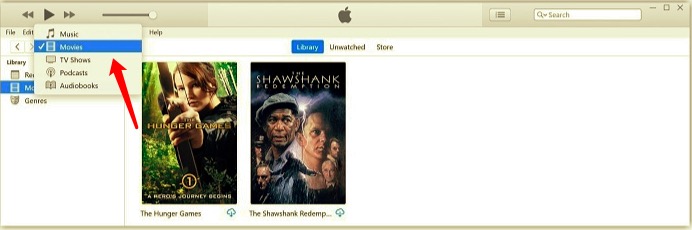
For your personal videos, you follow the following steps.
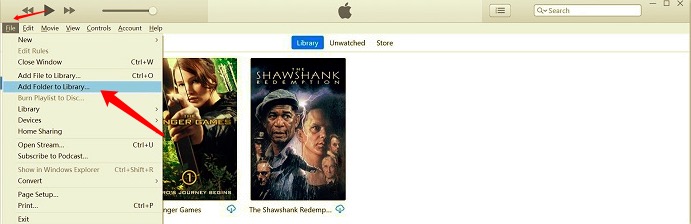
After looking at the benefits of the different video formats for iTunes, you have no control over the original video file formats. But you have control over the output file formats. That's when a video converter comes in handy to convert video file formats of choice.
We introduce the FoneDog Video Converter. This application supports thousands of different video file formats irrespective of the operating system and the device by extension. This is an application that also runs editing functions to enhance the quality of the video outputs.
Moreover, you can also run batch processing of the toolkits. Its conversion speed is something to also enjoy about the application. Below are some of the steps to follow to convert video formats for iTunes, like converting SWF files to MOV format. Read on.

This is your comprehensive application for all manner of video conversions, irrespective of the file formats.
People Also ReadTop Xbox 360 Video Format and How to Convert Video FormatsiTunes Movie Not Downloading? Fix It Now
Having a video file unsupported by Apple devices doesn't mean you'll experience incompatibility. You only need to convert video formats for iTunes using available video converters and enjoy unlimited viewing.
This article only looks into FoneDog Video Converter's detail, which is the best application for such function. That doesn't mean that this is the only available application. The web has several that only need you to explore and get the best out of the market.
Moreover, you also have several options that do not need a digital toolkit but also engage the settings and advanced options of the iTunes application to convert video formats for iTunes.
Leave a Comment
Comment
Hot Articles
/
INTERESTINGDULL
/
SIMPLEDIFFICULT
Thank you! Here' re your choices:
Excellent
Rating: 4.6 / 5 (based on 74 ratings)