

By Gina Barrow, Last updated: November 9, 2017
“I dropped my phone earlier but it was working fine but now my Android phone touch does not work, I need some important photos for work but the touch screen is not working, how to recover pictures from unresponsive phone?”
Smartphones are very sensitive devices especially their touch screens; one single mistake and it can cost you big time. Usually, we experience mistakenly deleting files because of touch screen hypersensitivity. Unresponsiveness or freezing screens are mostly the common issues being experienced.
After years of writing programs for Android devices, we've developed a powerful Android tool that is easy to operate and fix problems fast.
Here is a tip: Download FoneDog Android Data Recovery to easily and safely recover pictures from your Android when its touch screen does not work. If you want to try your best to fix your Android touch screen, check out some common solutions we've gathered for you below.
Android Data Recovery
Recover deleted messages, photos, contacts, videos, WhatsApp and so on.
Quickly Find Lost and deleted data on Android with or without root.
Compatible with 6000+ Android devices.
Free Download
Free Download

Part 1. How to Fix Android Touch Screen Not Working IssuePart 2. How to Recover Pictures on Android without USB Debugging/Touch ScreenPart 3. How to Recover Pictures on an Android Phone Touch that Does Not WorkVideo Guide: Android Phone Can not touch, How to Recover Pictures?
If ever your Android phone touch does not work and there are no physical damages can be seen then you can try the following fixes:
A simple power cycle can do great whenever you are experiencing touchscreen problems. First, you can turn off the device, take the battery out and after a few seconds put everything back in and turn on the Android phone.
If after power cycling the device still doesn’t respond to touch then try turning off again and take out the SIM and the SD card. Leave everything out for about two minutes and insert them back and power on the Android device.
Android phone touch does not work can be caused by different issues. One of the most common is using third-party apps that may have crashed or become corrupted that is why your phone does not respond to touch at all. In order to determine if this is really caused by other apps, you can enter into safe mode and if the touch screen is working well then you need to report the app that is causing the issue or you can uninstall it.
You can also enter Safe mode using another way:
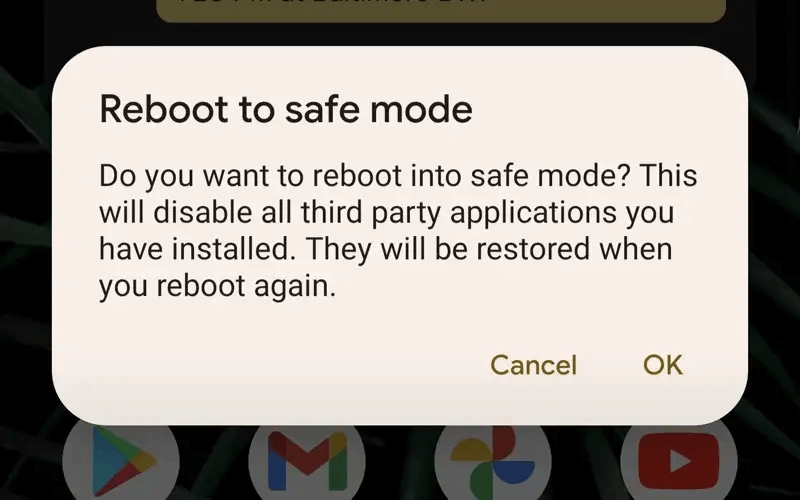
If the touch screen does not respond at all, then you might consider factory resetting the Android device via entering Recovery mode. Remember that when you do this action because Android phone touch does not work, you need to find ways on how to recover pictures and other important phone data. Performing the factory reset will completely wipe out all information on the Android device that is why it is not highly recommended. You may refer to your Android phone brand’s own steps to enter into Recovery mode.
If your Android phone is still responsive, but the touch screen is not working. You can still recover data from an Android phone with a broken screen using a USB OTG cable, follow these steps:
How can I use my phone if my touch screen is broken or not working? Read on to learn how to accomplish this.
Normally, you have to enable USB debugging when you transfer data from your Android phone to your computer. However, when the phone touch doesn't work, there's no way for you to enable the USB debugging mode. But don't worry! FoneDog - Broken Android Data Extraction is here to help! It is developed as a professional tool to extract data from Android phones without USB debugging, no matter if the phone is broken/bricked/unresponsive or the touch does not work.
Here is how to use it:

How do you retrieve data from a phone whose touch is not working? When you have done everything on your behalf to troubleshoot your Android touch screen device and you have finally decided to just get your data off the phone then consider looking for apps or programs on how to recover pictures and other contents.
FoneDog Android photo recovery toolcalled Android Data Recovery is the answer to all your data recovery headaches. This software comes with a user-friendly interface that helps users to effectively recover lost files such as contacts, pictures, messages, WhatsApp messages, videos, and much more. FoneDog Toolkit-Android Data Recovery is guaranteed effective with proven results. Here are the steps on how to use this program:
Download and install FoneDog Toolkit-Android Data Recovery on your computer and then launch the program right after. Connect the phone to the computer after the successful launch and wait until the program detects the connection.

Launch FoneDog and Connect Android Device -- Step1
USB debugging is only a connection between the two devices – computer and Android phone/tablet so it will not cause any harm. This step is important so that FoneDog Toolkit-Android Data Recovery can recover your phone data.
For Android 4.2 and up
For Android 4.1 and below:
Click OK on the computer screen to continue after activating USB Debugging.

Allow USB Debugging on Android -- Step 2
The next screen will ask you to mark and choose the files you need to recover. Since we want to recover pictures, go to Media, and mark the files you need such as: pictures, videos, audios, etc…

Choose Picture File to Scan -- Step3
FoneDog Toolkit-Android Data Recovery will now scan all the selected file types. It may take a while before the scanning will be completed. Once it stops, you can now see the file types on the left side of the screen while the preview is on the right side. Go over each file type on the left and look for the pictures you were looking for.
Once found mark them individually so you can selectively restore otherwise select them all and save them to an output folder of your choice. Don’t forget to click the Recover button at the bottom of the screen.
Also Read:
Photo Recovery for Android and Its User GuideHow to Recover Deleted Call History without Backup from Android Recover Pictures on Android -- Step4
Recover Pictures on Android -- Step4
There are no other complicated ways to do upon using FoneDog Toolkit-Android Data Recovery. This is why millions of Android users have switched and used this software because of it's easy to use feature plus the preview and selective restore option. You rest assured that whatever happens on the device, you can still get your data back. Even Android phone touch does not work cannot hinder you on how to recover pictures when you use FoneDog Toolkit-Android Data Recovery.
Leave a Comment
Comment
Android Data Recovery
Recover deleted files from Android phone or tablets.
Free Download Free DownloadHot Articles
/
INTERESTINGDULL
/
SIMPLEDIFFICULT
Thank you! Here' re your choices:
Excellent
Rating: 4.5 / 5 (based on 63 ratings)