

By Vernon Roderick, Last updated: January 19, 2024
Part 1. What is Rooting on Android and Why We Want to Root?Part 2. Precautions before Rooting Your AndroidPart 3: How to Root Android Device with KingRoot on PCPart 4: How to Root Android Device with KingRoot App
Most Android users are annoyed by these system default applications, which are not really being used but can not be deleted because, if so, the Android operating system will not run smoothly and may cause an interruption. Rooting is a process that allows users to access the main software code of the device's operating system and allows you to modify or change something based on what you want, and how you want the phone application to work for you. Safe to say that this is Android corresponding to Apple jailbreak. After rooted, you can no freely install apps that you think will enhance your mobile experience. After all, that is what we all wanted, to get the most of what we have.
Note: Rooting Android phone is not guaranteed 100% success and safe, so the following precautions you need to take before rooting an Android phone.
Backup Android phone
Just in case, you had better back up Android messages, contacts, photos, etc.
Enough Battery Life
Ensure your Android devices are at least 60% of battery remained. Or your device may become a brick after you fail to root it.
Choose a Rooting software
Find a third-party root tool which provides less and easy steps with higher success rate freely. Here we recommend KingRoot.
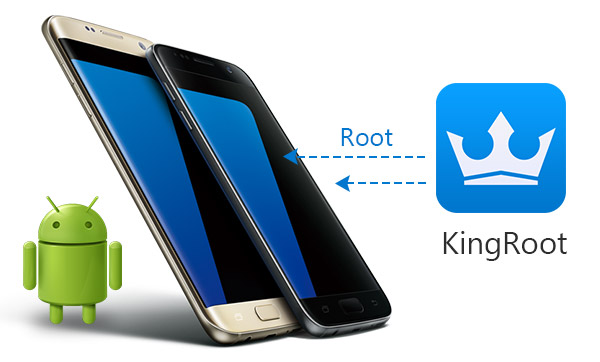
Note: You are not allowed to root your Android phone with Mac. However, when you are intended to root your Android phone and then use our software - FoneDog Android Data Recovery for Mac version, you can directly root on the Android phone with the below method.
Download and install KingRoot on your Window computer. Run the program. Then connect your Android phone to the computer with a USB cable. Make sure your Android phone have Enabled USB debugging. When it asks you to set up debugging mode, please follow the guide.
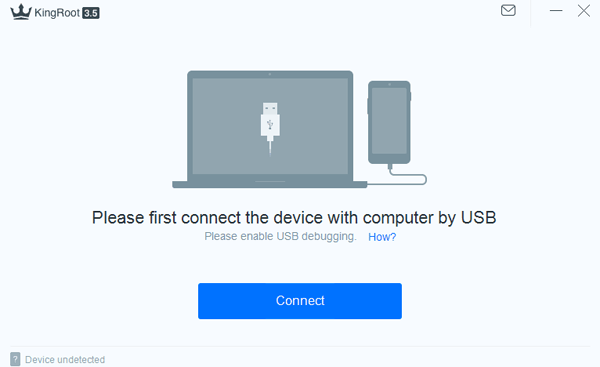
When your phone is connected, the program will detect your phone to check whether it is supported. Click "Start to Root" to enable the program to root your phone. What you need to do is wait for process to finish
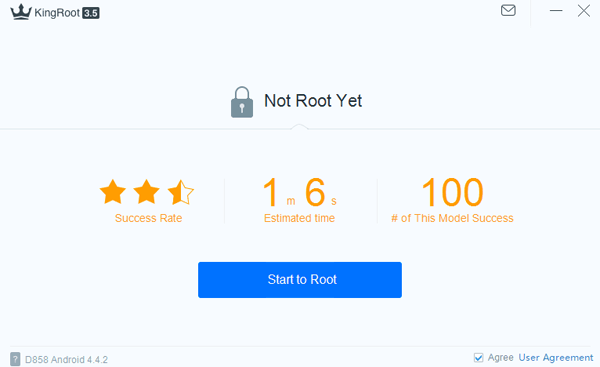
In this process, your phone will automatically restart, which is normal. When your device is rooted successfully, there is a signal called "Successfully Gained Root" on the screen.
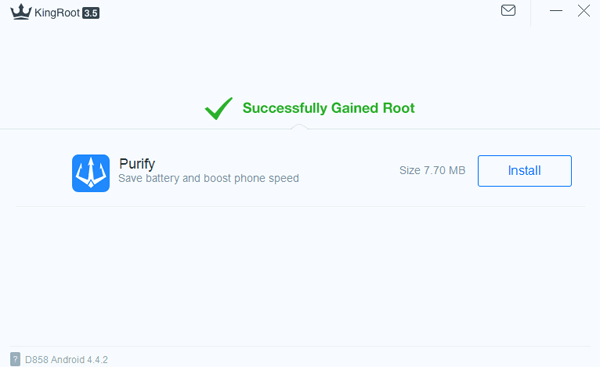
Install KingRoot on your Android phone. Tap the icon of KingRoot. This will start the app. And you will have the interface as below. If your phone is unrooted, you can see the prompt saying that "Root access is unavailable". Then click the button "START ROOT".
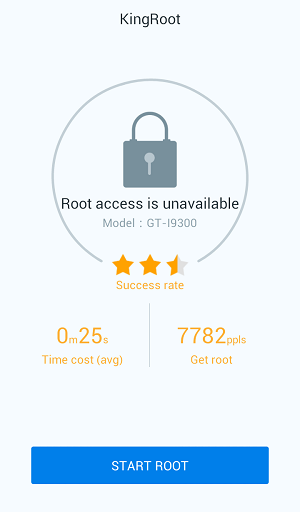
When rooting, you can view the progress. When it is done, you will see the big green tick icon. After that, you can remove apps, purify the system, etc. with this app.
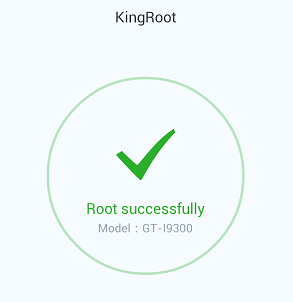
Note:
Is rooting safe? This is the most common questions being asked by interested users. Android root acts like the device administrator and guard, so once this layer of security tampers, there are several risks that can affect your Android phone. As we mentioned above, make sure to have all the necessary backups needed.
As an open operating system, Android triggers a wide range of Android mobile brands and Android OS versions, we still have not found out a program which is 100% compatible for every Android phone or leads to absolutely successful rooting, particularly for Android 4.4 and the later.
Always remember to practice safety and protection before doing any root on your Android devices.
Leave a Comment
Comment

Rodolfo Del Prado2019-03-25 16:52:18
Buenos días, he intentado root del teléfono para recuperar música borrada accidentalmente y no funciona. El modelo es un Moto Z. Gracias, cómo me pueden ayudar a recuperar la música?
Android Data Recovery
Recover deleted files from Android phone or tablets.
Free Download Free DownloadHot Articles
/
INTERESTINGDULL
/
SIMPLEDIFFICULT
Thank you! Here' re your choices:
Excellent
Rating: 4.3 / 5 (based on 115 ratings)