

By Gina Barrow, Last updated: November 19, 2019
Our photos preserve some of the best memories in our lives. When years ago we keep them in a box, display them in a frame, or put them in our wallets, nowadays, most people use their smartphones to take photos. Printed photos are vulnerable to moisture, and if they are exposed to water they will deteriorate. Unlike printed photos, digital photos that are saved in our smartphones won’t fade even after many years. The only problem is, you may accidentally delete them or lose them due to data loss.
Then how to recover deleted photos on Redmi Note 4? Your photos hold the memories that you can no longer bring back. So if you happen accidentally delete them, it is a great relief if you know a way on how to recover your deleted photos on your smartphone. For today, we are about to show you some of the simple ways that you can apply to recover all the photos you deleted on Redmi Note 4. Check them out and see which one works best for you.
Having spent so many years on coding software for Android devices, we have created a powerful tool to prevent Android users from data loss.
Here is a tip for you: Download FoneDog Android Data Recovery to quickly and safely recover deleted photos on your Redmi Note 4, as well as any other Android phone. In case you want to do the recovery all by yourself, we have gathered some basic solutions below.
Android Data Recovery
Recover deleted messages, photos, contacts, videos, WhatsApp and so on.
Quickly Find Lost and deleted data on Android with or without root.
Compatible with 6000+ Android devices.
Free Download
Free Download

Best Option to Recover Deleted Photos on Redmi Note 4 Other Alternatives to Recover Deleted Photos on Redmi Note 4Conclusion
If one day, you have accidentally deleted all your photos on your Redmi Note 4. You don’t have to sulk in one corner and move on. There are ways that you can try to get back the photos you deleted. But what if they are gone not because you deleted them, but due to data loss? Is there a way you can get it back? Yes, there is, and that is through FoneDog Android Data Recovery.
If you are looking for the best software that can help you to recover deleted photos on your Redmi note 4, you are in the right place. FoneDog Android Data Recovery is the most effective data recovery software for android that can retrieve deleted contacts, texts, videos, call history, audios, WhatsApp data, and photos. It is compatible with Android devices like tablet and smartphone as well as Windows and Mac computers. It provides fast and efficient Android data recovery solutions for a wide spectrum of users.
Among other software similar to this useful app, it comes with the most impressive features including user-friendly UI and multiple layers of data security. It also supports a wide array of file formats such as JPG, PNG, MP4, VFC, and a whole lot more.
To recover your deleted photos on your Redmi Note 4, here are a few steps you should follow:
Step 1: Launch FoneDog Android Data Recovery then connect your Redmi Note 4. In this step, you won’t have a hard time linking your phone to the software since FoneDog Android Data Recovery is compatible with Mac and Windows. If you have a computer running either of the two operating systems, visit the official website of FoneDog then download the application. Afterward, install it on your computer right away. To connect your Redmi Note 4, use a USB cable then wait for it to be detected. Take note not to use your phone during the recovery process to avoid interrupting the connection.
Step 2: After successfully connecting your smartphone, enable USB debugging to begin recovering your photos. If you are not familiar with how to do this, you can refer to the instructions given by FoneDog Android Data Recovery. USB debugging is just a connection between your phone and your computer that allows you to benefit from the features of particular software. Therefore, you don’t have to worry about risks or harm while using it.
Step 3: In this step, you will be asked to choose the data types you wish to recover. Select photos as the data type you want to scan then proceed. Recovering the photos you deleted is easier because of FoneDog Android Data Recovery. Aside from photos, you may also choose data types such as music, videos, contacts, audios, and so much more. To start scanning, hit Next.
Step 4: It may take a while to finish scanning all the data you wish to retrieve but all the data that you can recover will appear under their categories afterward. What set’s this software apart is that it allows you to preview the items that you wish to restore. You can select all your recoverable deleted photos if you want or select them one by one. To proceed, click the Recover button to get back all your files in a particular folder where you want them to be.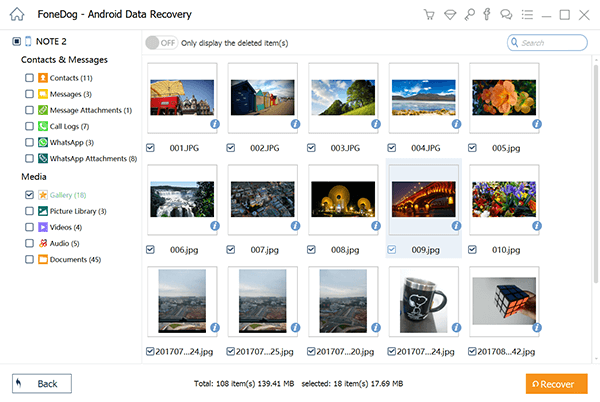
Mi Cloud is the first alternative that you can use to recover your deleted photos on Redmi Note 4. However, you can only use this option if you have synced your photos to Mi Cloud. Xiaomi launched this application so Xiaomi phone users can sync their call history, contacts, notes, messages, photos, and so much more. If this option applies to you, proceed to the steps below to retrieve your deleted photos:
Step 1: In your Redmi Note 4, sign in to your Mi account the open the Gallery App.
Step 2: Click the Album tab then tap the icon with three connected dots known as the menu button. When done, select Trash bin.
Step 3: Just in case you are asked to select a particular browser where you wish to launch Mi Cloud, choose one then proceed. Sign in your Mi account then expect to see all the deleted photos you can recover in the trash.
Step 4: In this step, you have to select the photos you want to retrieve. You can select multiple photos in the list or select all then hit the Recover button.
Another option you can try is to recover your deleted photos using Google Photos. This application allows you to store, view, share and edit your videos and photos. Since it works for both iOS and Android, you can easily access it in your Redmi Note 4.
Here are steps to retrieve your deleted photos from Note 4.
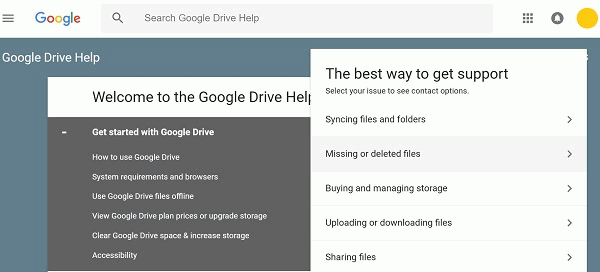
Microsoft OneDrive is among the options you can try to recover your deleted photos. It is a file hosting and synchronization service that you can utilize to upload a different kind of data. To retrieve your photos, launch the app in your Redmi Note 4 then choose Recycle Bin under the Me option. Afterward, your photos will show up so you have to select which items are the ones you want to recover. Restore your files by clicking the Restore button.
Unlike Google Photos, OneDrive only keeps the files you deleted for 30 days. This app also removes the files you deleted sooner if your recycle bin exceeds 10 percent of your overall storage space.
Just like the other alternatives, Dropbox can also work for you if you have previously synced your photos with the app. If you did, here are the steps you can follow to recover your deleted photos:
Step 1: Open your browser to sign in to Dropbox. If you have installed the app in your Redmi Note 4, simply open it then click the Files option found in the sidebar.
Step 2: When done, select the Deleted files option is located in the left sidebar. Choose the files or folder you wish to recover to proceed. The advantage of Dropbox is that you are allowed not only to select multiple files to retrieve but also an entire folder.
Step 3: After choosing the photos that you want to get back, click the Restore button to start retrieving them. Take note that restoration of large files can take much time so wait until the process is done.
To summarize, the photos in your smartphone is not safe from data loss, accidental deletion, and other risks that might happen. Knowing this, you have to create multiple backups that are saved whether it is in the cloud or a computer. Once you accidentally deleted all your photos in your Redmi Note 4, here are the ways you can do to recover them.
Choose which one suits you the most and retrieve your photos immediately. Some of these options are only effective for a short period. But if you want a secure and sure solution, choose the best among the options we have provided earlier, which is FoneDog Android Data Recovery.
You can use it not only to recover all the photos you deleted in your device, but also to get back files like messages, contacts, videos, audios, and more. It is also easy to sue and it has a simple interface that anyone can easily use. You don’t need to forget all your good memories just because of a simple accident. With these recovery options, you can get them back.
Leave a Comment
Comment
Android Toolkit
Recover deleted files from your Android phone and tablet.
Free Download Free DownloadHot Articles
/
INTERESTINGDULL
/
SIMPLEDIFFICULT
Thank you! Here' re your choices:
Excellent
Rating: 4.5 / 5 (based on 100 ratings)