

By Vernon Roderick, Last updated: August 19, 2020
Do you have a photo you can’t find on your Samsung S9 phone? If your answer is yes, then you have probably fallen victim to the notorious data loss that happens on every mobile device. Not only is it frustrating to have your files lost on your phone, but it’s also time-consuming to learn how to recover deleted photos from Samsung S9.
However, not to worry. It’s not the end of the line for your precious photos. Still, it doesn’t change the fact that the photos were deleted and you don’t know where they’ll end up and when it’ll be lost if you don’t act quickly.
Since it’s Samsung S9 we’re talking about here, those photos are not lost permanently. In fact, you may have a high chance of recovering them again. So how exactly can you do that? Is there a way to learn how to recover deleted photos from Samsung S9 and restore your picture files to how it was before?
Fortunately, that’s what we’ll be talking about today, How to recover deleted photos from Samsung S9. But before anything else, let us take our time first to appreciate the features that the new Samsung S9 offers for a picture-taking addict such as yourself.
Using FoneDog Android Data Recovery to Recover Deleted Photos: Samsung S9Recover Deleted Photos: Samsung S9 Recycle BinRecover Deleted Photos: Samsung S9 Samsung CloudRecover Deleted Photos: Samsung S9 Google Photos BackupConclusion
FoneDog Android Data Recovery is a data recovery software made by FoneDog. Consequently, FoneDog is a popular developer of software that aims to help with common problems such as transferring, cleaning, extracting, and of course, recovering files.
As the name suggests, FoneDog Android Data Recovery allows for the recovery of files on your Android device, regardless of whether it’s from the SD card or the phone’s internet storage. So why exactly do we recommend FoneDog Android Data Recovery out of all the software out there to recover deleted photos from Samsung S9?
It can be said that every tool has its own advantages. However, FoneDog Android Data Recovery goes beyond what we call useful. When it comes to capabilities, FoneDog Android Data Recovery is far from being your normal data recovery tool. Here’s why:
Now that you’re aware of how great FoneDog Android Data Recovery is, it’s time for you to learn how to recover deleted photos from Samsung S9 using the software.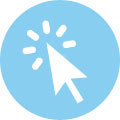
FoneDog products often have a set of instructions that you can easily follow even if you’re a beginner in this kind of stuff. The FoneDog Android Data Recovery is not an exception. So without further ado, let us teach you how to recover deleted photos from Samsung S9 using FoneDog Android Data Recovery.
Step 1. Download, Install and Launch FoneDog Android Data Recovery.
Before anything else, make sure you have FoneDog Android Data Recovery on your computer. You can download it on the official download page with the URL: https://www.fonedog.com/android-data-recovery/ After that, install the software and launch FoneDog Android Data Recovery.
Step 2. Connect Your Samsung S9 to Your Computer.
Connect your Samsung S9 using a USB cable and plug it into the computer. Make sure the computer is able to recognize the mobile device before proceeding to the next steps.
Step 3. Enable USB Debugging on Your Samsung S9.
The FoneDog Android Data Recovery software will ask you to enable USB debugging.
You can do this by going to your Settings app, select About Phone, tap on Build Number multiple times until you see a note saying, “You are under developer mode.” Go back to the Settings app and find Developer Options. Now tap on USB debugging and you’re all good.
Step 4. Select the File Type.
In the screen that you’ll be shown in FoneDog Android Data Recovery, you can see all types of files, from videos to pictures. Since we’re going to recover deleted photos from Samsung S9, make sure the options Gallery and Picture Library are checked. Then, proceed on clicking on Next.
Step 5. Choose Photos to be Recovered.
Several files will pop up depending on the file types you selected. These are files that are lost or deleted on your Samsung S9 but are still possible to extract. Each of these files will also have checkboxes on their left. Click this to check it and select the file.
Upon the selection of the photos, you’ll be shown a preview of the photo and its details on the right side. You will also be prompted to browse the folder that you want your recovered photo to be taken.
Step 6. Click on Recover.
Lastly, after selecting the photos you want to be recovered, click on Recover. Then, the recovery process will start. At this point, all you have to do is wait for the recovery process to complete itself. Just by following these steps, you can easily recover deleted photos from Samsung S9.
However, in addition to using the third-party software, you also have the option to use traditional methods to recover deleted photos from Samsung S9. That’s what we’ll be talking about next.
As you may remember, we said something before about the features of Samsung S9 being vital information on learning how to recover deleted photos from Samsung S9. This is the time to apply what you’ve learned from there.
As unpopular as it may be, Samsung S9 actually has a Recycle Bin feature on its camera app. So even after deleting some of your photos accidentally, you can easily recover them. Deleted photos are saved in a temporary folder, which will eventually be cleaned up after some time. However, you can’t access this temporary folder, the Recycle Bin, without enabling it. So first, here’s how you can enable the Recycle Bin feature on the Samsung S9:
With this, you should be able to use the Recycle Bin feature in any way you like. However, just this once, we’ll be focusing on using it mainly to recover deleted photos from Samsung S9. So here are the steps on how you can recover deleted photos from Samsung S9 with the Recycle Bin feature.
While other Samsung devices have no Recycle Bin feature, it’s fortunate that you happened to lose your photos in a Samsung S9. Now let’s head to our next method to recover deleted photos from Samsung S9.
In addition to the Recycle Bin feature that Samsung S9 has, it also boasts an easy to access Samsung Cloud option. This option allows for the recovery of not only photos, but also other files such as videos, audio files, and more. So technically, its capabilities are higher than the Recycle Bins.
Using the Samsung Cloud will take longer, though, but the steps are quite simple to understand, as you may see below.
The only disadvantage to this is that it actually takes a lot more time to use than with Recycle Bin, so the convenience and functionality are actually balanced out. Then, you finally have the Google Photos backup which is also another wonderful solution for our objective to recover deleted photos from Samsung S9.

The Google Photos option can be seen as a combination of the two previous methods we talk about. Regardless, it can still be considered to be an effective way to recover deleted photos from Samsung S9.
Just like the Recycle Bin feature, it allows for the recovery of one photo at a time even after deletion. The similarity it has with the Samsung Cloud, on the other hand, is that the backup needs to be created to restore it in the first place.
Here’s how you can use the Google Photos backup in order to recover deleted photos from Samsung S9 :
Take note that the Save to Device button won’t appear if the photo is still on your phone’s internal storage of memory card.
The Samsung Galaxy S9 is a very wonderful smartphone for aspiring photographers. It offers a lot of features that are sure to take the interest of people who use most of their time taking pictures.
However, there is yet to be a feature that ensures the safety of these photos. As such, there’s still the possibility of your photos being deleted. That’s why we discussed many methods on how to recover deleted photos from Samsung S9.
FoneDog Android Data Recovery, in particular, is a great method to recover deleted photos from Samsung S9 in a way that it allows for the recovery of photos in a very simple and quick manner. So if you find yourself unable to recover a photo you once have, give FoneDog Android Data Recovery a shot.
Leave a Comment
Comment
Android Toolkit
Recover deleted files from your Android phone and tablet.
Free Download Free DownloadHot Articles
/
INTERESTINGDULL
/
SIMPLEDIFFICULT
Thank you! Here' re your choices:
Excellent
Rating: 4.5 / 5 (based on 93 ratings)