

By Vernon Roderick, Last updated: March 29, 2021
There are lots of things people don’t know about their computers. One of this not-so-popular knowledge is the fact that partitions exist in a computer and it is one of the most important parts. Fortunately, there’s no need to learn about partitions if you have a specialized tool for it, and that is precisely what this Active Partition Recovery review is for.
This software is very popular nowadays, but there’s no way of judging it based on appearances. For that reason, we’ll be doing an Active Partition Recovery review to help you get to know more about the software and if it’s worth a shot. But first of all, you have to know at least something about partitions.
Part 1. What are Partitions?Part 2. What is Active Partition Recovery?Part 3. The Requirements From Active Partition Recovery ReviewPart 4. The Subscription Options From Active Partition Recovery ReviewPart 5. How Does Active Partition Recovery Work?Part 6. Active Partition Recovery Review AlternativeFinal Words
A partition is some sort of a section on a hard drive separate from the normal sections. Simply put, it can be considered as a unique volume among all the parts of a hard drive. Most hard disks contain a partition. There are those referred to as primary partitions as well, also known as boot partitions.
Their purpose is to store the codes that are needed by the operating system to load or boot. You might know the primary partition better as the C: drive. This is usually found on My Computer or This PC for later versions of Windows. Partitions may also be created, but it depends on how you choose to manage your device.
One way to manage a partition is through the MBR or Master Boot Record. Usually, you can create four additional primary partitions. In addition to primary partitions, there are also extended partitions.
Through partitions, one can expand their drive much further by creating partitions and filling them with logical disks. But how is this connected to the Active Partition Recovery review?
Active Partition Recovery is a free tool that specializes in recovering data from deleted disks in partitions. Considering how fragile partitions are, you’ll be using this tool often. While we said before that Active Partition Recovery is simple, you need to at least have an idea of what partitions are to have an idea of the concept of this tool.
Active Partition Recovery works by searching for files on a partition and extracting them. Deleted logical disks can be recovered from partitions, and deleted partitions can be recovered from a hard drive. The software is capable of three recovery methods including simple recovery, advanced recovery, and last chance recovery.
You can recover various files using Active Partition Recovery, be it images, photos, and more. In addition to these file types, the freeware also supports different file systems.
With this section of the Active Partition Recovery review, you should already be convinced of how great the software. However, you still have something to know.
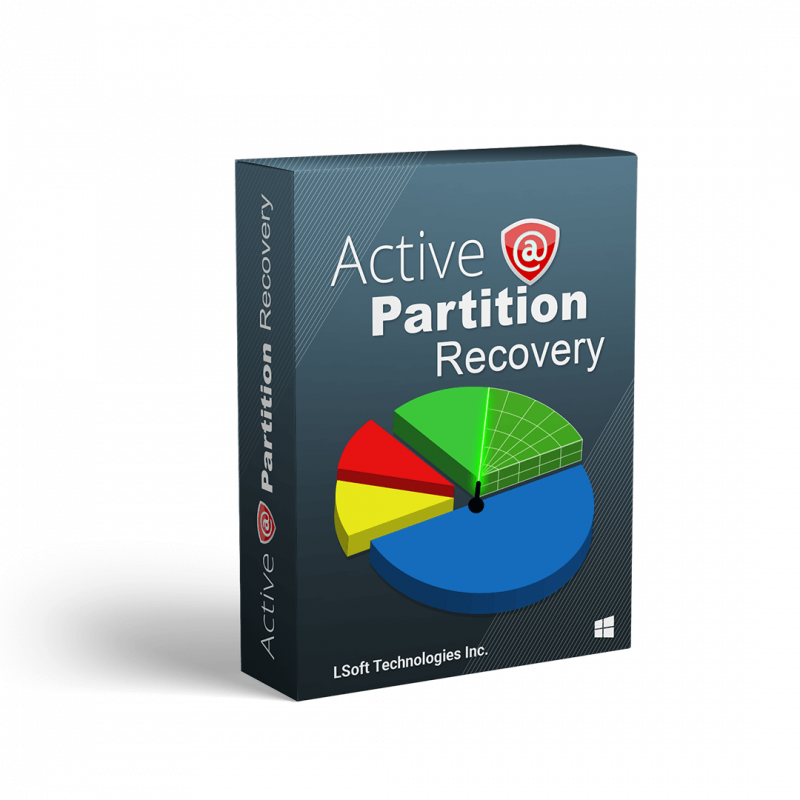
No matter how eager you are to use software, you won’t be able to if you don’t have the necessary equipment. Fortunately, in this Active Partition Recovery review, we’ll be talking about that as well.
It might be worth noting that since it is a free tool, it doesn’t require too much. Without further ado, here’s the list of conditions your devices need to meet in order to run Active Partition Recovery:
Computer System Requirements:
Storage Drive:
If you have fulfilled these requirements, then you’ll be able to use the software.
Now that that’s settled, let’s proceed to the part of this Active Partition Recovery review tackling the price for the software.
There are generally four options that you can choose from when using the software:
Let’s start with the most commonly used version, the freeware made for DOS users.
Although it‘s not the most popular operating system, MS-DOS is still widely used by professionals who prioritize their disk management rather than other operations. Since we’re talking about an Active Partition Recovery review, it’s only natural for many users to use MS-DOS for most of their operations on partitions.
Fortunately, Active Partition Recovery has a free tool for DOS users. As the name suggests, it was made to perform well in a DOS environment. It allows for the recovery of files on a hard disk from MS-DOS. Not only does it do recovery, but also supports backup and restore on MBR.
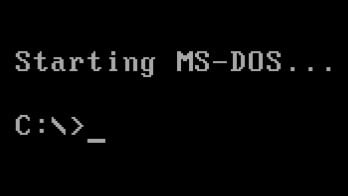
The second version, as well as the first option for Windows users in this Active Partition Recovery review, is the standard version. The process in using this version is similar to that of the freeware for DOS. The only difference is the way you locate the drive.
You can select different kinds of drives such as a hard disk, external USB disk, memory card, and many more. Also, there’s a feature that allows for the recovery of Volume Boot Sectors.
The software supports MBR (Master Boot Record) as well as GUP (GUID Partition Table). Lastly, there’s a disk imaging function that can be used by those who want to configure their drive disks. This version costs around $40.00.
The Professional version will, of course, be more expensive than the previous one at a price of around $50.00. Standard and Professional are similar to each other in a way that it supports the same file types, file systems, and storage devices. However, professionals have some additional features.
One is the Last Chance recovery we mentioned earlier, which is by far the most advanced recovery method you’ll see in this Active Partition Recovery review. There’s also a File Organizer that allows you to organize your files however you want.
And if Standard has a disk imaging function, Professional has that feature on top of a disk editor. Overall, the additional features make the $10 you’ll have to pay worth it. Now we head to the last and most advanced version.
The Ultimate Active Partition Recovery can be considered as an all-in-one tool since you won’t be needing anything else if you have this. This time, it costs about $70.00, which is 20 dollars higher than Professional. All features in Professional are present on Ultimate, so what does the additional $20 equal to?
For one, you will have your very own bootable ISO image that you can easily burn so that you can recover partitions from this disk. It also has a disk that supports Linux, so it won’t be accessible only on Windows anymore. Finally, all recovery methods are unlocked including RAID recovery, which is very crucial when securing your files.
Also, if you’re planning on using this software for your business rather than for personal uses, then Unlimited might be your best choice. It costs $995 though, but it allows for the installation of software on any computer. That concludes the list of options for this Active Partition Recovery review. Once you choose which is best suited for you, it’s time to know how to use it.
As we said before, the software is relatively simple compared to other data recovery tools.
In general, there are only five sections that you need to know about the software:
Let’s start with the first one and perhaps the most important part, the Main Interface.
The Main Interface of Active Partition Recovery isn’t much different from others. It pops up right after you launch the software and it will give you all kinds of information. For one, it will show you the storage devices and volumes present on the computer. It should take a while to display all the drives.
Once it’s finished, the obtained info will be sent to the Local System Devices and Partitions, which should be found on the right side of the interface. This is where you can see all the drives and partitions where you can recover files from.
Double-clicking a drive or partition or clicking the corresponding right-arrow sign will display the folders, and clicking on another folder will display the files contained.
This is how you select a drive. So how does scanning work?
Fortunately, scanning is easy to understand. There are generally two types of scanning for Active Partition Recovery. The first one is QuickScan and the second is SuperScan.
QuickScan. As the name suggests, it is the type that will finish as quickly as possible. Thus, the strong point is not accuracy, but speed. For that reason, only the recently deleted partitions will be detected.
Since it’s only a quick fix, there’s a chance that unallocated areas won’t be found by the system, making it impossible to recover the files.
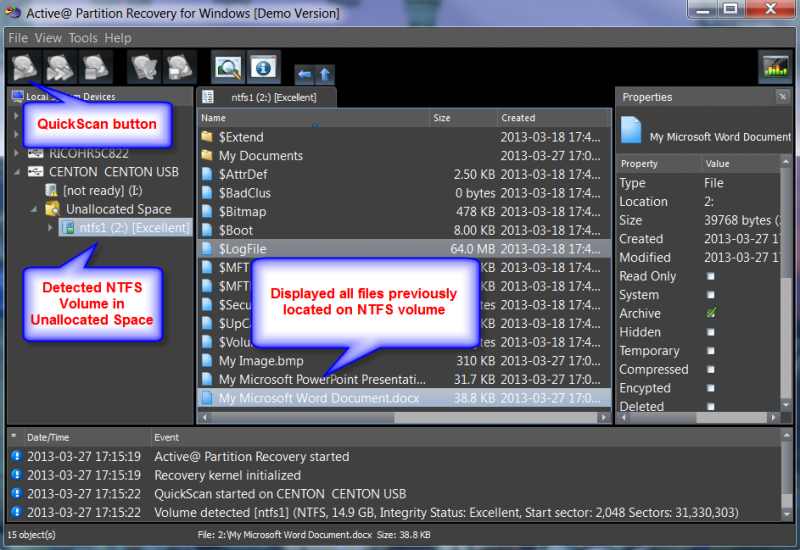
SuperScan. On the other hand, the SuperScan focuses on accurately scanning files instead of prioritizing speed. So while it may take a while, you can guarantee that most files will be detected by the system.
All of the scanned drives and files will be ready for recovery and, if you chose the Professional, it would be available for disk imaging as well.
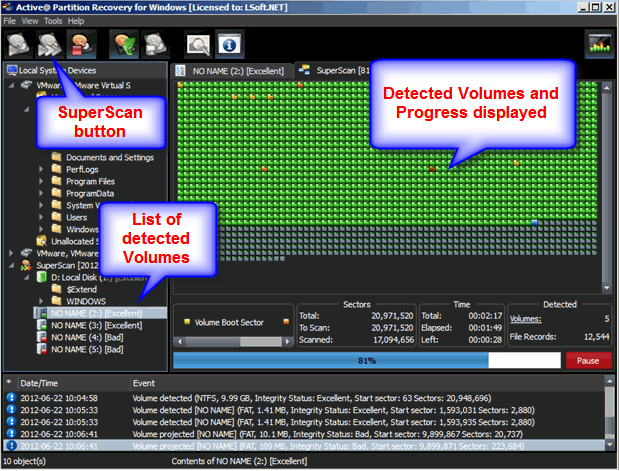
There’s another recovery method which is the Last Chance recovery. But since it is only available to the Professional version, the only thing you have to know is that it ensures the recovery of severely damaged disks and partitions.
The next problem you have to deal with after scanning is the actual recovery process.
This time, it’s very simple since there’s only one option, unlike with Scanning. All you have to do is click the Recover button. You will then see a selection of items. To recover a file, simply click on the item and proceed with the recovery.
These three sections, the Main Interface, Scan Types, and Recovery Dialog are the main sections of the software.
However, seeing that this is an Active Partition Recovery review, it’s worth mentioning the two additional sections available to users.
There are times when you’ll encounter issues when using the software.
For one, the drive may be on the system, but can’t be detected. There are also issues regarding the recovery of files. For that reason, the Troubleshoot section was created, named Fix Boot Sector.
This allows you to examine information on boot partitions that are invalid, and repair them if possible. That way, you can proceed with recovery even after encountering issues.
The second additional section is the Properties window.
As you may have already realized, this is a window that shows you an object’s properties such as the size, date modified, and more. Although it won’t help with recovery directly, it’s something others may find useful.
With that, we’ve finished everything you need to know about this Active Partition Recovery review. But what would you do if the software doesn’t suit your preferences?
Fortunately, we have a recommendation for you.
Software similar to Active Partition Recovery is FoneDog Data Recovery.
As you might’ve guessed, FoneDog Data Recovery is a recovery tool that doesn’t only specialize in partition recovery, but on other file drives as well. For example, here is a post about how to restore the Dell Hard Drive.
The software supports most file types including images, videos, documents, and more. There are also different file formats supported for each file type.
The interface is much simpler and unlike Active Partition Recovery, it has a recovery function for files within the Recycle Bin.
That pretty much sums up everything you need to know about FoneDog Data Recovery, an alternative for this Active Partition Recovery review.
Data Recovery
Recover deleted image, document, audio and more files.
Get deleted data back from computer (including Recycle Bin) and hard drives.
Recover loss data caused by disk accident, operation system crushes and other reasons.
Free Download
Free Download

People Also ReadMac Resize Partition Without Erasing Using Disk UtilityWhat is RAW Partition and How to Recover Files?
There are lots of things you can do with your computer, but one of the most common operations done is storing information, and even that can be accomplished through various means.
One such method is by using partitions, but just like other drives, partitions are prone to data loss. For that reason, it’s important to have a way to resolve this issue.
This leads us to one of the best ways to recover files, a data recovery tool, and thus, here we have an Active Partition Recovery review to fill you in about the software.
Leave a Comment
Comment
Data Recovery
FoneDog Data Recovery recovers the deleted photos, videos, audios, emails, and more from your Windows, Mac, hard drive, memory card, flash drive, etc.
Free Download Free Download/
INTERESTINGDULL
/
SIMPLEDIFFICULT
Thank you! Here' re your choices:
Excellent
Rating: 4.6 / 5 (based on 102 ratings)