

By Nathan E. Malpass, Last updated: July 27, 2020
Bad sectors located within your hard drive results in corrupted files. The same goes for system crashes. That’s why it’s very important to back your data up all the time. If a precious file gets corrupted, fixing it becomes complicated and difficult.
Fortunately, there’s still a possibility of fixing a file if the issue is minor. This is also true if only a few data became corrupted. This small chance of fixing corrupted data is very important especially if the files are precious.
In this guide, we’ll teach you how to fix corrupted files (including damaged ones) within the Windows operating system. Read on to learn more.
Part 1. An Overview of Data CorruptionPart 2. Corrupted Files: What Are They?Part 3. Top Ways on How to Fix Corrupted FilesPart 4. To Wrap It All up
Let’s say there’s a hospital that has various filing cabinets where patient information is stored. Each patient has his/ her own folder containing their medical records and personal information. Every folder that pertaining to each patient has a particular place within the filing cabinet depending on different categories that divide them.
Now, the hospital is very busy. The filing cabinets and its drawers are continuously opened and closed. Patient folders are, also, continuously extracted and placed back into its respective locations. You might be thinking that because of too much work and a massive amount of patient folders, data can actually be scrambled. Thus, it is necessary to know how to fix corrupted files at this point.
Some of the defects include, but are not limited to, the following:
Your hard drive is definitely not a filing cabinet. However, when it puts information into storage, it has the same mechanisms. Data are stored as demagnetized and magnetized areas. These are represented by 0 and 1, respectively. 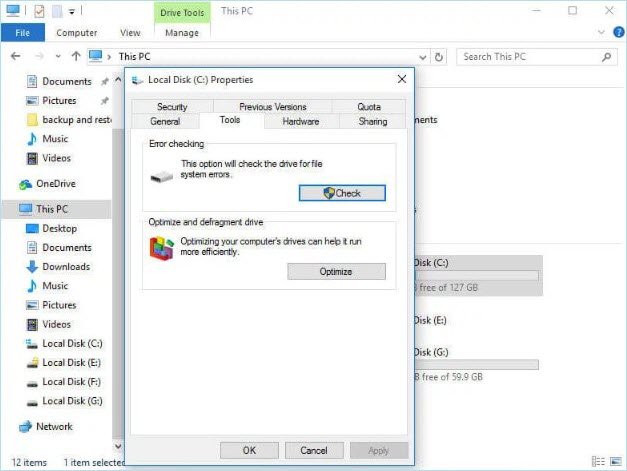
Before we delve into how to fix corrupted files, let us define what they are first. Corrupted files are like damaged folders (as stated above). When data is scrambled, lost, or damaged, the file becomes unreadable. Thus, digital corruption happens when the data within a particular file are scrambled. The 0s and 1s that compose the file are messy and results in the destruction of the file’s integrity.
The best solution wouldn’t refer to addressing the problem directly. It pertains to recovering the data of damaged files so it isn’t lost. For this, we recommend that you use FoneDog Data Recovery software.
Here are the steps on how to use it to recover your data:
Data Recovery
Recover deleted image, document, audio and more files.
Get deleted data back from computer (including Recycle Bin) and hard drives.
Recover loss data caused by disk accident, operation system crushes and other reasons.
Free Download
Free Download

Sometimes, you have to change the format of the file in order to solve the problem on how to fix corrupted files. With this method, you won’t have access to the original format of the file. However, you may still access some of the contents of the corrupted data.
For instance, DOCX documents can be converted to PDF files. JPG images can also be converted to PNG. These can be done by using free online converters you can search for with Google. Most of them are free and you don’t have to pay anything to convert your files from one format to another.
One file format is usually capable of being opened by different types of programs. For instance, your DOCX Microsoft Word file can be opened by Google Docs and even WPSOffice. For video files that are corrupted, you might try VLC Media Player. Use this in place of the built-in Windows Media Player. To open your file using another program, simply right-click on the file. Then, place your mouse cursor over “Open With” and then select another program from the list.
When you want to know how to fix corrupted files, then the SFC scan is the way to go. It scans your system for corrupted files and fixes the damaged data. Here are the steps on how to do it:
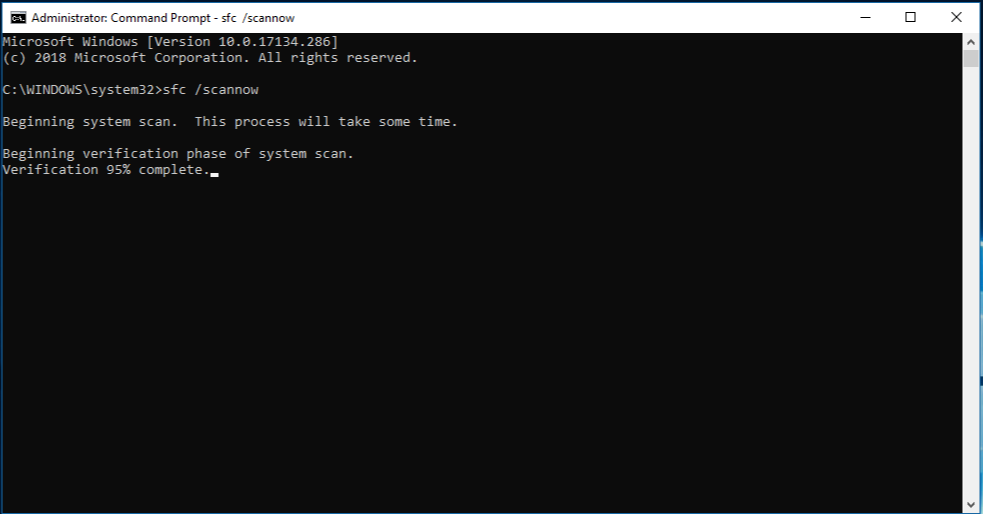
When it comes to fixing your corrupted files, the last resort would be to use a third-party file repair tool. Usually, these tools are purchased and comes with a free trial allowing you to repair files partially.
These tools can also tell you whether a file can be repaired or if it’s a lost cause. Different file repair software can fix different file types. For instance, one tool can repair images and another one can repair ZIP files.
Various solutions can be done in order to implement how to fix corrupted files. We’ve shown you different ways on how to do so. The best troubleshoot would be to use FoneDog Data Recovery in order to recover your corrupted files.
We’d love to know your take on our article. What’s your best method of repairing your corrupted files? Did you implement another method that’s not here? If you did, let us know your way of fixing files that are corrupted by leaving a comment in the section below.
Leave a Comment
Comment
Data Recovery
FoneDog Data Recovery recovers the deleted photos, videos, audios, emails, and more from your Windows, Mac, hard drive, memory card, flash drive, etc.
Free Download Free DownloadHot Articles
/
INTERESTINGDULL
/
SIMPLEDIFFICULT
Thank you! Here' re your choices:
Excellent
Rating: 4.8 / 5 (based on 67 ratings)