

By Adela D. Louie, Last updated: June 16, 2021
As we all aware, Avast Antivirus an effective and comprehensive way for you to secure the safety of your computer. That is why a lot of users rely on using this program. This program comes with strong security and great protection for your computer. It is also capable of working on either a Mac or a Windows computer.
And once that the Avast Antivirus was able to locate a virus or a file or files that are infected by a virus on your computer, the program automatically puts it in quarantine or it will automatically delete it. So, how to recover files deleted by Avast Antivirus is a necessary thing.
Because there are instances wherein this program can mistakenly the safe files that you have to be a virus or even malware resulting in the program deleting it from your PC. So in this post, we are going to show you how you can recover files deleted by Avast Antivirus.
Part 1. How to Recover Files Deleted by Avast Antivirus Using Its Virus ChestPart 2. How to Recover Files Deleted by Avast Antivirus That is Not in the Virus ChestPart 3. Bonus Tip – Stopping Avast to Remove Your FilesPart 4. Conclusion
Where Do Those Delete Files by Avast
You must have been asking yourself as to where your Avast keeps all of its deleted files. What happens is that when Avast deletes some files on your computer, it automatically goes to its Virus Chest which is known as its quarantine zone. This is where it stores the files that are detected to be dangerous or malware. And these files will not be opened in its Virus Chest so that it will not affect other files that you have on your computer.
So, in case you are not able to locate your file anymore, that means that it is put to the Virus Chest. So in order for you to get it back, you just need to go to the Virus Chest of your Avast program.
Now, if you have found out that the files you need are in the Virus Chest, you can then go ahead and recover files deleted by Avast Antivirus. And in order for you to do this, here is what you will be needing to do.
So the first thing that you need to do is to open the Avast Antivirus program on your computer. And from the main page of this program, simply click on the Protection tab on the left side of your screen.
Then after that, simply click on the Virus Chest option.
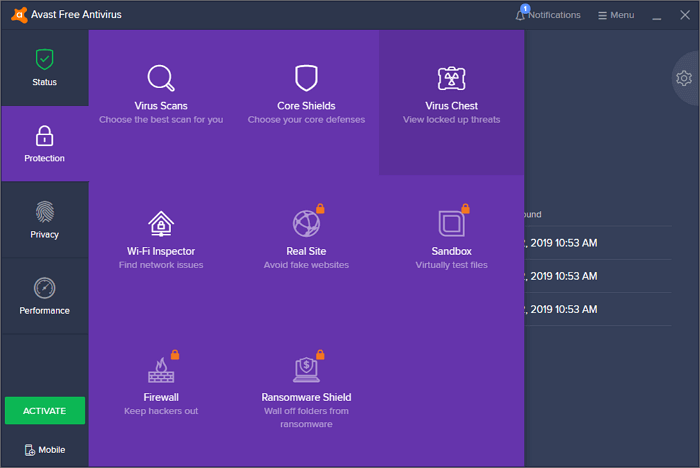
And then, from the Virus Chest page of the program, go ahead and choose the file that you want to recover and simply click on the three-dot icon and choose Restore.
Now from the Virus Chest page of the program, the file that you are going to restore will then be copied to its original place and also, it will keep the file that is restored on your Virus Chest page. And aside from the Restore command, there are also some other options that you can choose from.
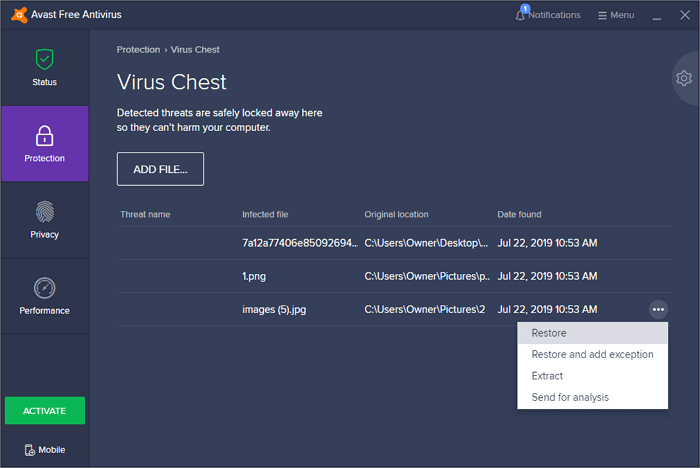
Now, if the situation is that you are not able to see your file under the Virus Chest of the Avast Antivirus program, then that means that Avast might have totally deleted them from your computer. If this happens, then accessing the Virus Chest is pointless. And what you will be needing to have is a data recovery program.
Here, FoneDog Data Recovery is one of the most recommended programs to use. This is considered to be a professional data recovery program, that is why a lot of people are using this for them to recover whatever type of files they lost on their computers such as photos, files, emails, videos, audios, and more.
Using the FoneDog Data Recovery will help you to locate those files and recover files deleted by Avast Antivirus on your computer. It can also work on both your Mac and on your Windows computer. And to know more about this, here is how the FoneDog Data Recovery manages to work.
Data Recovery
Recover deleted image, document, audio and more files.
Get deleted data back from computer (including Recycle Bin) and hard drives.
Recover loss data caused by disk accident, operation system crushes and other reasons.
Free Download
Free Download

After downloading it from the fonedog.com website and installing it on your Mac or Windows computer, then you can go ahead and simply open the program to run it on your PC.

Then, once that you are on the main page of the FoneDog Data Recovery tool, go ahead and choose on Documents, and then choose to where it was originally saved.
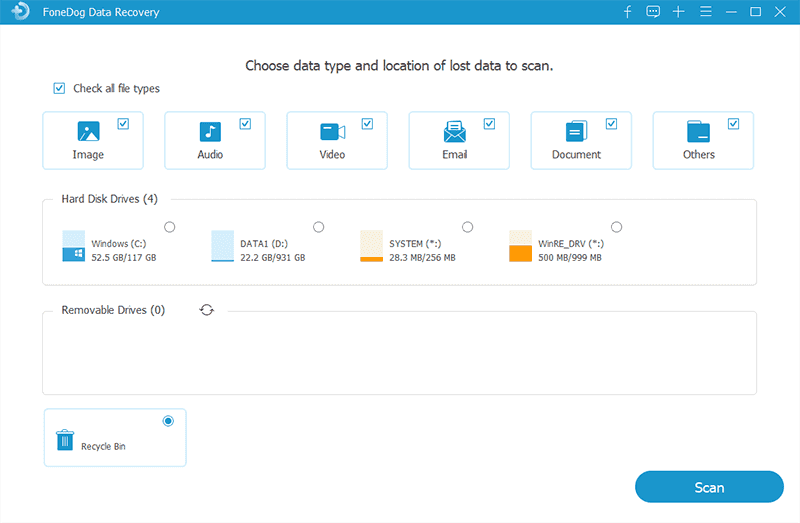
After that, it is now time for you to click on that Scan button below your screen. This will then allow the FoneDog Data Recovery to scan thoroughly your computer for any deleted files by the Avast Antivirus. There are also two ways for you to do this. The Quick Scan can only last for a few seconds or minutes, and the Deep Scan can last for a longer time but can give you more results.

And after the scanning process is complete, you may now preview your files to check if you have the right one to recover. Also, on this page, you can just choose those files that you want by clicking on them and marking them or use the search bar to find the files faster.
And once that you have located the files you want to recover, then you can go ahead and click on the Recover button just below your window screen. This will then start to recover files deleted by Avast Antivirus on your computer.

So, if what you would like to happen is to prevent this scenario from happening again, then you can also do that in your Avast program. You can make your Avast program to exclude the safe files that you have on your computer when it is scanning. And here is how you can have this prevented.
Step 1: Go ahead and launch the Avast Antivirus program on your computer.
Step 2: From there, simply choose Settings and then click on the General tab on the left side of your screen then click on Exclusion.
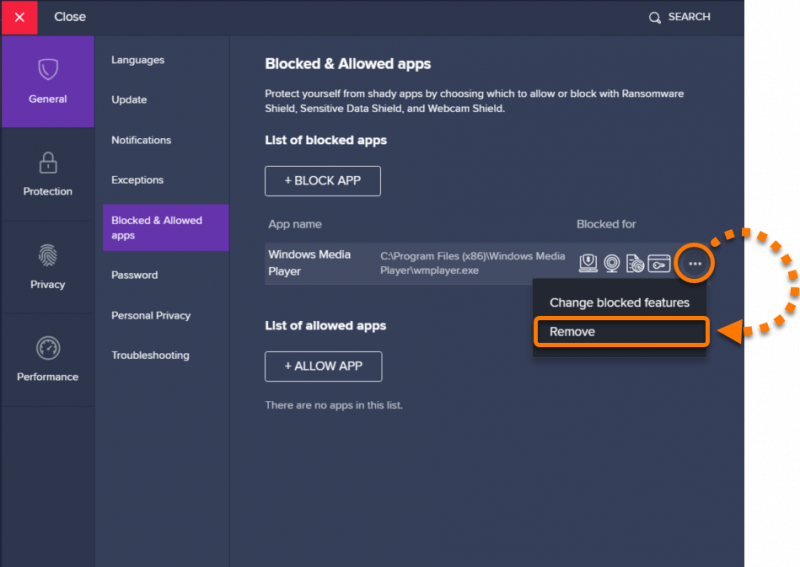
Step 3: After that, choose the File paths option.
Step 4: And from there, go ahead and choose the Add button and then key in the path where you want your files to be safe.
People Also ReadHow to Recover Deleted Files Using CMDHow to Recover Lost Partition on External Hard Drive
As you see, knowing how to recover files deleted by Avast Antivirus is actually a very easy thing to do. This will not really take much of your time just make sure to follow the detailed steps that we have given you above and you will be doing just fine.
Leave a Comment
Comment
Data Recovery
FoneDog Data Recovery recovers the deleted photos, videos, audios, emails, and more from your Windows, Mac, hard drive, memory card, flash drive, etc.
Free Download Free DownloadHot Articles
/
INTERESTINGDULL
/
SIMPLEDIFFICULT
Thank you! Here' re your choices:
Excellent
Rating: 4.7 / 5 (based on 59 ratings)