

By Vernon Roderick, Last updated: August 3, 2021
By now, you should have already realized that data loss does not discriminate. Regardless of the storage device you use, there is still no difference in your chance of suffering from data loss. Fortunately, many data recovery software out there knows about this as well.
For that reason, they made sure that their data recovery function also doesn’t discriminate, and one of the best software out there is Transcend RecoveRx. It was made especially for people who want to avoid losing important files.
And that’s why today, we’re going to talk about how you can use Transcend RecoveRx to recover your files from your storage devices. Before that, let’s first understand what the software is all about.
In addition to the recovery tools we are going to introduce above, do you want to know about other software? For example, you can read this review about Asoftech Data Recovery.
Part 1. What is Transcend RecoveRx?Part 2. 3 Main Functions of Transcend RecoveRxPart 3. How to Download Transcend RecoveRxPart 4. How to Recover Files with Transcend RecoveRxPart 5. How to Format Drive with Transcend RecoveRxPart 6. How to Protect Storage Device with Transcend RecoveRxPart 7. Alternative – FoneDog Data RecoveryWrapping Up
Transcend RecoveRx, as the name suggests, is software that features an interface that allows you to search for files and attempt to recover them. The software can be used on any type of storage device, just as we mentioned before. In addition, it also supports most file formats and file types.
There are also other functions, but we’ll talk about this later. The most important thing you have to remember about the software is that restorations will only take a while on the right conditions.
Simply put, you can easily recover your files if you only take the proper precautions. Overall, Transcend RecoveRx is a one-of-a-kind tool that has a lot of potential depending on the mastery of the user.

Surely you won’t be able to understand the tool with only its basic descriptions. So to give you a better idea of what we’re dealing with, let’s start by describing the pros and cons of Transcend RecoveRx. Let’s start with the pros:
Now that we’re finished with the pros, let’s start discussing the disadvantages to using it for data recovery:
As you can see, compared to the benefits, there aren’t many disadvantages to using the software. Plus, you can compensate for the disadvantages by making sure you know how to use it properly. If you have decided to use the software, then that would be great.
However, you should first understand what you’ll need before trying the Transcend RecoveRx out on your computer.
Although many users describe Transcend RecoveRx as a heavy-duty tool, it doesn’t have many requirements aside from your operating system.
The supported operating systems include:
This would mean that it supports both Mac and Windows OS. In addition, Windows users should also have Microsoft .NET Framework 4.0 installed on their operating systems.
In addition to the operating system requirements, your computer should also have 512 MB worth of system memory. You should also have enough space to support the size of the files to be recovered.
Lastly, if you’re going to use it, make sure administrative privileges are available to your current user. Our next topic will be about the main functionalities of the software so you may know what the software is capable of before installing it.
Contrary to common belief, Transcend RecoveRx is not only capable of recovering your files. It also has two other capabilities that you’ll find helpful in managing your files.
Despite its name, it actually has three main utilities. Here’s a look at those three:
These functions will allow you to further manage your files. Since you can recover files, there’s no point in worrying about using the format function of the software. However, you should still be careful.
That concludes everything you need to know about Transcend RecoveRx. Now let’s head to the actual steps for using the software.
Regardless of how you want to use Transcend RecoveRx, the first step is to actually download the tool. To do so, you will have to follow these steps:
https://www.transcend-info.com/Support/Software-4/
At this point, you are now free to use the data recovery tool. Since we’ve discussed the three main functions earlier, we will discuss how to use each function separately. For now, let’s start with the main feature, data recovery.
As the name suggests, Transcend RecoveRx was made specifically for the purpose of recovering all kinds of files from all kinds of storage devices. You can either choose to stick to the recovery function, or you can also use other functions.
Either way, here’s how you can recover files using Transcend RecoveRx:
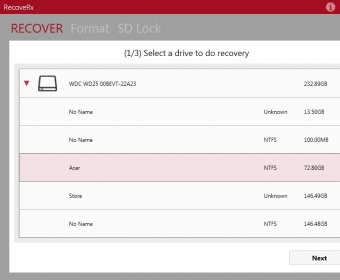
Unfortunately, once the scanning process is finished, the recovery will also start automatically. While it’s not very nice to not be able to see a preview of the file, it’s still a great option since there’s no harm in trying it out.
Now that we know how to recover your files, it should be time to know how you can format files with the same software.
Since you already know how to recover files, you should no longer be worried about the side effects of formatting your drive. After all, you can easily recover files lost from a formatted drive.
So without further ado, here’s how you can format a drive:
Once you connect your card, make sure it was actually recognized by going to your File Explorer and checking if the memory card appeared on the list of Removable Drives.
At this point, you only have to make sure that the drive is actually formatted. Once you confirm that it is done, try to recover your important files, or better yet, you should create a backup before all this. Now we head to the last function.
To protect your drive with the software, you won’t actually have to follow lots of steps. For this task, you will be enabling the write protection feature of your drive. Remember that this feature only works on Transcend memory cards.
To make this possible, you will have to check the physical product, the memory card. There should be a switch on one of its sides. Turn this switch down to enable write protection, then use the software to confirm this action.
With this, you can easily protect your storage drive, reducing the probability of data loss occurring. Once this is done, you shouldn’t worry about your drive, unless you are forced to turn the switch off.
That concludes everything you need to know about how to use Transcend RecoveRx. Now, what if the software isn’t compatible with your computer? Fortunately, we have an alternative for it.
Despite the perks of Transcend RecoveRx, there are still features or functions that aren’t possible for the software. In such cases, you will have to use another tool to compensate for that. For that reason, we recommend FoneDog Data Recovery.
FoneDog Data Recovery is software just like it,. With this software, you can recover files from a formatted SD card, or recover photos, email, videos, and so on.
For one, you can preview your files before you recover them. While there are other benefits to using FoneDog Data Recovery, we leave them for you to explore by yourself. Either way, you should now have an idea of what Transcend RecoveRx is and what you can do with it.
Data Recovery
Recover deleted image, document, audio and more files.
Get deleted data back from computer (including Recycle Bin) and hard drives.
Recover loss data caused by disk accident, operation system crushes and other reasons.
Free Download
Free Download

People Also ReadRemo Recover Review and Its Ideal AlternativePhotoRec Full Review and Best Alternative
There’s no denying the fact that data loss is absolute. You can’t avoid it, nor control it. You can only prepare for the time that it occurs.
Fortunately, there are a lot of tools out there that allow you to solve such problems. One example of those tools is Transcend RecoveRx.
However, you will have to understand how it works before trying to use it. If you’re not fond of such arduous tasks, then you should learn how to create a backup instead. That way, you can easily recover files without any worry.
Leave a Comment
Comment
Data Recovery
FoneDog Data Recovery recovers the deleted photos, videos, audios, emails, and more from your Windows, Mac, hard drive, memory card, flash drive, etc.
Free Download Free DownloadHot Articles
/
INTERESTINGDULL
/
SIMPLEDIFFICULT
Thank you! Here' re your choices:
Excellent
Rating: 4.7 / 5 (based on 61 ratings)