

By Nathan E. Malpass, Last updated: August 9, 2023
In today's interconnected world, our text messages contain vital information and hold significant sentimental value. If you're an iPhone user who prefers to access and manage your text messages on your PC, you'll be glad to know that it's possible to implement how to view text messages on iCloud from PC devices.
Whether you're seeking to retrieve an important conversation or simply want to maintain a backup of your messages, this article will provide you with a comprehensive step-by-step guide on how to access and view your text messages on iCloud, all from the convenience of your PC.
So, let's dive in and explore the process that will empower you to seamlessly navigate through your messages, right from your desktop.
Part #1: Does the iCloud Service Back Up Your iMessages / Text Messages?Part #2: How to View Text Messages on iCloud from PC/ Mac?Part #3: FAQs: How to View Text Messages on iCloud from PC/ MacConclusion
Before we delve into the process of how to view text messages on iCloud from PC, let's first address an important question: Does the iCloud service back up your iMessages/text messages?
The answer is yes! iCloud is designed to automatically back up your iMessages and text messages, ensuring that you have a secure copy of your conversations in case you need to recover missing iPhone data from water damage, device loss, or simply for data preservation purposes.
By enabling the Messages feature in iCloud, you can conveniently sync and access your messages across multiple devices, including your iPhone, iPad, Mac, and even your PC.
Now that we've established the importance of iCloud backups for your messages, let's move on to the steps required to enable the Messages feature in iCloud on both iOS and Mac devices.
Enabling Messages in iCloud on iOS:
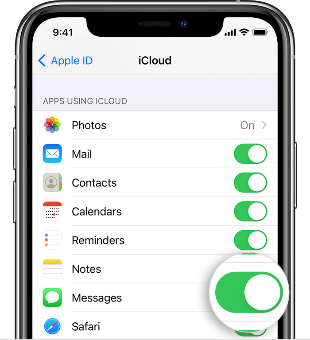
If you own a Mac computer, accessing and viewing your text messages on iCloud is a straightforward process. Follow the steps below:
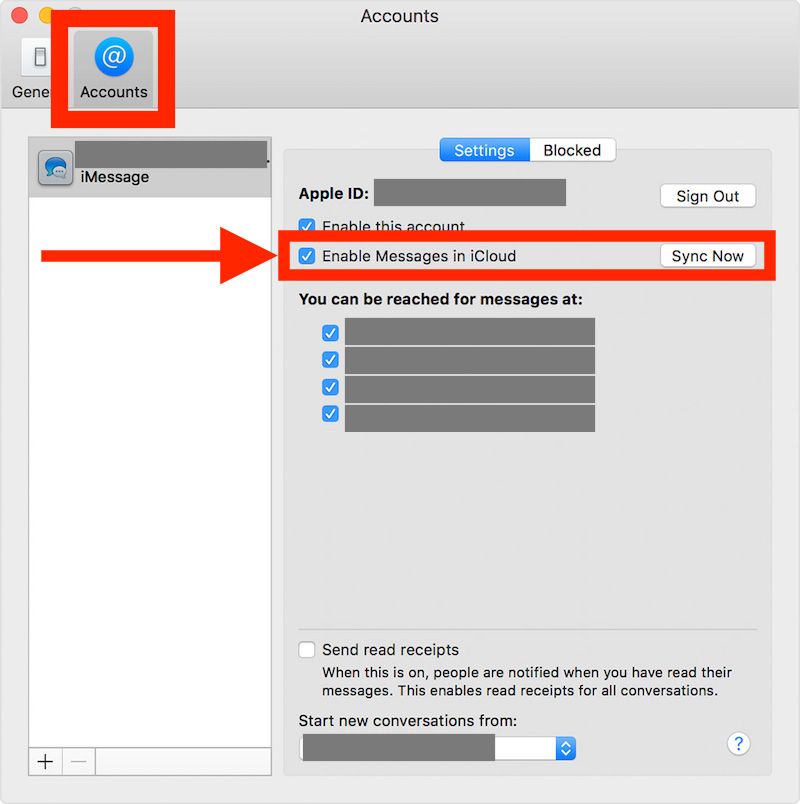
With your messages now synced and available on your Mac, you have strong backup support. Recovering deleted iPhone text messages on Mac is a newly available option now for your missing messages.
You can also click on a specific conversation to see the entire message history, including attachments, photos, and links shared within the conversation.
By using your Mac computer, you have a convenient and efficient way to access and interact with your text messages stored on iCloud.
This method allows for seamless synchronization between your iPhone, iPad, and Mac, ensuring that you have a consistent messaging experience across all your Apple devices.
In the next part of this article, we will explore an alternative method for viewing text messages on iCloud, specifically for PC users.
If you don't have access to a Mac computer but still want to view your text messages on iCloud from your Windows PC, you can utilize third-party software like FoneDog iOS Data Recovery. This tool allows you to access and extract data from your iCloud backup, including your text messages.
iOS Data Recovery
Recover photos, videos, contacts, messages, call logs, WhatsApp data, and more.
Recover data from iPhone, iTunes and iCloud.
Compatible with latest iPhone and iOS.
Free Download
Free Download

Here's how to view text messages on iCloud from PC using FoneDog iOS Data Recovery:

Using FoneDog iOS Data Recovery provides Windows PC users with a reliable solution to access and view their text messages from iCloud backups. It allows you to retrieve specific messages and attachments, ensuring that you can conveniently manage your conversations directly from your computer.
A1: Yes, if you have a Mac computer, you can ignore “How to view text messages on iCloud from PC”, just directly access and view your text messages on iCloud by using the Messages app. Simply enable the Messages in iCloud feature on your Mac, and your messages will sync across your devices, allowing you to view them seamlessly.
A2: While there isn't a native iCloud app for Windows, you can still access your text messages on iCloud from a Windows PC using a web browser. Open a web browser on your PC, visit the iCloud website (www.icloud.com), sign in with your Apple ID, and click on the "Messages" icon. This will allow you to view and manage your text messages online.
A3: Yes, if you have previously backed up your iPhone or iPad to iCloud, you can view deleted text messages from your iCloud backup. By restoring the backup to your device or using third-party data recovery software, you can retrieve and view the deleted messages.
A4: By default, iCloud is set to automatically back up your text messages along with other device data. However, it's important to ensure that the "Messages" option is enabled in your iCloud settings to ensure proper backup.
A5: Yes, iCloud allows you to access and view your text messages from multiple devices simultaneously. Whether you're using a Mac, iPhone, iPad, or Windows PC, as long as you're signed in with the same Apple ID and have enabled the Messages in iCloud feature, your messages will sync across all devices.
Remember to regularly back up your devices to iCloud to ensure that your text messages are up to date and accessible across your devices.
People Also ReadSOLVED: How to View Call History on iPhone from A Month Ago2024 Guide: What Are The Ways to View iMessage History?
In conclusion, whether you're using a Mac or a Windows PC, there are various methods on how to view text messages on iCloud from PC. By following the appropriate steps and utilizing the provided tools, you can conveniently manage and retrieve your messages from your computer, enhancing your messaging experience.
Leave a Comment
Comment
iOS Data Recovery
3 Methods to recover your deleted data from iPhone or iPad.
Free Download Free DownloadHot Articles
/
INTERESTINGDULL
/
SIMPLEDIFFICULT
Thank you! Here' re your choices:
Excellent
Rating: 4.7 / 5 (based on 68 ratings)