

By Nathan E. Malpass, Last updated: February 16, 2023
Whatever the browser you use on the iPad- though Safari is the common one- it’s normal to have lost iPad bookmarks. That shouldn’t be a cause for alarm when you have some solutions at your fingertips on how to recover them. You can choose to use the inbuilt solutions or what we call the manual way to lost bookmarks in iPad, or you can choose to use the third-party digital toolkits to manage and run the recovery functions.
This article looks at some of the simple hacks you can try as a temporary measure to recover lost bookmarks in iPad. In part 3, we introduce a toolkit with no conditions and no limit on the number or, rather, the data type that includes the bookmarks to run the recovery process. The application runs on a straightforward interface ideal for all users, irrespective of their level of expertise. It can also help you restore your whole iPad from iCloud.
Read on.
Part #1: Troubleshooting Tips to Recover Lost iPad BookmarksPart #2: How to Recover Lost iPad Bookmarks Using FoneDog iOS Data Recovery?Part #3: Conclusion
Before you think of any software, you can try some of the internal solutions as the first remedy to recover some of the lost data.
Here are some of the options:
You might think that you have lost iPad bookmarks, yet you may have accidentally pressed some unmute screen that only makes them disappear from the screen. Restarting the browser comes in handy to solve the problem. So you only need to close the browser and wait for some minutes before you reopen it once again. This second option works out for you when you still have the problem.
A hard rest on the iPad is also an option you can explore when looking for a solution to lost bookmarks in iPad.
Here is how the procedure work to recover lost bookmarks in iPad:
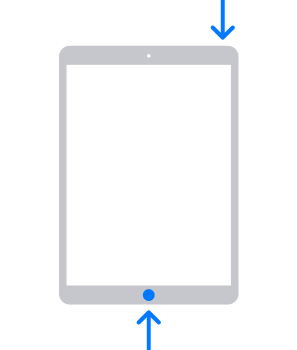
If this still doesn’t give the results, then other options are also within the inbuilt functions.
Safari is the favorite iPad browser and since it’s the toolkit that holds the bookmarks then, a rest is necessary to see if you can recover the lost iPad bookmarks.
Here is the procedure:
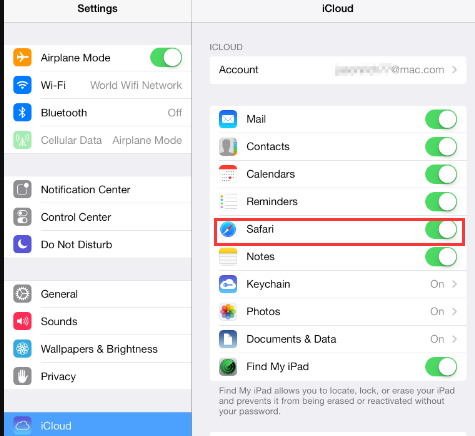
The toolkit for lost iPad bookmarks depends on what you have at hand. However, the above solutions may not be the best option for recovering lost bookmarks in iPad. It is not a guarantee.
However, one of the most reliable solutions is discussed in part 2 of this article.
The FoneDog iOS Data Recovery is a digital solution that supports all manner of data recovery functions. It’s a toolkit that supports iOS devices, including iPod, iPad, and iPhone. The toolkit runs on a simple and interactive interface ideal for all users.
iOS Data Recovery
Recover photos, videos, contacts, messages, call logs, WhatsApp data, and more.
Recover data from iPhone, iTunes and iCloud.
Compatible with latest iPhone and iOS.
Free Download
Free Download

Moreover, the application supports all data types, including contacts, messages, photos, videos, applications, and bookmarks. The unique advantage of the toolkit is that it integrates social media platforms, which include WhatsApp, Kik, Facebook Messenger, Line, and WeChat, among others. The simplicity of the toolkit is a plus for this application.
Moreover, the top free data recovery tool for iPhone runs on a three-mode interface which includes recovery from iPhone directly, recovery from the iCloud back, and recovery from iTunes backup. That means it supports both the iCloud and iTunes Apple kits.
The two work if and only if you have backed up the data with the Apple kits before the operation of the lost iPad bookmarks. It doesn’t matter the scenario under which the data was lost. Some scenarios include water damage on the iOS devices, a system or iOS upgrade functions, and a factory reset.
With all the features and the operations, how does it work?

That simple application supports all data recovery for the lost iPad bookmarks.
People Also ReadHow Can We Recover Deleted Contacts from iPhone X Easily and QuicklyHow to Recover Lost/Deleted Voice Memos from iPhone without Backup
When the inbuilt solutions or hacks fail to recover lost iPad bookmarks, you are at liberty to use the third-party option. FoneDog is the most reliable toolkit among the hundreds available in the digital market. You only need to try, test and prove the rest, but you will notice that you still enjoy the recovery functions of FoneDog iOS Data Recovery.
Do you doubt that you can have your lost bookmarks in iPad back? You now have all it takes to recover and access the bookmarks unconditionally.
Leave a Comment
Comment
iOS Data Recovery
3 Methods to recover your deleted data from iPhone or iPad.
Free Download Free DownloadHot Articles
/
INTERESTINGDULL
/
SIMPLEDIFFICULT
Thank you! Here' re your choices:
Excellent
Rating: 4.7 / 5 (based on 73 ratings)