

By Gina Barrow, Last updated: November 9, 2017
How do I recover a deleted voice memo without backup?
“I had been recording voice notes as part of my job on my iPhone 7. I find it comfortable and convenient to do this way. However, it was just my luck when I accidentally deleted all my voice notes the other day while cleaning my phone. I know I have been lazy to do backups but now I am desperate to recover my notes back. Is there still a way to recover lost voice memos without backup? ”
Part 1. What Tool to Use in order to Recover Lost Voice Memos?Part 2. Recover Lost Voice Memos without Backup using FoneDog Toolkit- iOS Data RecoveryVideo Guide: How to Recover Lost Voice Memos from iPhone Without Backup
No one likes deleting or losing any important data from their phones especially when you had never used any backups. You prefer to keep them on your device instead rather than saving them somewhere because you are confident that you will never lose them. However, as we always say, accidents do really happen. Even if you are cautious of everything you do on the phone, there will always be times when you forget and mistakenly delete or lose any phone contents. Don’t worry; everyone has been a victim of data loss in one way or another. It can be tragic but you don’t have any other choice but to blame yourself but then again, it was an accident, you can’t just stay and linger on the loss but instead, you must find ways on how you can get them back. However, in today’s technology, you can now recover lost voice memos without backup from any iOS devices. All you need is FoneDog Toolkit- iOS Data Recovery. This third party software has been playing an important role in data recovery especially to iPhones, iPads, and iPod Touch.
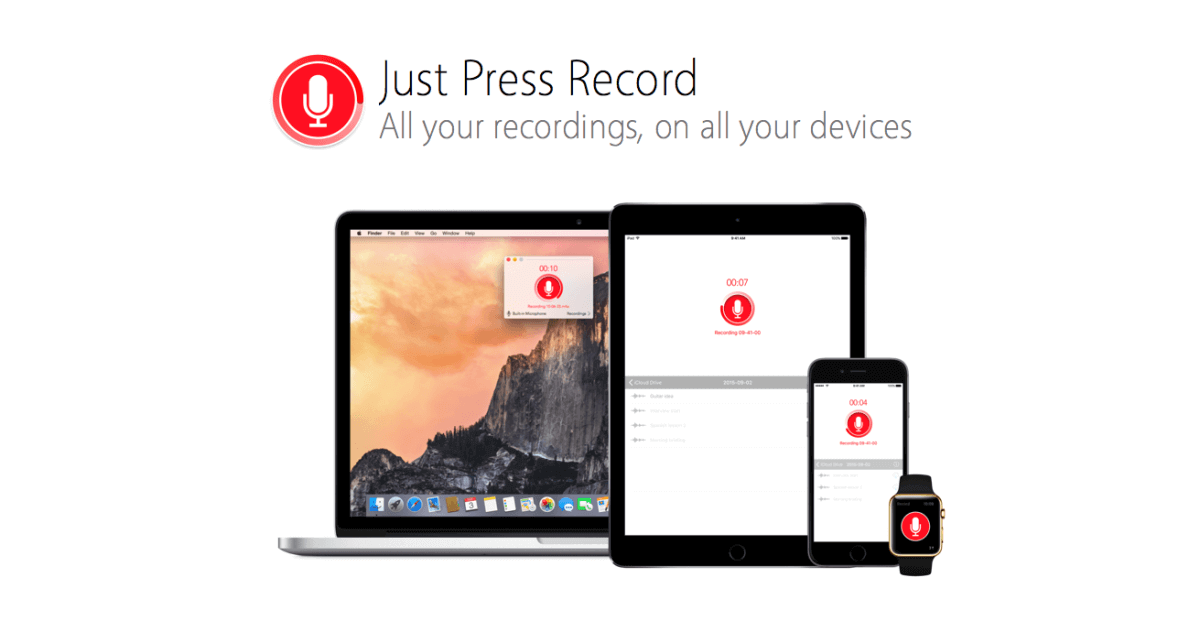 Recover Lost Voice Memos without Backup
Recover Lost Voice Memos without Backup
How will FoneDog Toolkit- iOS Data Recovery recover voice memos?
With or without backups, FoneDog Toolkit- iOS Data Recovery can definitely recover lost voice memos by simply following the way the iOS and Smartphone work. When you delete a certain file from the iPhone 7 for example, the file is removed from the specific folder it has been on and becomes invisible. However, the reality is, the file is only transferred to a virtual space wherein you are unable to see it and remains in there until the file is overwritten by a new incoming or outgoing data. With this kind of file behavior, FoneDog Toolkit- iOS Data Recovery found a great way to recover these files while they are inside the virtual space. This will give a second chance to all lost or deleted files such as contacts, call history, text messages, calendars, instant messaging histories, photos, videos, music, and much more. So when you discovered that you have accidentally lost a file or a group of files, you need to stop using the device right away to avoid any data overwriting. You can place the device on airplane mode and start looking for the best recovery software which is FoneDog Toolkit- iOS Data Recovery.
FoneDog Toolkit- iOS Data Recovery has the following standout features that everyone is looking for:
On this part, we will discuss how to recover lost voice memos without backup using only the FoneDog Toolkit- iOS Data Recovery program. Follow the instructions carefully on how to do these simple steps:
On your computer, download FoneDog Toolkit- iOS Data Recovery and follow the installation guides carefully. Once the program has been installed, launch it and connect the iPhone using an original USB cable when you reach the main menu. This software is compatible with both Windows and Mac so every user preference will be catered. Click on the first recovery method on the left: “Recover from iOS device” and click ‘Start Scan’ to begin the recovery.
 Run the Software and Connect iPhone to Computer -- Step1
Run the Software and Connect iPhone to Computer -- Step1
Important
: Make sure that before you use FoneDog Toolkit- iOS Data Recovery you must have turned off the automatic syncing of iTunes by going to iTunes>Preferences>Devices>check the Prevent iPods, iPhones, and iPads from syncing automatically”.
The next step is to scan the iPhone for all the lost/deleted files including voice memos. This process will take time so you have to make sure that you have enough battery sources and avoid using the device while the recovery is ongoing. All the files that were recovered from the iPhone/iPad will be displayed on the left side of the screen wherein you can preview the items one by one when the scanning stops. Go over the voice memos and check if those contents you needed were recovered. Using the tick boxes beside each item, you can mark the voice memos only for selective recovery or you can select all to recover the items. Set a destination folder on the computer to save the files and then click the ‘Recover’ button at the bottom screen.
Also Read:
How to Recover Deleted Text Messages from iPhone
How to Recover Lost Contacts after iOS 11 Update

Recover Lost Voice Memos from iPhone without Backup -- Step2
And that is how simple the steps are to recover deleted voice memos without backup using FoneDog Toolkit- iOS Data Recovery.
You can also use the other two recovery methods when you have created iTunes and iCloud backups. These options are meant to allow users to have an easy to use recovery program that will allow them to selectively recover only the files they needed. Apart from the voice memos, you can also recover most phone contents from the iPhone even without any backups. Just only make sure that the files will not be overwritten in any way. You will never go wrong with FoneDog Toolkit- iOS Data Recovery, there is a free trial version that you can use and see the difference.
Leave a Comment
Comment
iOS Data Recovery
3 Methods to recover your deleted data from iPhone or iPad.
Free Download Free DownloadHot Articles
/
INTERESTINGDULL
/
SIMPLEDIFFICULT
Thank you! Here' re your choices:
Excellent
Rating: 4.7 / 5 (based on 95 ratings)