

By Nathan E. Malpass, Last updated: January 9, 2023
Most people think of iTunes as the best and reliable Apple based toolkits for all data recovery functions. Did you know there are other option you can use to restore iPod touch without iTunes? This article, demystify the myths and gives you three other alternatives you can explore to restore the function.
In part 1 of the article we look at how Find My iPhone also comes in handy to manage the functions, In part 2, we look at a recommended software for all your comprehensive data recovery functions. It is the best and most reliable among the hundreds that appear in the digital market. The last part of the article we look at iCloud which is equally another digital solution for the Apple family to manage the data recovery functions with minimal effort. It can also easily recover your iPhone backup.
Are you up to the challenges to discover how they work? Read on.
Part #1: How to Restore iPod Touch without iTunes via Manual Setup?Part #2: How to Restore iPod Touch without iTunes via iCloud?Part #3: How to Restore iPod Touch without via FoneDog iOS Data Recovery?Part #4: Conclusion
When the iPod Touch is dead and you aren’t able to revice it before you try the software then you can choose to follow the following steps and see if you are able to bring it back to life. Read on.
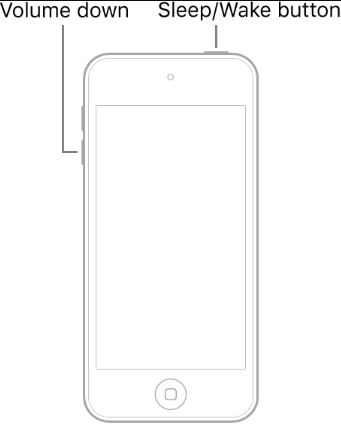
This is the first step you need to try before you even go to the software or the other Apple based toolkits to restore iPod touch without iTunes.
This is among some of the options you need to explore when looking for an option to restore iPod touch without iTunes. The uniqe advanteg of the applciaiton is that you can use it anywhere irrespective of the location of the device. Here is the simple procedure you can use to restore the device.
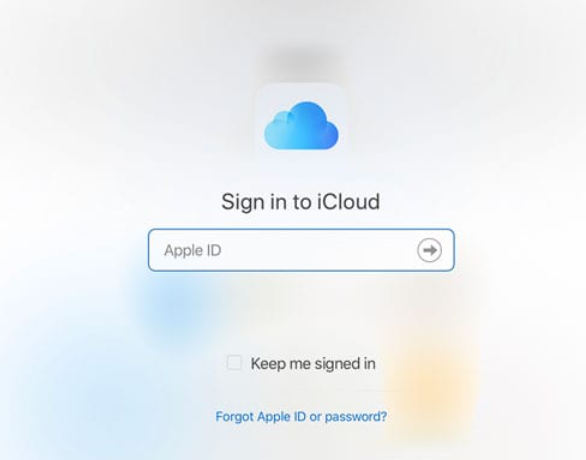
Is there a simple application that can do this with minimal effort. Look for more options in the subsequent parts of the article.
FoneDog iOS Data Recovery is your go-to application for all your data recovery functions with minimal effort. The application runs on a simple interface ideal for all users irrespective of the level of experience. The digital solution has no limit on the iOS versions and also the iOS devices.
iOS Data Recovery
Recover photos, videos, contacts, messages, call logs, WhatsApp data, and more.
Recover data from iPhone, iTunes and iCloud.
Compatible with latest iPhone and iOS.
Free Download
Free Download

Some of the supported devices include iPad, iPhone and iPod. The supported data types include photos, videos, audio, bookmarks, calendar events among others. The unique advantage of the application is the ability to also recover data from the supported social channels. Some of the supported channels include WhatsApp, Facebook Messenger, Kik, Line and WeChat among others.
The three modes that runs the toolki gives it a plus since two of the last modes uses the iTunes and iCloud toolkits respectively. Here are the three modes supported in the interface Recovery from iOS Device, Recovery from iTunes and Recovery from iCloud.
Some of the advanced features that accompany the application include:
With all the excellent features, how does the best and free iPhone data recovery tool work to restore iPod Touch without iTunes?

It is this simple to use the application to restore iPod touch without iTunes?
People Also ReadHow to Recover Deleted Audio Files after iOS 11 UpgradeHow to View iPhone Backup Files on Mac and Windows in 2021
You now have all it takes to restore iPod touch without iTunes whether you want to use the manual way or using an Apple based application or you want to use a third party solution. The choice of the option all depends on you.
There are several solutions in the market that you need to try and explore and get the best out of what the market has to offer for such a function. The choice of the application is at your discretion as long as it meets all the conditions and also is simple and interactive.
All in all, you will still realize that FoneDog iOS Data Recovery is the best and most reliable solution for all yoru data recovey functions with minimal effort.
Leave a Comment
Comment
iOS Data Recovery
3 Methods to recover your deleted data from iPhone or iPad.
Free Download Free DownloadHot Articles
/
INTERESTINGDULL
/
SIMPLEDIFFICULT
Thank you! Here' re your choices:
Excellent
Rating: 4.7 / 5 (based on 62 ratings)