

By Adela D. Louie, Last updated: December 22, 2022
There are actually a lot of things that you can do if your text messages disappeared from iPhone, from tools to methods, all of which can be tried, and see which one can successfully help you retrieve important messages that you have on your iPhone. In this article, we are going to talk about these things to be able to help you get rid of the feeling of agony with the sudden loss of your messages.
We are also going to share with you a tool that will help you solve the dilemma and will help you be guided with easier steps to help you recover your deleted messages and files on iPhone as well as text messages that disappeared from your iPhone. With this, you do not have to worry anymore when it comes to saving your important stuff in messages, since we have a solution if you accidentally lose them.
Part #1: What Are The Common Reasons on The Disappearance of Your Messages?Part #2: What Are The Common Ways to Solve Text Messages Disappeared from iPhone?Part #3: What Is The Best Solution When Your Text Messages Disappeared from Your iPhone?Part #4: To Summarize It All
Before we get into the solutions which we can execute if text messages disappeared from iPhone, let us know the common reasons why such a dilemma occurs.
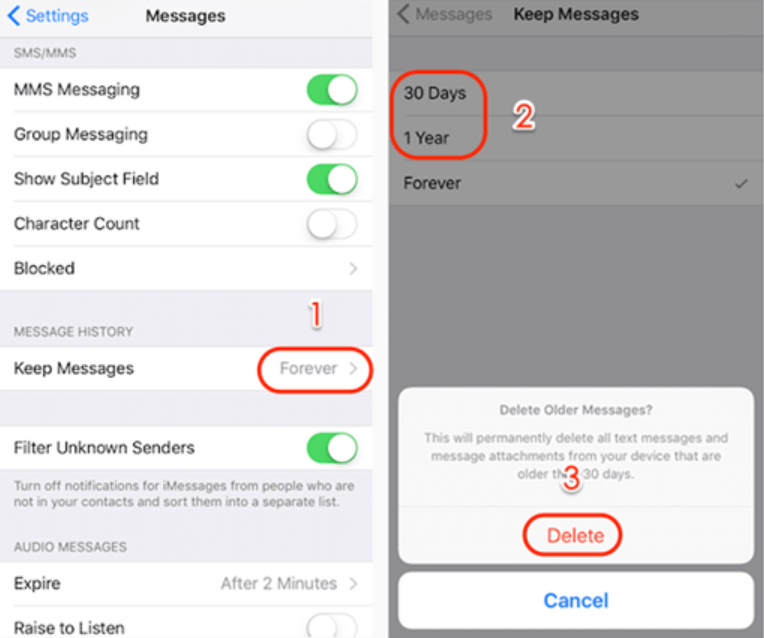
Let us now proceed to the methods that we can try to do to be able to solve the sudden disappearance of the messages that you have stored on your iPhone. Some of these methods are commonly done if there are acute errors that occurred in your device, let us begin to see ways to find text messages disappeared from iPhone.
One of the common ways to troubleshoot your iPhone is to restart it. If the error was caused by a bug or a simple glitch it may then be solved by merely restarting your device. You just have to make research how you restart your iPhone depending on the model that you are using.
You can also try to check the settings of your messages app. You can check the time limit that you have set to store the messages on your device, you can have adjustments from 30 days to 1 year permanently. Here’s how you modify the settings to deal with the dilemma:
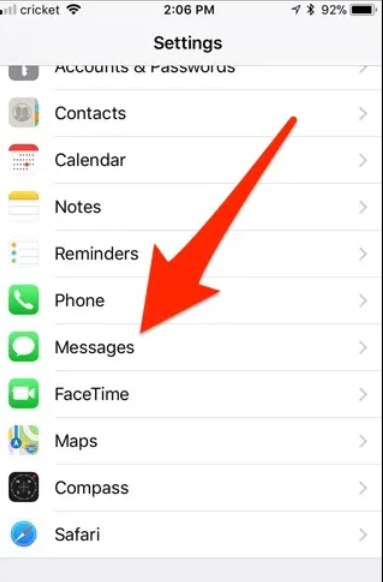
You can also check the iOS version that you are currently using, the dilemma where your text messages disappeared from your iPhone can be solved by simply updating the iOS version that you have on your device. It can happen that the latest update contains the solutions to simple glitches and bugs that can be the cause of the dilemma.
Text messages that you store on your devices can be necessary for the future; it is a wise step that you recognize the emergence of tools, which can help you easily recover these files. It is a good thing that we have reliable tools that can help us solve dilemmas when it comes to the proper way to text messages disappeared from iPhone.
One of these tools and the greatest one that we can recommend is the FoneDog iOS Data Recovery tool.
iOS Data Recovery
Recover photos, videos, contacts, messages, call logs, WhatsApp data, and more.
Recover data from iPhone, iTunes and iCloud.
Compatible with latest iPhone and iOS.
Free Download
Free Download

So, what is it about this FoneDog iOS Data Recovery tool? How it can help me (put keyword)? Well, this tool can bring you the solution to many issues when it comes to making sure that you still get a hold of your files no matter what. Let us have a look at the things this free and best iPhone data recovery tool can do for us.
Apart from the good features of the FoneDog iOS Data Recovery tool, it is also easy to use. There are three options in which you can use the tool, let us check them out below.
Step #1: To get started with this option, you have to download and install the tool on your personal computer. Once you have completely downloaded the tool, open it and then go to the option “Recover from iOS device”. You can see it on the left part of the interface, and then you have to choose “Start Scan”.
Step #2: Once the “Start Scan” option was tapped, the scanning of the files that you have on your iPhone will begin. The length of the scanning of the device will still be based on how large your library is, or how many files your iOS device have. You can also get the chance to see a preview of the data.
Step #3: Once the scanning is done, you can now choose which files you want to restore, you can select specific files and you can choose all. Once you have selected all the files, you can now tap the “Recover” tab. You also have to set the output path or folder where you will be saving all the files that have been recovered. You do not have to worry about anything; this tool can quickly all your needed files.

Step #1: For this option, we can use the iTunes backups that you have stored and generated before. You also have to download and install the tool on your computer which is the same as the one mentioned in option 1. Open the tool, and then choose “Recover from iTunes backup file”. Choose the files that you need to retrieve, and then tap “Start Scan”, this will trigger the scanning of all the iTunes backup files that you have.
Step #2: It will take some time to scan and extract all the files from the iTunes backup file, once the scanning is done, you will see all the contents at the left part of the interface, they are grouped based on the data type that they belong to. In order to be sure, you can also see the preview of the files one after the other, then start choosing the files that you wanted to recover, once you have verified everything, tap “Recover”, you can see this button at the bottom part of the screen.
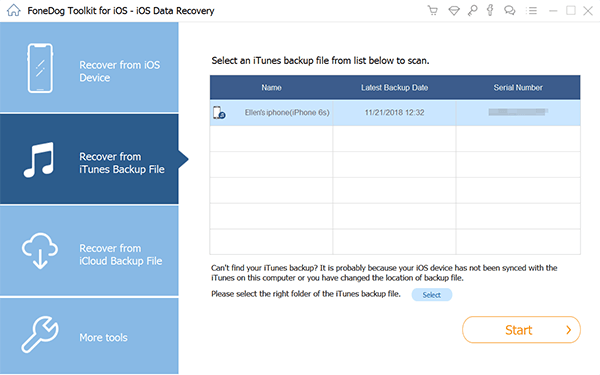
People Also Read[Definitive Guide] iPhone Data Recovery Software: Does it Really Work?How to Fix Recovery Mode on iPhone using TinyUmbrella
Our exchange of messages or conversations on our devices is one of the primary essences of using a mobile device. It is really important that when it comes to dilemmas as your text messages disappeared from iPhone you know what methods to do and what tools to use. We hope that through this article, we have imparted knowledge that you can use in case you also encounter the said dilemma in the future.
These are wise ways that you should try, and the FoneDog iOS Data Recovery tool is the best one that you can also utilize when it comes to recovering files that you have lost.
Leave a Comment
Comment
iOS Data Recovery
3 Methods to recover your deleted data from iPhone or iPad.
Free Download Free DownloadHot Articles
/
INTERESTINGDULL
/
SIMPLEDIFFICULT
Thank you! Here' re your choices:
Excellent
Rating: 4.7 / 5 (based on 94 ratings)