

By Adela D. Louie, Last updated: January 7, 2022
Have you just recently crushed your iPhone device accidentally? Are you thinking of a way on how you can get back your photos or other data from your dead or broken iPhone? If your answer is yes, then this post is for you. We are going to show you how you can recover photos from dead iPhone easily.
For a recently broken iPhone, it is ok if it’s just stuck during starting it, the worst situation is your iPhone might be completely dead. That’s when you might start to worry about you photos in that dead iPhone.
Well, that is exactly what we are going to show you in this post. We are going to show you some solutions on how to recover photos from broken iPhone. So, keep on reading this post up until the end to know more.
Tips: iOS Data Recovery is a professional tool to recover any kind of data from an iPhone/iPad without backup. Feel free to click the button below and scan your deleted photos.
Part 1. Can I Still Recover Photos from Dead iPhone? Part 2. Two Easy Ways on How to Restore Photos from Dead iPhone With Backup Part 3. The Fastest Way to Recover Photos from Dead iPhone Without Backup Part 4. Conclusion
If you are asking yourself if there is a way or if it is even possible to recover your photos from your dead or broken iPhone, the answer to that is a yes.
Is it possible to recover photos from a dead iPhone?
It is possible that you can still recover your photos from dead iPhone by using iTunes, iCloud backup or a third-party recovery tool. If you are one of the people who actually use your iCloud or your iTunes to back up your data regularly, this is one way for you on how to restore photos from dead iPhone.
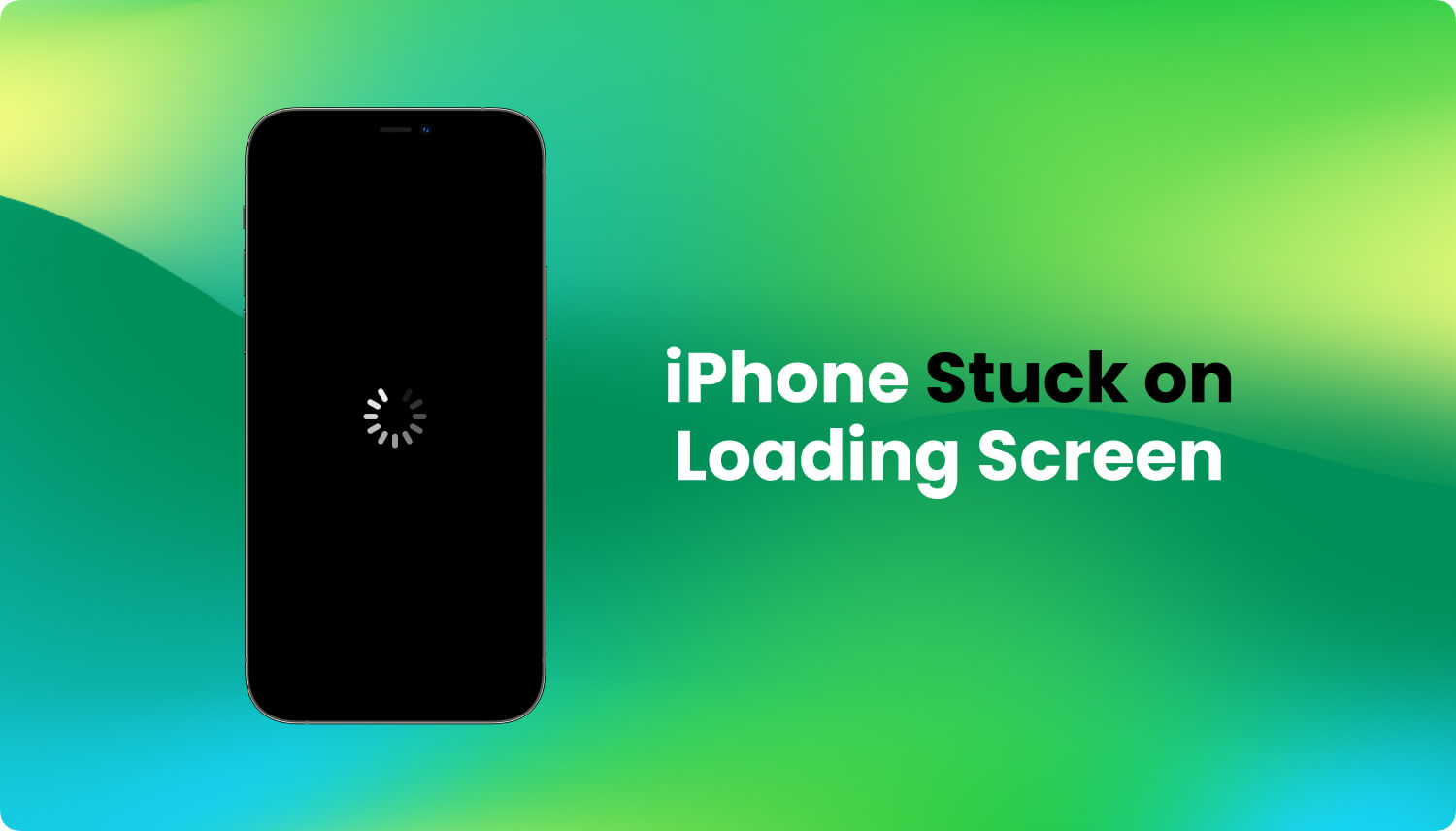
However, if in case that you do not have any backup of your data or your photos from your dead iPhone, then you can try to connect your dead iPhone to see if it can still be detected by your computer. If so, then you can use third-party software to restore photos from dead iPhone.
As we have mentioned earlier, you can restore your photos from your dead or broken iPhone just as long as you have backed it up. With iOS devices, there are two ways on how you can back up your data. One is by using iCloud and the other is by using your iTunes. And those two are the first ways that we are going to show you.
The iCloud feature on every iOS device is one of the things that you should be taking advantage of. You see, iCloud is a free backup method that you can use to keep your data safe.
iCloud can be accessed for free, and it will give you free storage that you can use to back up your important data from your iOS device. However, if you want to have more space, then you will need to subscribe to it.
If you have the habit of backing up your data on your iPhone using iCloud, then this will be a relief for you. It is because once you have saved your photos, or you were able to sync them to your iCloud, then you can easily recover photos from your dead iPhone. You can also save them to your computer.
How? Here is what you will need to do.
Aside from the fact that you can access it using your computer, you can also do the same steps above using another iPhone device. If in case that you have a new iPhone with you or an old one that you can use, just make sure that you use the same Apple ID and password on that new iPhone so that you will be able to access the photos that you have on your dead iPhone.
And once that you have gained access to it on your new iPhone, then you will be able to restore your photos from your iCloud backup to your new iPhone device.
iTunes is the most precious application when you have an iOS device with you. Through the iTunes application, you will be able to buy songs. And also, you can use this to back up the important data that you have on any of your iOS devices.
And if you want to use iTunes back up, you have to make sure that you have downloaded and installed the latest version of it.

Can you get pictures off a broken iPhone without iCloud? Another quick way to recover photos from the dead phone is by using your iTunes backup. And you can also access this by using your computer. To know how here are the steps that you need to do.
Now you may be asking, what if you do not have any backup of your data from your dead iPhone, so how are you going to recover your photos? The answer is very simple.
All you need to do is to check if your phone can still be detected by your computer, and if so, then all you will need is third-party software that will help you recover it.
iOS Data Recovery
Recover photos, videos, contacts, messages, call logs, WhatsApp data, and more.
Recover data from iPhone, iTunes and iCloud.
Compatible with latest iPhone and iOS.
Free Download
Free Download

And when it comes to recovering data from the iOS devices even without backup, the FoneDog iOS Data Recovery is the most recommended software there is. Why?
It is simply because by using the FoneDog iOS Data Recovery, you will have the benefit of getting back your data from your iOS device even without having a backup. This software is one powerful third-party application wherein you can recover your photos from your broken device just as long as it can still be detected by your computer.
And not only that you can recover your photos using, but you can also recover different types of data such as your contacts, messages, videos, WhatsApp, Facebook Messenger, Linie, Kik, WeChat, and so much more. And aside from that, the FoneDog iOS Data Recovery can be used on any version of the iOS device including the latest version.
The FoneDog iOS Data Recovery also has the power to recover any data that was lost from your iPhone in three different ways. By using your iCloud backup file, using your iTunes backup file, and directly from your iPhone device without a backup. This is the reason why you can never go wrong in using the FoneDog iOS Data Recovery.
Another thing is that the FoneDog iOS Data Recovery is also the safest way on how you can recover photos from dead iPhone. Plus, it is very easy to use. And to show you how easy to use this software, we have included below a quick guide on how to recover photos from dead iPhone.
Once that you have already downloaded and installed the FoneDog iOS Data Recovery on your computer, and launch it. And then have your iPhone device be connected to your computer and wait for the program to detect your dead iPhone.

And after that the program was able to detect your iPhone, you will then be able to see different options on your screen. From here, all you need to is to choose the “Recover from iOS Device” option.

After choosing an option, simply click on the Start Scan button. This will then start to scan your dead iPhone. Now the scanning process may depend on the number of photos that you have on your dead iPhone. So, at this point, just wait for the scanning process to complete.

Once that the scanning process is complete, you can now choose the photos that you want to recover. Do this by clicking on the photos one by one to mark them.
Once you have chosen all of the photos that you want to recover and click on the Recover button. And the recovery process of your photos will then start so all you have to do now is to wait for it to finish.
You see, the FoneDog iOS Data Recovery does not only recover data directly from your iPhone. It can also allow you to recover any lost data from your iOS device using either your iCloud or iTunes backup. So, you see, you will be able to recover photos from dead iPhone the way you want to recover them.
So, just in case that you have backed up your data on your iCloud or iTunes, you can also use the FoneDog iOS Data Recovery to get them back in no time. This is safe, effective, and trusted by so many iOS users. This is the reason why a lot of iOS users are recommending using the FoneDog iOS Data Recovery.
So, with this post, you now know that you can still recover photos from dead iPhones. All you just need is the proper knowledge on how you can do so. And with the solutions that we have shown you above, you now have the idea of what you need to do in order for you to do the job. And also, now you know the advantage of having a backup of your data on your iOS device.
And when it comes to backing up your data, you can take advantage of the opportunities that the iOS devices give you such as using its iCloud feature and its iTunes program as well.
But if you want to make sure that you recover photos from dead iPhone the easiest way and the safest way possible, make sure to use the FoneDog iOS Data Recovery and you will be able to do everything when it comes to recovering data whether you have a backup or not.
People Also ReadiPhone Backup Extractor: Recover Data from iPhone/iPad Backup【2024】5 Ways to Export Contacts from iPhone to iPhone
Leave a Comment
Comment
iOS Data Recovery
3 Methods to recover your deleted data from iPhone or iPad.
Free Download Free DownloadHot Articles
/
INTERESTINGDULL
/
SIMPLEDIFFICULT
Thank you! Here' re your choices:
Excellent
Rating: 4.5 / 5 (based on 98 ratings)