

By Gina Barrow, Last updated: February 10, 2018
“I usually see that you need to have an iPhone backup extractor to recover files but when should I use an iPhone backup extractor? I already have an iTunes backup so why do I need to use this? Thanks!”
Part 1. What Can an iPhone Backup Extractor Do for You?Part 2. What is the Best iPhone Backup Extractor?Part 3. How to Extract iTunes Backup Files with iPhone Backup ExtractorPart 4. How to Extract iCloud Backup Files with iPhone Backup ExtractorPart 5. SummaryVideo Guide: How Does the iPhone Backup Extractor Free Work?
Most people like you are wondering why you need to use an iPhone backup extractor when you already have iTunes and iCloud backup files. What they don’t know is that using these kinds of programs can better help you recover important files in just a few clicks.iPhone backup extractor allows you to selectively recover important files without causing more data loss on the existing files.
This ability is actually missing from the iTunes and iCloud backups, wherein being able to choose only a set of files to download from the backup without affecting the rest of the existing files. There is no need for you to erase your phone contents before you are able to restore from the backups. Third-party programs have this kind of feature that allows users to get their iTunes or iCloud backup contents, scan, and extract desired data from those. Find out in this article what the best program is and how to use an iPhone backup extractor.
- Should I Need an iPhone Backup Extractor If I Have an iTunes Backup Extractor?
Yes, you'd better have an iPhone backup extractor as well. That's because you could recover your deleted data backup when the deleted data is not synced to iTunes but saved to iCloud. Once you mistakenly delete your photos, if you have the iPhone backup extractor, you could easily extract photos from iphone backups.
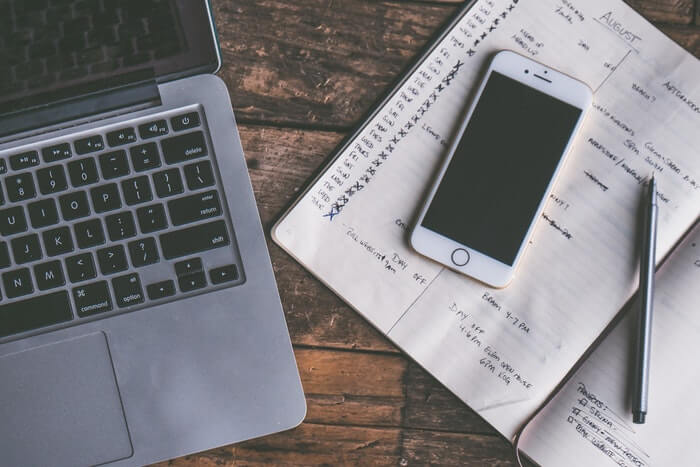
If you are just going to surf the internet, there are over a thousand programs available in the market and it is quite a hassle to test and try each of them. Some might even cause unsuspected malware on your system. So we made it pretty simple for everyone to choose only one program with complete solutions. FoneDog Toolkit- iOS Data Recovery is the best iPhone backup extractor in the software market today. This program has been trusted by millions of users worldwide. It has the following features:
FoneDog Toolkit- iOS Data Recovery can extract any iTunes and iCloud backup file at any time without the need to erase or wipe out the existing data on the iOS device. FoneDog Toolkit- iOS Data Recovery, the best iPhone backup extractor, can be used as an iTunes backup extractor or an iCloud backup extractor.
iOS Data Recovery
Recover photos, videos, contacts, messages, call logs, WhatsApp data, and more.
Recover data from iPhone, iTunes and iCloud.
Compatible with latest iPhone 11, iPhone 11 pro and the latest iOS 13.
Free Download
Free Download

FoneDog iOS Data Recovery is so easy that even beginners can use it seamlessly. It was developed with complete ease and click-through methods so that anyone can practically use it without any expertise needed. All you ever need is just to download the program on your computer (Windows or Mac compatible) and then refer to these tutorials below:
FoneDog Extractor- iOS Data Recovery has ‘Recover from iTunes Backup File’ options wherein it takes out the desired iTunes backup and scan it thoroughly and extract the backup contents for selective recovery.
On your computer, launch FoneDog Toolkit- iOS Data Recovery after successful installation. Once you have reached the main menu, click on the option: ‘Recover from iTunes Backup File’ and then choose among the displayed files the most recent or the desired backup to extract. Click ‘Start Scan’ to begin the iPhone backup extractor.

Run FoneDog Toolkit- iOS Data Recovery and Select Option--Step1
Tip: FoneDog Toolkit- iOS Data Recovery automatically detects the iTunes backup on the computer so there is no need to launch iTunes.
FoneDog Toolkit- iOS Data Recovery will deeply scan the iTunes backup files and later on download and extract them. When the scanning stops, you are now able to see all the backup contents downloaded and extracted onscreen. Go to the desired file types and from there, you may preview and selectively recover the items.
FoneDog Toolkit- iOS Data Recovery has just extracted iTunes backup file easily, selectively and without further data loss.
Also Read:
How to Extract Deleted Facebook Messages on iOS
Can I Get Back Photos from WeChat on iPhone?

Recover Files from iTunes Backup File--Step2
The next iPhone backup extractor is via iCloud wherein it is similar to iTunes that it allows you to preview and selectively choose the desired files only.
Here’s a brief tutorial:
Launch the program FoneDog Toolkit- iOS Data Recovery and then click ‘Recover from iCloud Backup File’ from the main menu of the program screen.
Tip: Make sure you have disabled the 2-factor authentication prior to the recovery or else iCloud won’t allow FoneDog Toolkit- iOS Data Recovery to run.

Launch FoneDog iOS Data Recovery and Sign in to iCloud--1
Next step is to sign in to your iCloud account. It must be the same account you are using that is associated with the backup. Once you have logged in, click on the most recent iCloud backup file and then click ‘Download’. On the pop-up window that appears, choose the desired backup contents that you want to extract selectively. Click ‘Next’ to continue.
Your privacy is important that all account details are not saved on the server in any way and forms. This is to adhere to the privacy policy and customer satisfaction.

Download File which You Hope to Retrieve--2
FoneDog Toolkit- iOS Data Recovery will now scan the chosen files from the iCloud backup and when the scanning stops, it will display the entire recovered items from the backup. Navigate to the files you need to recover and then mark them for selective recovery otherwise select them all and then click on the ‘Recover’ button at the end of the screen. You can also preview one by one to make sure that you got the right file before recovery.

Scan and Retrieve Data from iCloud Backup--3
iTunes and iCloud are great backups, however; extracting backup contents can be stressful because you need to download the entire backup on the iOS device which can cause severe data loss on your part especially for new and existing apps. That is why FoneDog Toolkit- iOS Data Recovery has made iPhone backup extractor easy and smooth so that everyone can enjoy and have the peace of mind to extract from their backups selectively. Download the free trial version today and experience the best iPhone backup extractor.
Leave a Comment
Comment
iOS Data Recovery
3 Methods to recover your deleted data from iPhone or iPad.
Free Download Free DownloadHot Articles
/
INTERESTINGDULL
/
SIMPLEDIFFICULT
Thank you! Here' re your choices:
Excellent
Rating: 4.5 / 5 (based on 88 ratings)