

By Nathan E. Malpass, Last updated: December 13, 2021
Do you want to know how to get photos off iPhone that won’t turn on? Here we will teach you the top methods you can use to retrieve images.
We use our smartphones for a lot of things. iPhones are pretty popular for their amazing cameras and top-notch security features. Thus, you can use it to capture your precious moments in life. But what if your iPhone won’t open?
There’s the question of how to get photos off an iPhone that won’t turn on.
When your iPhone can’t be opened, your contacts, images, videos, music files, and messages can be lost. As such, you may want to know how to get photos off your iPhone that won’t turn on. Here, we will discuss how you can retrieve your images from your iPhone.
In this way, you don’t have to lose all those precious memories and moments. Plus, we will also help you use a tool that will be useful for the job.
Part 1. How to Get Photos Off iPhone that Won’t Turn onPart 2. How to Retrieve Images from iPhones that Won’t Turn on Using Recovery ToolPart 3. Summary
If you have created a backup file of your iPhone, it will be easy to recovery photos that are in it. That is, if you have created a backup. You can grab it from your iCloud storage platform. Check out how to do it below.
You can actually retrieve your images if you have activated iCloud and allowed it to back up your photos. To do that, follow the steps below:
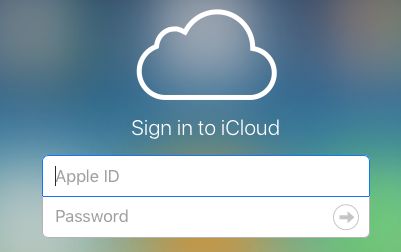
Actually, this is only possible if your photos are syncing on iCloud with the iPhone. However, if you have not enabled iCloud, that will be a problem. You have to go for other methods in order to implement how to get photos off iPhone that won’t turn on.
Well, you can go to Apple in case you don’t have a backup of your photos. They can probably fix your phone in order to be able to retrieve some of the data. However, if your phone is going to be replaced, you’re sure of the fact that your images will be lost as well. That’s why you have to ask the technical support team about what they’ll do with your iPhone.
A lot of cellphone repair shops can be found in malls, commercial areas, and more. This is not a recommended way to get your images back. There are times that third-party iPhone technicians can get your phone fixed.
However, in most cases, they aren’t able to. Plus, there’s a risk of tampering with your warranty. As such, the best solution can be found in the next section below.
The best way to recover photos from an iPhone that won't turn on is using a data recovery tool. When you use the recovery tool, it will extract your photos or other data directly from your iPhone to the computer. After that, you can choose photos and restore them to the PC.
Keep in mind that not all data recovery tools are the same. That’s why you have to choose the right one for your needs.
iOS Data Recovery
Recover photos, videos, contacts, messages, call logs, WhatsApp data, and more.
Recover data from iPhone, iTunes and iCloud.
Compatible with latest iPhone and iOS.
Free Download
Free Download

In this case, we will recommend that you use FoneDog iOS Data Recovery software. This is an app that is available on both Windows PCs and macOS computers.
You can use it to retrieve the photos of iOS devices that won’t turn on. That includes iPhone devices.
Apart from retrieving images, you can use it to recover videos, messages, contacts, and more. It can be used on iOS devices that are broken, damaged by water, have system errors, and more. If you have accidentally deleted the file, you can retrieve it with this tool too.
Since the best way is to use the data recovery tool, here are the steps on how to get photos:
1. Grab the Tool. First, download FoneDog iOS Data Recovery Software. Then, install it on your Windows PC or macOS computer. You can simply open the tool afterward.

2. Connect iPhone And Click the Correct Tool. Connect the damaged iPhone to your computer. Then, on the main interface of the recovery software, click Recovery From iOS Device.
3. Click the Start Scan button. Then, wait until the tool locates files from your iPhone.
4. Choose Images and Click Recover. Choose the specific images you wish to recover. Then, click Recover.
5. Choose Path. Choose the directory on your computer where the files will be saved. And then, click Recover again.

You can also use FoneDog iOS Data Recovery to recover images from an iCloud backup file or an iTunes backup file. In this case, the tool will enable you to view the contents of these backup files. You can simply select the actual images you want to retrieve from the entire data within the backup files.
This guide has given you the best tip on how to get photos off iPhone that won’t turn on. The first method we taught you was about getting photos through your iCloud backup.
As such, this is only possible if you have enabled iCloud and iCloud Photos in your iPhone.
But, if you don’t have a backup file, you can use data recovery software. The top tool you can go for is FoneDog iOS Data Recovery.
This tool allows you to get and retrieve files from broken iPhones. If you have mistakenly deleted files, you can easily recover data as well.
Plus, FoneDog iOS Data Recovery can be used to grab specific files from iTunes and iCloud backup files. This makes it a useful tool for those who have broken devices, lost data, and other problems.
People Also ReadHow to Recover Deleted Photos from iPhone without BackupHow to Retrieve Deleted Messages from iCloud [2024 Updated]
Leave a Comment
Comment
iOS Data Recovery
3 Methods to recover your deleted data from iPhone or iPad.
Free Download Free DownloadHot Articles
/
INTERESTINGDULL
/
SIMPLEDIFFICULT
Thank you! Here' re your choices:
Excellent
Rating: 4.8 / 5 (based on 60 ratings)