

By Vernon Roderick, Last updated: May 11, 2020
There are several bad things that can happen when you lose your contacts. You won’t be able to get in touch with your friends or family. You might miss out on an important occasion. Either way, you most definitely don’t want to lose your contacts.
However, it’s not exactly easy to learn how you can recover contacts. Fortunately, this article will give you five of the easiest ways to do Samsung contacts recovery. Let’s proceed with the first and top recommendations.
#1 Samsung Contacts Recovery with 3rd Party Tool#2 Samsung Contacts Recovery Using Smart Switch#3 Samsung Contacts Recovery from Samsung Cloud#4 Samsung Contacts Recovery from Google Account#5 Samsung Contacts Recovery through ImportingConclusion
There are a lot of options when recovering your files, but the most effective method is definitely through the use of a specialized tool. That is why the first entry involves the use of a third-party tool called FoneDog Android Data Recovery.
Android Data Recovery
Recover deleted messages, photos, contacts, videos, WhatsApp and so on.
Quickly Find Lost and deleted data on Android with or without root.
Compatible with 6000+ Android devices.
Free Download
Free Download

FoneDog Android Data Recovery is a tool that specializes in recovering all kinds of files. This includes videos, photos, and most importantly, contacts. Additionally, it supports Android, so it’s the perfect tool for the job. With that said, here are the steps you need to take to use this tool:
Connect the Samsung device into the computer via a USB cable. Make sure FoneDog Android Data Recovery is already open before you do this. This is so that the device will be detected automatically, but if it’s not, then you have to enable USB debugging. You can do this by going to Settings > Developer options, then enable USB debugging.
Once the device is detected, the next window will show you a list of file types. Just make sure Contacts is checked, and the reset would be up to your preferences. Once you’re done selecting the file types, click on Next.

After you click on Next from the previous screen, the tool will automatically scan for files. It will take a few minutes for it to finish. Once it’s done, you will get a list of files in detail. Simply select the contacts that you want to recover, and then click on the Recover button. Navigate to where you want to save the recovered contacts, and then click on Recover again.

The recovery process will start soon after, and it will definitely take some time. Nevertheless, once the Samsung contacts recoveryis done, you should get back most, if not all, of the contacts that you lost.
If you’re not fond of using a 3rd party tool, you can always opt for an app that is developed by Samsung to do Samsung contacts recovery. As luck would have it, that’s exactly what Smart Switch is.
Smart Switch is an app that was created by Samsung for the purpose of helping users switch from their old device to a new one. However, although it can be seen as more of a mobile switch app, it can also serve as a recovery app.
There are other functions to the app, such as creating backups and such. But for time’s sake, we will be focusing on the recovery feature.
Just like before, you will need to have a computer to make this work. Follow these steps if you are ready to do Samsung contacts recovery:
Note: You may also click on “Select your backup data” to customize the recovery process. You will be able to select the backup file to use, as well as the contents that will be included in the recovery process.

Once you’ve done all this, the recovery process is pretty much automatic. At the end of the Samsung contacts recoveryprocess, you will get a summary of the recovery. You can even see the number of contacts that the tool managed to recover.
This time, we won’t be using any tool. Additionally, you will also not need a computer for this method. That is because we will be making use of a function on every Samsung device, the Samsung Cloud.
The Samsung Cloud is the cloud storage platform of Samsung, just as the name implies. That means it is where your files can be stored for free. The type of files is not limited, and you can even store contacts here, so it’s capable of doing Samsung contacts recovery.
Since the backup process can be set in automatic, all you have to know is the recovery process. Here are the steps you need to follow:
Note: Other versions of Samsung may display this differently (e.g. Cloud and backups)
Note: In most cases, the only option is the Samsung phone you are currently in possession of.
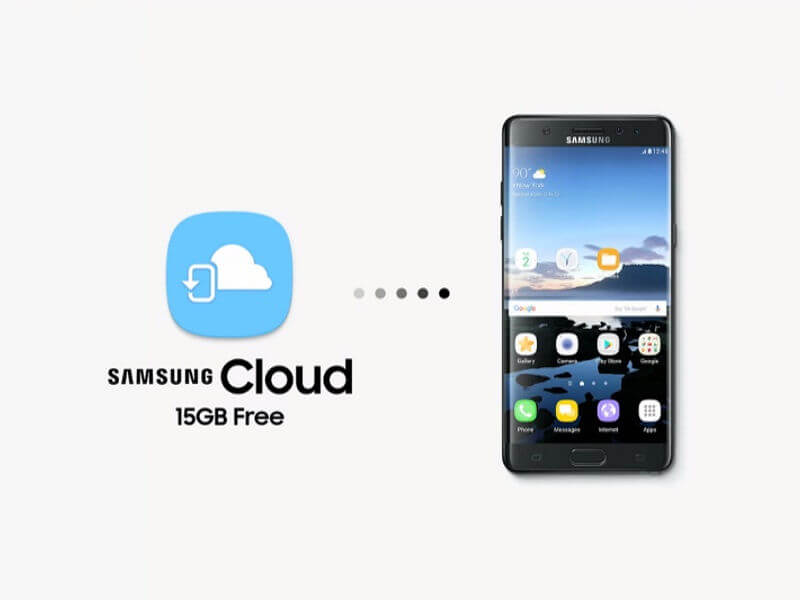
This should pretty much start the Samsung contacts recoveryprocess. Now all you have to do is to wait for your contacts to come back to your phone. This method can be used as long as you have enabled automatic backup in the past.
Now in the event where you didn’t enable such a feature, then this won’t be doable. In that case, perhaps another type of account will be able to pull off this job.
In addition to the Samsung Cloud, there is another place where you can get your contacts from, and that would be your Google account.
We all know of Google as a company that developed a lot of products and one of those had to be Gmail. Since that’s the case, you can expect Gmail to have some of your contacts, if not all.
As such, it will prove to be helpful if you are able to extract those contacts from your Google account. So without further ado, here are the steps on how you can do Samsung contacts recoveryfrom the Google account:
Note: If there are multiple Google accounts on your phone, you have to choose the one which you think would contain the necessary contacts.
This should prove to be helpful. However, there is no guarantee, especially since it’s not directly tied to your Samsung device. Now if it didn’t work as I feared, you only have one option left for Samsung contacts recovery.
You may have already heard of people exporting their contacts. This is one way to create a backup of your file. The opposite of exporting is importing, where instead of extracting the contacts, you install it into the phone.
Simply put, it is one way to do Samsung contacts recovery. That is what we will be doing right now. Here are the steps that you need to follow:
This will prompt the Contacts app to extract all the contacts from that VCF file and install it into your Samsung device. This is not very effective, but it’s better than not doing anything, considering that you no longer have a choice.
Your contacts are very important pieces of data. They are what makes communication with your friends and family possible. As such, losing them will inevitably lead to a disaster, and that is precisely why you have to get them back as soon as possible.
This article should help you learn about five methods for Samsung contacts recovery. With this, you should no longer have to worry about losing your contacts for a long time.
Leave a Comment
Comment
Android Data Recovery
Recover deleted files from Android phone or tablets.
Free Download Free DownloadHot Articles
/
INTERESTINGDULL
/
SIMPLEDIFFICULT
Thank you! Here' re your choices:
Excellent
Rating: 4.6 / 5 (based on 97 ratings)