

By Gina Barrow, Last updated: November 11, 2019
“I keep getting this error, go to one of your devices signed in to iCloud to approve this iPhone- Waiting for Approval ever since I turned on the two-factor authentication. But I cannot see any option to approve when I signed into iCloud; it only shows an option to remove it. How do I fix this problem? Thanks”
Many iPhone users recently reported that after they had enabled the two-step security feature and the iCloud keychain, they started to receive an annoying ‘Approve this iPhone’ message and it got stuck on this screen.
Some reported that they saw this error after an iOS update and you can’t even disable the keychain and the two-step authentication. Although Apple support has issued a guide on how to resolve this problem, many users are still caught up in this error.
Today, we’ll show you how to fix approve this iPhone by giving you the most effective solutions tried and tested by experts.
Part 1: Why You Need to Approve Your iPhonePart 2: Apple Support’s Recommended Guide to Fix Approve This iPhone IssuePart 3: Turn Off The Two-Factor Authentication to Fix Approve This iPhone ErrorPart 4: Fix Approve This iPhone Issue by Getting Verification CodePart 5: Summary
The moment you use iCloud on any of your iOS devices, it takes full responsibility in protecting your phone data. Your iCloud account serves as the common link across your devices and you can practically secure all of them using one account.
So when you get a new device like an iPhone or Mac, you need to link them together, in case any of these get lost, you can easily track and secure your device.
However, at some point, it has been an ongoing issue that users are experiencing Approve this iPhone error on iOS 17 or other versions. If you happen to receive this by mistake or have already approved your device but the issue is recurring, you can find solutions on how to stop this annoying error screen from appearing.
There are 3 different ways on how you can fix Approve this iPhone. Find out which method works best for you. 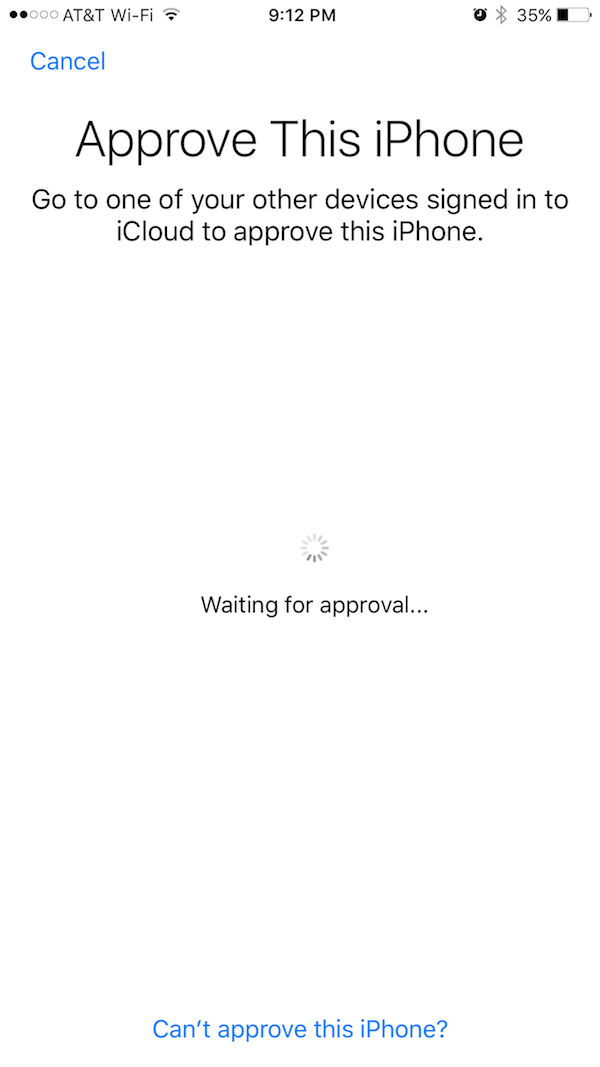
Now that it’s widespread and many users were affected by this issue, Apple finally released a guide on how to resolve this problem.
According to Apple Support, for you to approve the iPhone from another device, you need to have the iCloud keychain setup previously so you’ll get the approval message for your phone.
And, if you don’t have any other devices set up with iCloud keychain you can use your iCloud security code or the device that can receive SMS codes that you used when you first set up iCloud keychain.
If you are unable to gain access to this phone number, you can contact Apple support for identity verification.
To reset iCloud keychain, follow these steps:
By doing this guide, you should be able to reset your iCloud keychain by now and approve this iPhone error will no longer show up.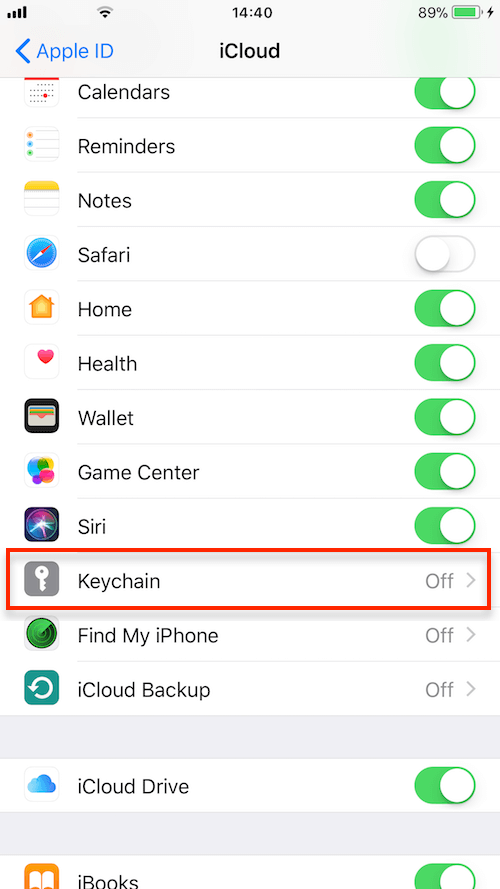
If the recommended guide by Apple support did not resolve ’approve this iPhone’ issue, the next thing you can do is try turning off the two-factor authentication on your device. The two-factor authentication is an added security feature to protect your Apple id. This security layer works by linking your Apple ID and your mobile number.
However, this solution will not work for everybody. Usually, those who are using the latest iOS versions on the iPhone can benefit from this. Here is how you can turn off the two-factor authentication on your iPhone:
You can try doing this solution if you meet the requirements above, otherwise, you can try the next solution below.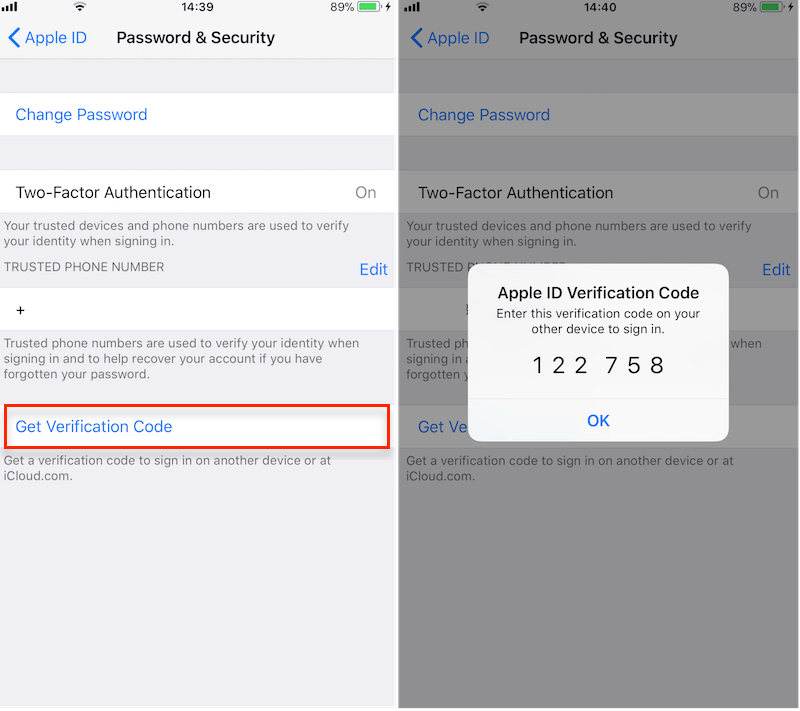
Another way to resolve Approve this iPhone problem is by getting a verification code on another iOS device that is linked with your apple id.
If your iPhone is waiting for approval, try the following steps:
Getting the verification code from another iOS device will help you fix Approve this iPhone issue.
There you have it; we have finally learned the different ways on how to fix Approve this iPhone error. The error is actually a common scenario for most iPhone users. You can resolve this problem right away if you are familiar with your device.
However, there are times when this error appears when you only have one iOS device and it still needs you to perform some actions on another. Good thing, Apple support has finally given their most helpful troubleshooting guide.
The most recommended step by Apple's support was to reset the iCloud Keychain in order to stop the error. The next option we have is to turn off the two-factor authentication on the iPhone. This security feature is actually pretty good as it links your iPhone and your mobile number. However, if this causes an issue, you can temporarily disable it. Lastly, you can get a verification code from another iOS device if it is available.
I hope you were able to resolve to Approve this iPhone error from any of the solutions presented!
Leave a Comment
Comment
Hot Articles
/
INTERESTINGDULL
/
SIMPLEDIFFICULT
Thank you! Here' re your choices:
Excellent
Rating: 4.7 / 5 (based on 84 ratings)