

By Adela D. Louie, Last updated: October 15, 2019
Nowadays, many people are have become too nosy and thus, they keep on going through someone else’s mobile device without getting their approval. This is the reason why you may want to consider taking care of your iPhone devices and put a security code in it. This way, no one will be able to access it aside from you.
On the other hand, some people are not used to having security on their mobile devices. So the tendency is that they forget their iPhone passcode. Then they may want to bypass iPhone 6 passcode without Siri. If so, then what you need to do is to have your iPhone be restored from your computer using your iTunes or iCloud. Doing this will be able to let you how to bypass iPhone 6 passcode without Siri.
And to know more about how you can do this, here are some ways on how to bypass iPhone 6 passcode without Siri.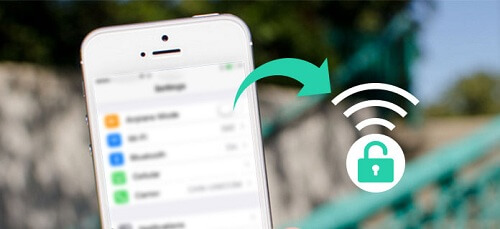
Part 1: How to Bypass iPhone 6 Passcode Without Siri Using iTunesPart 2: How to Bypass iPhone 6 Passcode Without Siri Using Recovery ModePart 3: How to Bypass iPhone 6 Passcode Without Siri Using iCloudPart 4: Conclusion
Doing a bypass on an iPhone 6 using the iTunes program is known to be the easiest way for you to unlock your device. If you were able to sync your iPhone using iTunes before, then all you need to do is to plug in your device to your computer and have your iPhone restored.
The good thing about this method is that, if you were able to sync your iPhone before, then it will back up all of your data from your iPhone device. No passcode will be needed in this method but this will remove all of the data that you have from your iPhone device.
To further know how you can do this, here is a quick tutorial that you can follow.
Step 1: Go ahead and plug in your iPhone device to your computer where you have synced your iPhone before.
Step 2: And then, iTunes will automatically sync your iPhone device. If this does not happen, you can manually do it.
Step 3: After that, go ahead and click on the Check for Update button in case that there is an available update for iTunes. If there is, then go ahead and update your iTunes for you to proceed.
Step 4: And then, simply click on the Restore button and then follow the steps that are shown on your screen for you to complete with the restoring process. And if your iPhone says to set it up, simply tap on the Restore from iTunes backup button.
Step 5: And then, select on your iPhone device from iTunes and the latest backup that was made.
Once that you are done with the whole process, the data will be restored on your iPhone device and that you will no longer need to worry about any passcode requirement on your iPhone.
You can also bypass your iPhone 6 passcode without needing to use Siri by using the recovery mode and then have your iTunes to restore them on your iPhone device. You also have to remember that doing this method will wipe out the data on your iPhone device. So, to know how to do this method, here is a quick tutorial for you.
Step 1: Launch your iTunes program on your computer.
Step 2: And then, have your iPhone 6 be in recovery mode manually. All you have to do is to press and hold the Power button and the Home button for a few seconds until such time that you were able to see a white Apple logo on your iPhone device’s screen.
Step 3: Then keep on holding both buttons until you see the icon to connect to iTunes appear on your iPhone device. Now, your iPhone 6 is in recovery mode.
Step 4: Then, you will be able to see a pop-up message on your screen that will ask you to restore your device. All you need to do from here is to click on the Restore button and wait until the whole process is complete.
Once that you are done with all of the steps above, then the passcode on your iPhone 6 device will disappear.
If you were able to turn on the “Find My Phone” feature on your iPhone 6 device and that you can still remember the username and password for your iCloud, then you can go ahead and try this for you to bypass iPhone 6 without the need to use Siri. Here are the steps that you can follow.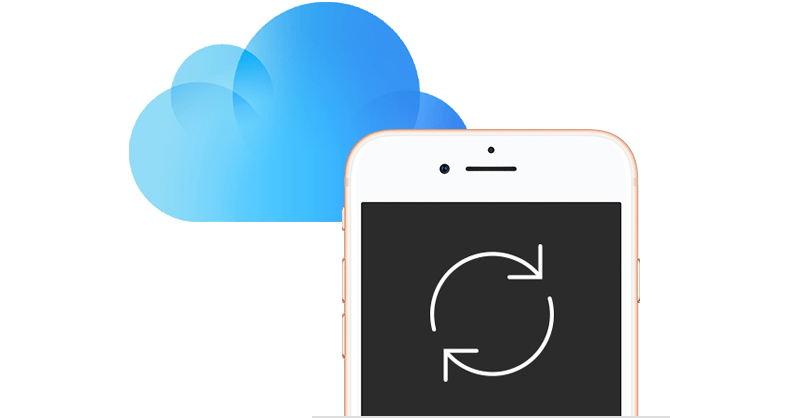
Step 1: Go to www.icloud.com/find using your web browser.
Step 2: Then on that website, simply log in your iCloud credentials by entering your Apple ID and password.
Step 3: And then on your screen, go ahead and select on your iPhone 6 which can be seen from the A; Devices option.
Step 4: After that, go ahead and choose the Erase iPhone option for you to remove your passcode from the iPhone device. And once that you have completed the process, your iPhone 6 passcode is then removed from your device.
Being able to have a passcode on your iPhone device can let your iPhone be in a safe situation for no one will be able to access it aside from you. Through this, you will prevent any serious breach using your iPhone device. And also, you have to make sure that you remember the password that you have set up on your iPhone device.
A passcode can be very helpful but once you forget about it, it can be very irritating as you will need to do several ways for you to get rid of them. That is why you have to make sure that you remember your passcode on your iPhone device. Though if you have had forgotten about it again, then you can simply do any of the following methods above to fix it.
Leave a Comment
Comment
Hot Articles
/
INTERESTINGDULL
/
SIMPLEDIFFICULT
Thank you! Here' re your choices:
Excellent
Rating: 4.5 / 5 (based on 105 ratings)