

By Adela D. Louie, Last updated: November 2, 2022
It can really be so annoying when suddenly your iPad went blank. You may go to circles identifying how to fix iPad blank screen since you cannot live without the company of your iPad. It can really be so stressful and you are surely worried if there are any serious defects and that you must immediately do something to fix it.
In this article, we will learn about methods on how to fix iPad blank screen as well as the possible causes of why this dilemma happens. So, if you are currently stressing yourself to be able to identify possible fixes you can calm your mind now as you are on the right path. Let us start and specifically identify the things that will help us for sure.
Part #1: What Causes My iPad to Turn Blank?Part #2: How to Fix iPad Blank Screen?Part #3: What Is The Easiest Way to Fix iPad Blank Screen?Part 4. To Summarize It All
It is a vital part of any research to identify the causes of the problem. So, before we are able to identify procedures on how to fix iPad blank screen, we must first identify what causes such a dilemma. You can calm your hearts out as this issue is still considered minor, and we could definitely do something about it.
There are a lot of possible causes, some can be your battery is draining which causes your battery to be set in the battery saving mode and would turn dark, or your battery has been fully drained and your iPad has already shut down.
Some of the more technical problems can be because there are updates in the operating system of your device or to the iPadOS or an application had crashed.
Well, in case you wanted to know more serious reasons, one could be possible damage to the hardware. Well, in case you are not yet sure of the possible cause of the sudden blackout of your device, it can be too early to judge.
On the other hand, the dilemma could be so easier if you will try any of the possible fix iPad blank screen solutions that we will enumerate below.
It is a great start that we already have an idea on what are the possible causes of the sudden blank screens of our iPads, now it is time to learn the possible methods on how to fix iPad blank screen. These methods cannot guarantee the full and fast recovery of the device but it is not a bad thing to try so that we can be fully aware if such a fix is effective.
One of the common fixes that you can immediately try is to check the charging port of your device. Or you can quickly get your charger and try charging your iPad. Possible causes might be your device is out of battery and has shut down or there is damage to the charging port of your device which caused the port to not function.
Another common dilemma could be the lack of brightness of your device. And since your initial mindset is you cannot check this one since the iPad is blank, you can try using Siri. Trying this fix would need you to turn Siri “On” in the “Settings” app of your device. On the other hand, once Siri was enabled you can ask it to turn the brightness of your device to the maximum so that you can be sure that there is no serious problem.
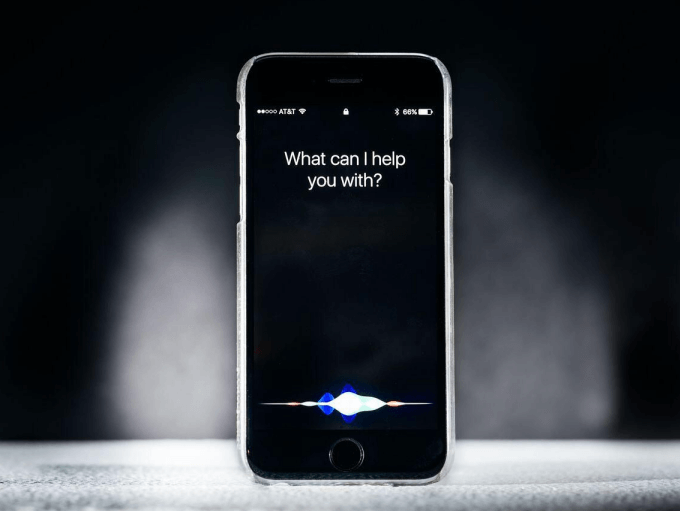
Here’s another easy way to fix iPad blank screen, try to force restart your iPad. Although this one is different from normally just restarting your device, it is still quite easier compared with the other ways to fix iPad blank screen that we are going to discuss here. Here’s how you execute force restarting your device:
Hold the “Home” button simultaneously with the “Power” button, and let go once you see the Apple logo appear on the screen.
You can try pressing the “Volume Up”, and then the “Volume Down” buttons and then do it while you are also pressing the “Power” button, and let go of the buttons once you see the Apple logo appear on the screen.
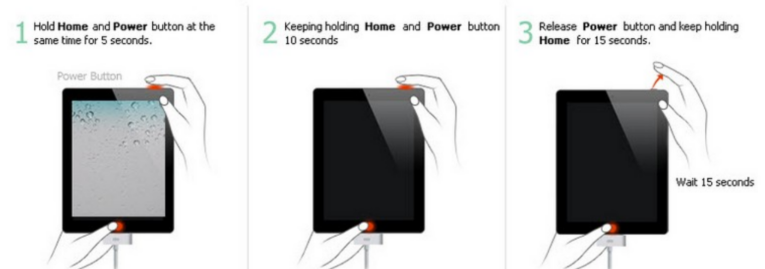
Another way to fix iPad blank screen is to put your device into Recovery Mode.If your iPad went blank, the Recovery Mode will let you connect your device to the iTunes application which can help you to restore and update your device. If you are afraid of the leak of your privacy, you can even erase your digital device with Recovery Mode.
This is also one of the methods that you can try to fix your iPad's blank screen. You just have to be reminded that it is important that you have installed the latest version of Finder and iTunes to be able to continue. You also have to know that this method will erase your iPad, so to be able to make sure that you have all your data intact, you can always create a backup.
Well, these methods are only some of the ways that you can do if you wanted to fix iPad blank screen. You also have to make sure that all the data that you have stored on your device are properly managed so that you can utilize the device well.
Is there a better way to fix iPad blank screen? Well, the best part of this article and the previous question will be answered here. We can also conclude that one of the possible causes that our iPad went blank is because of the lack of space.
We tend to update a lot of applications and store a lot of files that the device cannot handle anymore, so another thing that we can do is to free up some space and see if this solution will work.
To do this, you must have the best tool that will help you do the job easily and accurately. We will introduce to you a tool for this one, and it is called the FoneDog iPhone Cleaner.
It is the best iOS tool when it comes to cleaning and getting rid of unwanted and unnecessary files that are present on your device. In this event, you can be able to have a lot of free space that you can use to store other files or optimize the device well.
To do the task easier using the top iPhone-cleaning tool, it is good to know that it has a feature which is called the “Erase All Data” feature where you can delete all the files that you desire, via one single tap only. You do not have to go over the files one by one in case you have to delete them one by one eventually.
On the other hand, you can also do the selection of files that you wanted to delete. You can also use this iPhone Cleaner to transfer files from one device to another one, restore your files, and even create a backup of the files that you have stored on your device.
To start, you have to download and install the iPhone Cleaner on your computer, and then connect the two using a lightning cable. Once you have made that the device is properly interconnected with each other, you can tap “Trust”. Then you can now proceed to the checking of the files that are present on your device by tapping “Quick Scan”. You can now check the details once the scanning is finished, if you wanted to know more about your device, you can always tap “More Info”.

Now, let us identify the steps on how to free up some space on our iPad to be able to fix iPad blank screen using the FoneDog iPhone Cleaner.

You have to make sure that all the data are saved on storage or you have created a backup before proceeding to the execution of this method.
People Also ReadHow to Clear Browsing History on iPad: Your Ultimate Guide [2022 Updated]How to Delete Photos from iPad - Easy Guide
We hope that you have learned all the information and details that you need to be able to fix iPad blank screen. Always make sure that before you engage in doing any of the mentioned methods above, you have created a backup to avoid losing important data.
Leave a Comment
Comment
Hot Articles
/
INTERESTINGDULL
/
SIMPLEDIFFICULT
Thank you! Here' re your choices:
Excellent
Rating: 4.7 / 5 (based on 73 ratings)