

By Nathan E. Malpass, Last updated: July 5, 2022
Snapchat is a popular social media platform like Facebook and Instagram. Like these social media sites, you can send messages to other accounts on Snapchat. As such, you may want to know how to delete Snapchat messages permanently.
Actually, messages from Snapchat are deleted automatically after they have been read. However, there may be temporary files left on your phone. In addition, you may want to delete messages you have mistakenly sent on Snapchat.
Here, we will discuss how to clear Snapchat messages so they can’t be recovered by data retrieval software. In addition, we’ll talk about how to delete your messages within Snapchat before they are read by the recipient.
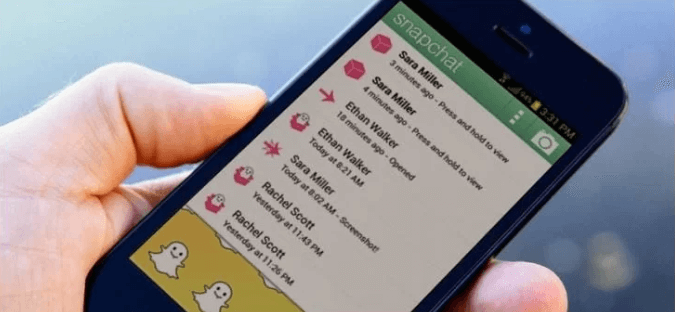
Part #1: How to Delete Snapchat MessagesPart #2: Make Sure Your iPhone Data Can’t Be Recovered by Using FoneDog iPhone CleanerPart #3: Conclusion
It is important to note that you should be quick on your toes when deleting messages within Snapchat before your recipient reads them. Check out how to delete Snapchat messages in the mobile application below:
Important Note: A note will tell that a message has been deleted. As such, when you delete a chat, the recipient will know that a chat message has been deleted. The deletion note will appear on both the sender and recipient’s end of the conversation.
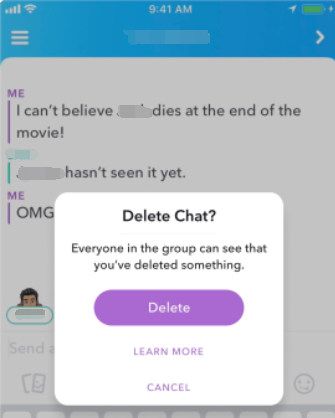
Here’s how to delete entire conversations within the Snapchat platform:
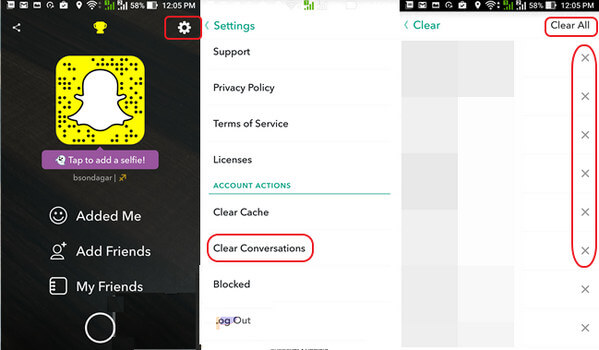
If you wanted to know how to delete Snapchat messages permanently so that they can’t be recovered, you can either use a cleaner or a data shredder. In this case, we will talk about both. The FoneDog iPhone Cleaner is a great tool to clean up your iPhone. In addition, it can be used to erase the iPhone to ensure that no data will be recovered.
FoneDog iPhone Cleaner is a great tool that will allow you to optimize your iPhone to ensure it’s working in perfect condition. This is done by erasing junk files, uninstalling unwanted apps, and freeing up more space on iPhone by compressing photos.
In addition, you can use it to erase the data within your iOS device. It has a lot of mini utilities that iPhone users will love. You can even use it to erase private data within your iPhone. It has amazing features for making sure your phone has the space it needs to run perfectly.
Before we talk about how to delete Snapchat messages and data within your iPhone, it is recommended that you back up important files within your device. Here are the steps you should follow to wipe out all the data within your iPhone in a few minutes:

People Also ReadHow to Delete A Snapchat Picture: Step By Steps Guide5 Best Ways on How to Retrieve Snapchat Pictures in 2022
This guide has given you the details on how to delete Snapchat messages. The steps to delete messages before the recipient reads them were given. Plus, we gave you the actual steps you need to delete entire conversations within Snapchat.
Finally, we talked about FoneDog iPhone Cleaner. This optimization tool helps you free up more space within your iPhone or iOS device. This is done by erasing junk files in the system. In addition, you can use it to remove private data such as temporary files of your Snapchat messages, so they can’t be retrieved. You can use it to erase your iPhone as well.
Grab FoneDog iPhone Cleaner today to protect your messages! Visit FoneDog.com and download the installer for a free trial!
Leave a Comment
Comment
Hot Articles
/
INTERESTINGDULL
/
SIMPLEDIFFICULT
Thank you! Here' re your choices:
Excellent
Rating: 4.7 / 5 (based on 60 ratings)