

By Nathan E. Malpass, Last updated: November 17, 2025
Getting a new Android phone is exciting, but transferring important data like contacts can be stressful, unless you know the right methods. Fortunately, Google provides a simple solution: Gmail. In this guide, we’ll show you exactly how to transfer contacts from Android to Android using Gmail, along with other effective alternatives. Whether you're a tech-savvy user or a beginner, you'll find a method that suits your needs. By the end of this guide, moving your contact list to your new Android phone will be fast, easy, and hassle-free.
Part 1: Transfer Contacts from Android to Android Using GmailPart 2: Other Methods to Transfer Contacts from Android to AndroidPart 3: Summary
The most convenient and widely used method to transfer contacts is through your Google (Gmail) account. Since Android phones are deeply integrated with Google services, syncing contacts between devices is seamless and secure.
How to transfer contacts from Android to Android using Gmail? Follow the detailed guidelines below:
This method is the core of how to transfer contacts from Android to Android using Gmail, and it's ideal for users already tied into the Google ecosystem.
While Gmail syncing is excellent, it's not the only method. You may want offline control, brand-specific features, or tools for transferring more than just contacts. Here are other top solutions:
If you’re looking for a one-click solution that doesn’t require internet or cloud syncing, FoneDog Phone Transfer is a standout option.
Phone Transfer
Transfer files among iOS, Android and Windows PC.
Transfer and backup text messages, contacts, photos, video, music on computer easily.
Fully compatible with the latest iOS and Android.
Free Download

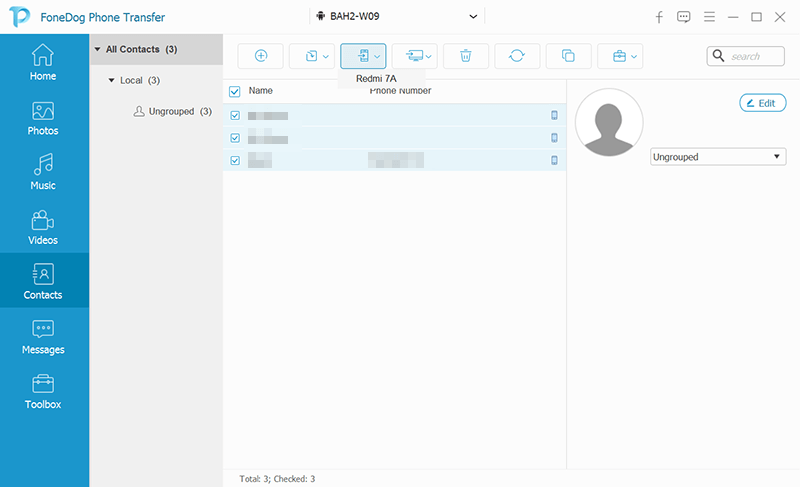
Even if you already know how to transfer contacts from Android to Android using Gmail, FoneDog offers a secure alternative when internet access is limited or cloud syncing isn’t preferred.
If your new phone is a Samsung, this built-in app simplifies contact and data transfers from any Android device.
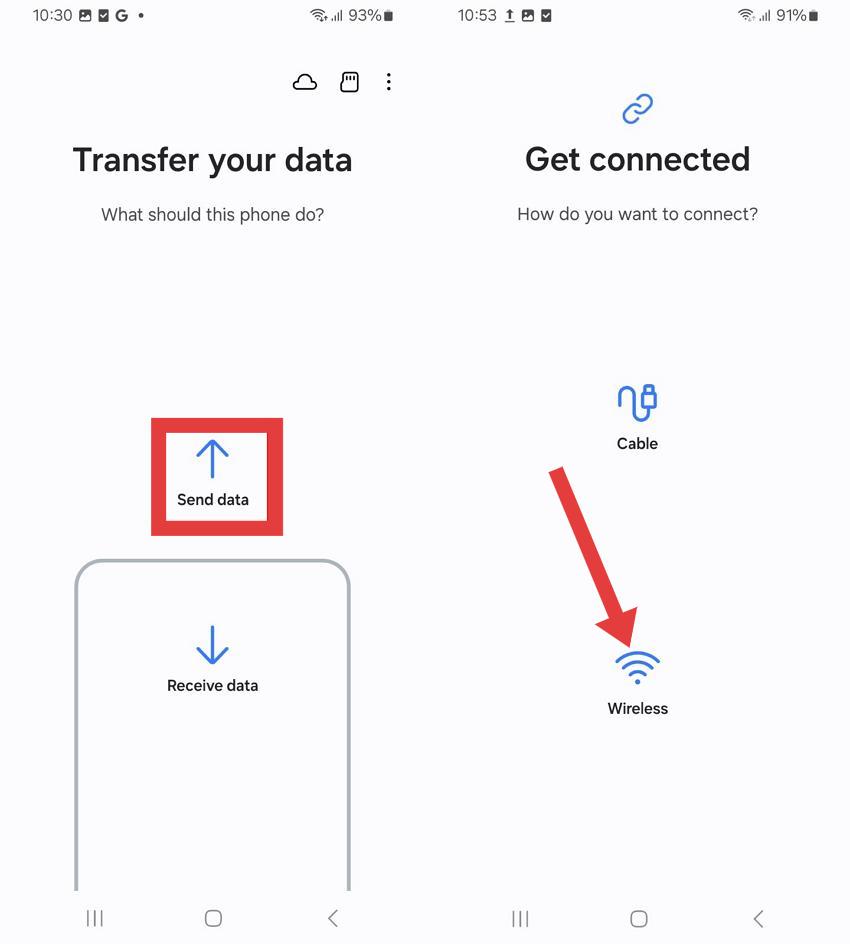
Samsung Smart Switch only works if the receiving device is a Samsung phone, may not transfer all data types from non-Samsung devices, and sometimes requires additional permissions or app installations.
For full manual control, you can export contacts as a VCF (vCard) file and import them on the new phone.
.vcf file.It’s a manual process and not ideal for frequent transfers. Compared to how to transfer contacts from Android to Android using Gmail, this method lacks automation and can be slower for larger contact lists.
If you’re only moving a few contacts, Bluetooth is a quick, wireless option.
Bluetooth allows quick, wireless transfer of selected contacts without internet or apps. Ideal for small contact lists. But it's slow, limited in batch transfers, and less efficient compared to automated methods like how to transfer contacts from Android to Android using Gmail, which syncs your entire contact list instantly and securely across devices.
Many phone brands offer their own cloud backup services that include contact syncing.
Other brands like Xiaomi and Huawei offer similar cloud solutions. But brand-specific cloud services are often limited to the same brand, may require separate accounts, and lack cross-platform flexibility.
Knowing how to transfer contacts from Android to Android using Gmail gives you an efficient, built-in way to move your data with minimal effort. But Gmail isn't the only path. If you want more control, FoneDog Phone Transfer is the best all-around tool, offering speed, simplicity, and flexibility. Try it if you prefer offline transfers, or if Gmail sync isn’t working as expected.
Leave a Comment
Comment
Phone Transfer
Transfer data from iPhone, Android, iOS, and Computer to Anywhere without any loss with FoneDog Phone Transfer. Such as photo, messages, contacts, music, etc.
Free DownloadHot Articles
/
INTERESTINGDULL
/
SIMPLEDIFFICULT
Thank you! Here' re your choices:
Excellent
Rating: 4.4 / 5 (based on 107 ratings)