

By Nathan E. Malpass, Last updated: June 17, 2025
When upgrading to a new iPhone, one of the primary concerns for many users is the safe transfer of their precious memories, including hidden photos. Hidden photos can contain a treasure trove of personal and private moments, and ensuring they make the journey to your new device is essential. Thus, will hidden photos transfer to new iPhone from an old iPhone?
Fortunately, Apple provides a straightforward process for transferring not only your visible pictures but also those you've tucked away in the hidden album. In this article, we'll walk you through the steps to ensure that your hidden photos transfer smoothly to your new iPhone, allowing you to keep your cherished memories intact and secure. So, let's dive in and explore the methods to safeguard your private photos during the transition to your new device.
When it comes to transferring hidden photos from an old iPhone to a new one, the good news is that Apple has designed its data migration process to be comprehensive. This means that yes, hidden photos will transfer to your new iPhone, ensuring that your private memories remain intact during the transition.
Apple's built-in solutions for transferring data, such as iCloud and iTunes (or Finder on macOS Catalina and later), are designed to move all your photos, including those in the hidden album, seamlessly to your new device. This process ensures that you won't have to manually select and transfer your hidden photos separately.
However, there are some important considerations and steps to follow to ensure that this transfer is successful and that your hidden photos remain private and secure. In the following sections of this article, we'll delve into the specifics of how to transfer hidden photos from your old iPhone to your new one, so you can proceed with confidence.
Now that you’ve learned the answer to the question wherein will hidden photos transfer to new iPhone from an old iPhone, let’s talk about the methods you can implement. These methods will help you transfer hidden photos from an old iPhone to a new one.
Transferring hidden photos from your old iPhone to your new one can be achieved effortlessly using Apple's iCloud Backup feature. Here's how to do it:
1. Backup Your Old iPhone:
2. Set Up Your New iPhone:
3. Restore from iCloud Backup:
4. Choose Backup:
5. Wait for the Transfer:
6. Complete Setup:

Once the process is complete, you'll find that your hidden photos have successfully transferred from your old iPhone to your new one via iCloud Backup. Keep in mind that you'll need to use the same Apple ID for this method to work, and both devices should be running compatible versions of iOS or iPadOS.
If you prefer to use a Mac computer to transfer your hidden photos from your old iPhone to your new one, you can do so using Finder. Follow these steps:
Once the process is finished, your new iPhone will have all your hidden photos transferred from your old iPhone via Finder on your Mac. This method ensures a secure and complete transfer of your private memories. Remember that both devices should be running compatible versions of iOS or iPadOS for this method to work smoothly.
Transferring hidden photos from your old iPhone to your new one can also be accomplished using iTunes on your computer. Follow these steps:
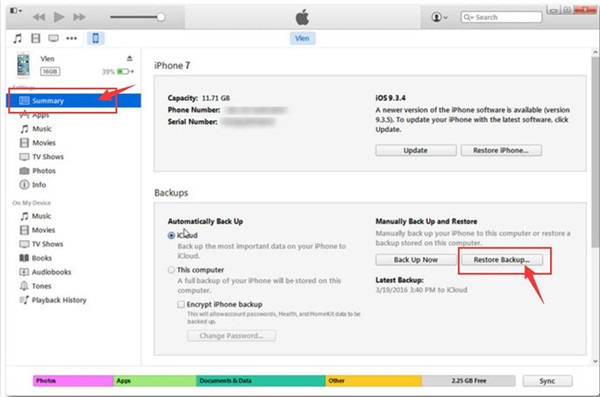
After the process is complete, your new iPhone will contain all your hidden photos transferred from your old iPhone via iTunes. This method ensures a secure and complete transfer of your private photos. Both your old and new iPhones should be running compatible versions of iOS or iPadOS for this method to work seamlessly.
If you prefer a cloud-based approach to transfer your hidden photos from your old iPhone to your new one, using Google Drive can be a practical option. This method involves unhiding your photos, uploading them to Google Drive, and then accessing them on your new iPhone. Here's how to do it:
By following these steps, you can effectively transfer your hidden photos from your old iPhone to your new one using Google Drive. Keep in mind that this method involves temporarily un-hiding the photos on your old device and relying on a cloud storage service, so it's essential to ensure your Google account is secure.
We have answered the question, will hidden photos transfer to new iPhone from an old iPhone. When it comes to transferring photos, including hidden ones, from your old iPhone to your new one, FoneDog Phone Transfer is an excellent choice.
Phone Transfer
Transfer files among iOS, Android and Windows PC.
Transfer and backup text messages, contacts, photos, video, music on computer easily.
Fully compatible with the latest iOS and Android.
Free Download

FoneDog Phone Transfer is a reliable and efficient iPhone 15 supported data transfer tool. And aside from photos, it can also help you in transferring other data from your smartphone devices such as music, messages, videos, and your contacts. It supports all iPhone models, including the latest ones, and offers several advantages:
Key Features:
Steps to Transfer Photos Using FoneDog Phone Transfer:
Follow these steps to transfer photos, including hidden ones, from your old iPhone to your new one using this best photo transfer app:

FoneDog Phone Transfer offers a convenient and efficient way to transfer photos, hidden or not, between iPhones. It simplifies the process and ensures that your memories are securely transferred to your new device, making it an excellent choice for your data migration needs
When upgrading to a new iPhone, one common concern is whether hidden photos, which often contain personal and cherished memories, will successfully transfer to the new device. The answer is reassuring: hidden photos will indeed transfer to your new iPhone from your old one. Apple has designed its data migration methods, such as iCloud, iTunes (or Finder on macOS Catalina and later), and even third-party tools like FoneDog Phone Transfer, to encompass all your photos, including those stored in the hidden album.
This means that during the transition process, you can rest assured that your private memories will remain secure and intact, without the need for manual intervention or separate transfers. Whether you choose to use Apple's built-in solutions or a third-party tool, your hidden photos will seamlessly transfer, allowing you to continue enjoying them on your new iPhone without worry.
In the subsequent sections of this article, we've explored various methods to transfer hidden photos from your old iPhone to your new one, each with its advantages and considerations. These methods provide you with flexibility and choice in selecting the approach that suits your preferences and ensures a smooth and secure transfer of your cherished memories.
Leave a Comment
Comment
Phone Transfer
Transfer data from iPhone, Android, iOS, and Computer to Anywhere without any loss with FoneDog Phone Transfer. Such as photo, messages, contacts, music, etc.
Free DownloadHot Articles
/
INTERESTINGDULL
/
SIMPLEDIFFICULT
Thank you! Here' re your choices:
Excellent
Rating: 4.7 / 5 (based on 80 ratings)