

By Nathan E. Malpass, Last updated: September 21, 2019
Image that: you used your iPhone to make a video to memorize the important time of your friend—her wedding. Now you need to share the video with your friend, but the only problem was how to move the videos from your iDevice to your friend’s android device. You may know how to transfer videos from iPhone to iPhone via AirDrop, however, when it comes to transferring videos between the different operating system, it seems a little difficult for you.
But everything is possible, if you are looking for methods on how to transfer iPhone videos to Android phone, this article will show you how to do that with a simple step by step guide.
Method 1: How To Easily Transfer Videos Between iPhone And AndroidMethod 2: How To Transfer Videos Through Facebook MessengerMethod 3: How To Transfer iPhone Videos To Android Via EmailMethod 4: Transfer Videos From iPhone To Android Phone Over The CloudMethod 5: Transfer Videos From iPhone To Android Phone By Using A PCIn Conclusion
People Also ReadA Simple Guide on How to Transfer Android Music to iPhoneOne Click to Transfer Your Android Phone's Data [2019]
Actually, there are many ways for you to transfer videos from iPhone to android phone. First of all, I’d like to show you the most easy and simple method on moving videos between iPhone and Android, that is, using a third party data transfer tool—FoneDog Phone Transfer toolkit.
FoneDog Phone Transfer toolkit is an easy-to-use phone data transfer software, with which you can simply transfer multiple data between iPhone, Android, and PC with just one click. You can moves data like videos, music, photos, contacts, messages and so on. As a powerful transfer, aside from the transferring function, it can be also able to convert HEIC images to PNG or JPEG and backup and restore your data.
An easy step-by-step guide is as follows:
Step 1: Open your PC’s browser and head to FoneDog Official Websites to download and install FoneDog Phone Transfer. Then connect your iPhone and android phone to the computer via two USB cables. The software will identify your phone by default and display the phone’s information in the interface.
Step 2: Then you can choose the type of data you want on the left side. As you want to transfer videos, you can simply click videos. After that, you can view each item’s name, created time, size and so on.
Step 3:choose the videos you want to transfer on your iPhone’s data, then click the Export button on the top menu to move your videos to your android phone.
Step 4: Patiently wait for the transferring process, anyway, precious things are worth waiting.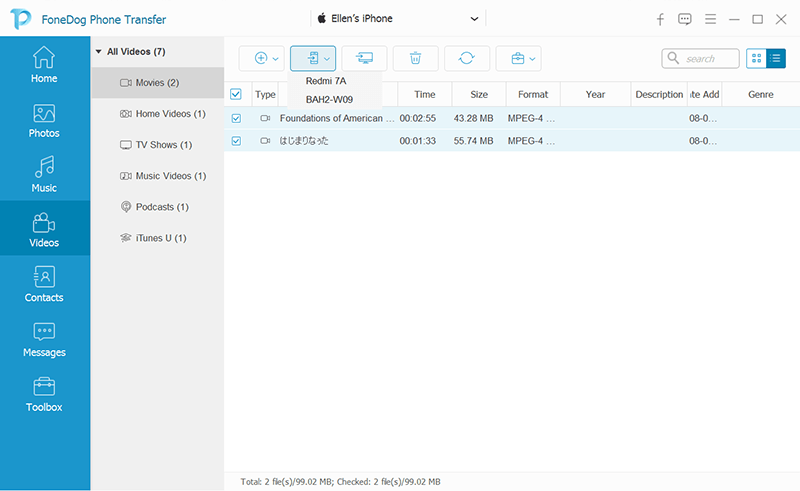
There is no doubt that having contact with others via Facebook has become a very common part of our daily life. So won’t forget that you can also share videos by using Facebook messenger. As we all know that Facebook Messenger is available on both iDevice and android device. On the downside, you need to transfer them one by one and the program will automatically downscale the outgoing videos to save bandwidth and to speed up the transferring process. That is to say, the videos you transferred will not be of its original quality. So if you want to share a high-quality video with your friends, this maybe not the best way for you. But if you don’t care, just feel free to use this method.
Actually, every iPhone has an email function and if the android phone does not have an email application, just download one of the android phones. With this, you can transfer videos from iPhone to android phone. But you should notice that phone email service has attachment limit, take Apple’ email, for example, you can send an attachment at the maximum of 20 MB at one time. So if the size of your videos is more than 20 MB, this method is not suitable for you. However, if the size of your videos is below 20 MB, you can follow the below guide.
Step 1: to add a video to an email, press Select in the right upper corner
Step 2: mark the videos you want to send
Step 3: press the sharing button in the left lower corner, then select one mail application to send it.
Most of the people will use Cloud to back up their data, but actually, most of the Clouds can be used to share videos and photo with follow the android user. The service of the Cloud is free, but you only have 2GB storage for saving for free. Thus, if you have used this free storage, you need to pay for more storage. What’s more, you should upload the video to the Cloud then you can share it. But we can’t guarantee the quality of the video is still perfect.
As long as you a PC and USB cable on hand, you can connect your iPhone with your computer via USB cable, and then copy your videos using PC’s file manager. After that, connect the android phone with the same computer, and copy the videos on the computer to the android. Although you don’t need internet access or installation of additional hardware onto your I Device or your android phone, this method requires you and your friend are together, who want to receive the videos.
Generally speaking, there are many ways for you to transfer your videos from iPhone to android phone, just like this post, we have mentioned 5 methods for your you guys. However, what you want is to find the most efficient and easiest one and with its help, you can transfer multiple videos without attachment limitation but with high quality one time. So here, we highly recommend you to use FoneDog Phone Transfer, for it can transfer multiple videos at one time and can guarantee a perfect video quality. So come on, just downlow and try it.
By the way, if you have any other excellent methods on transferring videos from iPhone to android, please leave a comment below so that more people can use those good methods!
Leave a Comment
Comment
Phone Transfer
Transfer data from iPhone, Android, iOS, and Computer to Anywhere without any loss with FoneDog Phone Transfer. Such as photo, messages, contacts, music, etc.
Free DownloadHot Articles
/
INTERESTINGDULL
/
SIMPLEDIFFICULT
Thank you! Here' re your choices:
Excellent
Rating: 4.7 / 5 (based on 59 ratings)