

By Nathan E. Malpass, Last updated: August 9, 2019
You may ever be worried about searching online all the time for the solutions to how to transfer your data from your old phone after you have a new phone. Or the most frustrating is that you have to transfer an amount of your data from one Android phone to an iPhone device. Finally, you thought it could be a solution for you to put the data first on your computer and then transferred it on your phone device. Indeed, it is a good idea if you have other better thoughts, although it is kind of difficult but extremely helpful.
Throw the way to transfer from different phone devices using a computer because there is a great tool here for you to directly successfully transfer your data among smartphone, pads, and computers, between the operating systems of iOS and Android, if the data files are supported by the powerful tool itself. And the brilliant tool is called FoneDog Phone Transfer. With this tool, you are no longer drown in looking for the complicated methods of data transfer.
And this article is mainly to teach you how to register FoneDog Phone Transfer. Go forward and get this tool now!
Steps on How to Register FoneDog Phone Transfer QuicklyAbout the Update
First of all, you need to download and install the tool FoneDog Phone Transfer on your computer. Run it right now.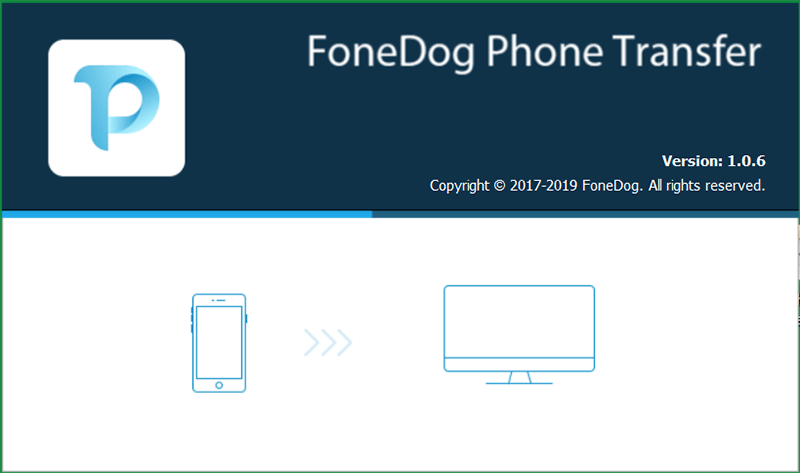
On the homepage, the first time you run the tool on the computer, you will see that FoneDog Phone Transfer provides you some chances to have a free trial. If you are satisfied with the free trial, you can click on the Purchase or Buy Now button and buy the tool.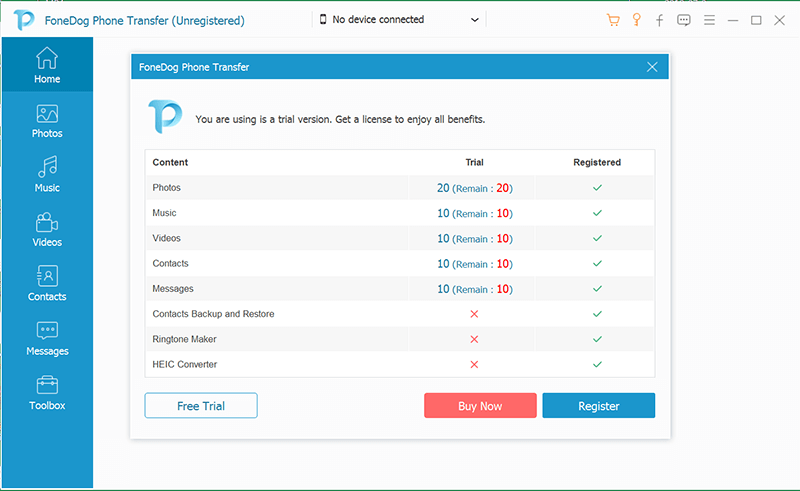
You will receive an email later if you successfully purchase the product. Please make sure the email address you leave to purchase is correct; otherwise, you may not receive this mail. Keep this email in your box.
On the top side, you can see the icon like a key on the homepage. This is one of the entry. Also, you could click the Menu icon showing in three bars, also on the top side. Then, choose Register....
Now, you are supposed to fill out the email address you use to purchase the product and the license key, which is also known as registration code. You can copy the license key from the email you receive after you purchase the product and paste it on the corresponding column.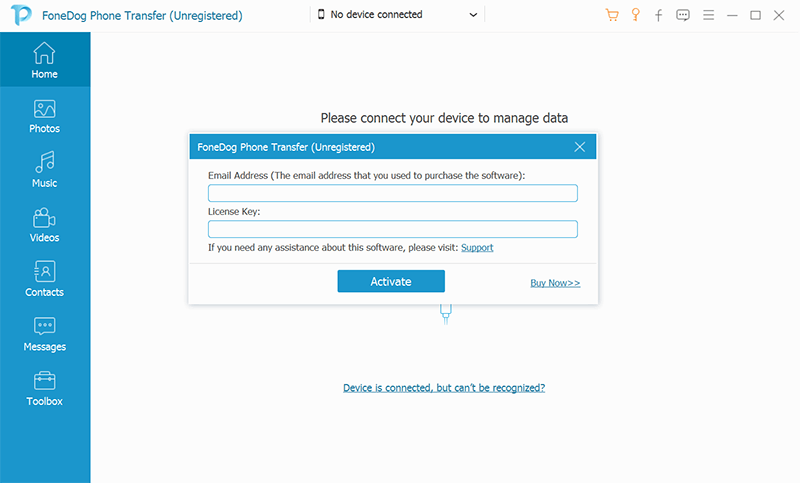
Make sure the information in the two columns is correct. Press the Activate button. You will receive a notification that you have successfully activated the tool.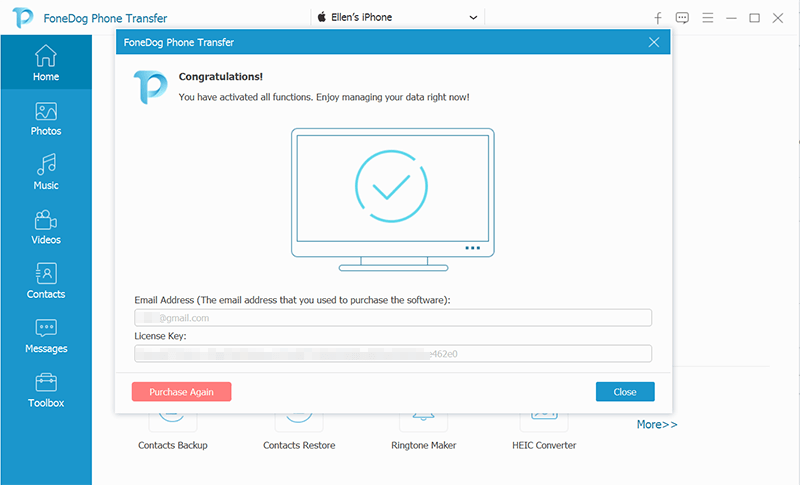
There are all the steps for you to register and activate FoneDog Phone Transfer.
We are sorry that FoneDog Phone Transfer would not automatically update to the latest version. Therefore, you should manually check the version and update it by yourself. Take it easy. It is also simple for you.
First, select the Menu icon in three bars. You will see the Check Update... option. Click it. Then, the tool will check whether it is a new version for you. The checking process is quick and would not takes you a long time. At last, a pop-up window tells you whether you need to update the tool or not.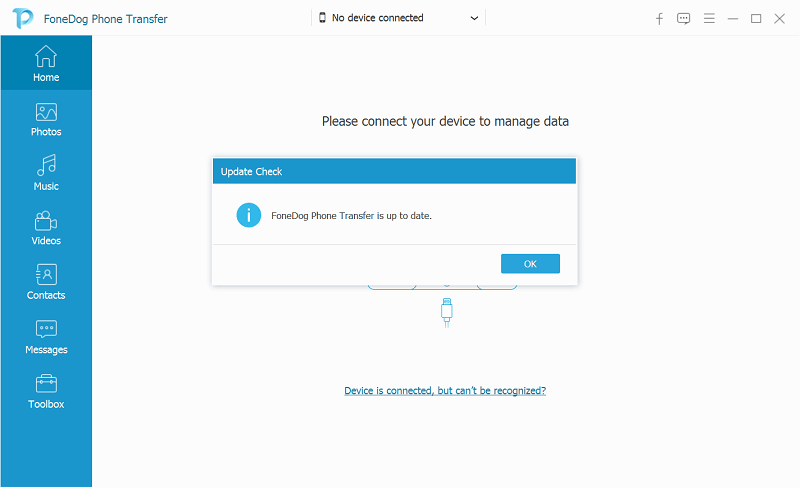
EXtremely easy, right? Try it to check the latest version now!
Leave a Comment
Comment
Phone Transfer
Transfer data from iPhone, Android, iOS, and Computer to Anywhere without any loss with FoneDog Phone Transfer. Such as photo, messages, contacts, music, etc.
Free DownloadHot Articles
/
INTERESTINGDULL
/
SIMPLEDIFFICULT
Thank you! Here' re your choices:
Excellent
Rating: 4.5 / 5 (based on 109 ratings)