

By Nathan E. Malpass, Last updated: August 15, 2025
In today’s digital world, seamless data transfer between devices is crucial. However, many iPhone users find iTunes restrictive and complicated when it comes to moving files to their PC. Whether you're dealing with photos, videos, documents, or music, transferring files from iPhone to PC without iTunes is not only possible—it’s often easier and faster. This guide will walk you through both simple and advanced methods to make file transfers smooth and efficient. Say goodbye to iTunes and discover better ways to take full control of your data.
Part 1: Basic Methods to Transfer Files from iPhone to PC Without iTunesPart 2: One-Click to Transfer Files from iPhone to PC Without iTunes Part 3: Summary
Using iCloud is one of the most convenient methods for transferring files from iPhone to PC without iTunes. Apple’s cloud storage service allows you to store files, photos, and documents and access them from any device with an internet connection.
Here are simple steps:
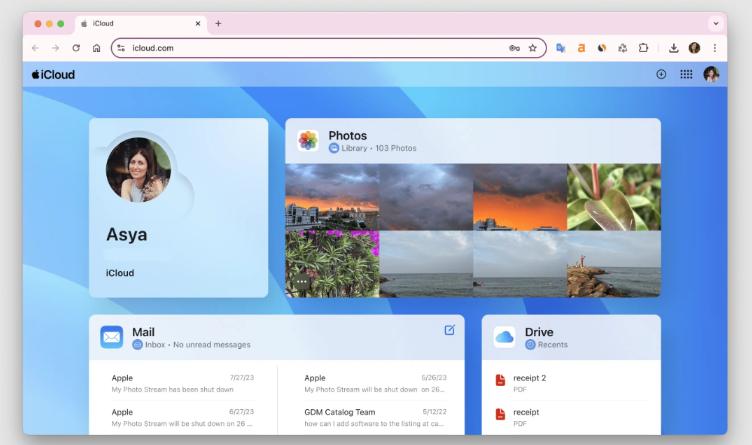
This method offers the benefit of wireless syncing and convenient access to your files from virtually anywhere. It is particularly useful for users who prefer not to use cables or install additional software. However, it’s worth noting that iCloud offers only 5GB of free storage, which can fill up quickly—especially with high-resolution photos or videos. Also, since it’s a cloud-based method, a stable internet connection is necessary to upload or download files efficiently.
Despite these limitations, iCloud remains a solid choice for transferring files from iPhone to PC without iTunes, especially for users looking for a quick and seamless solution for smaller files or routine backups.
Google Drive is another reliable option for transferring files from iPhone to PC without iTunes, especially for users who prefer using Google services. It provides generous free storage and works well across both Apple and non-Apple devices. If you do not have too many videos to be transferred, you can try this way:
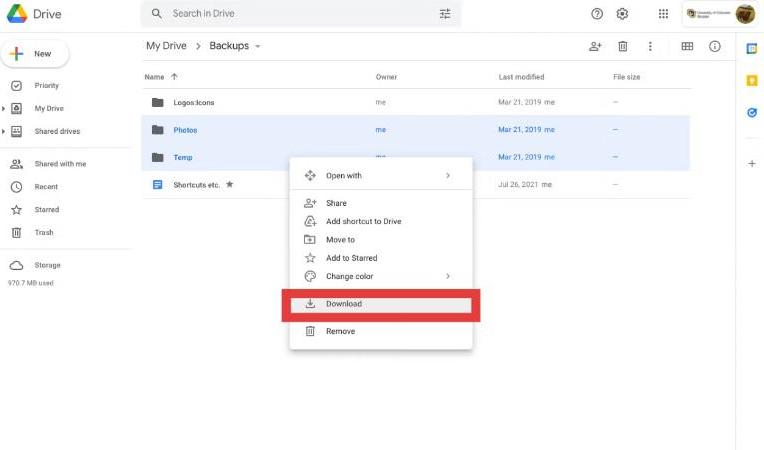
What makes Google Drive appealing is its cross-platform compatibility and integration with other Google apps. It allows you to store and share files effortlessly while keeping their original quality intact. The interface is clean and user-friendly, making navigation and organization simple.
On the downside, upload and download speeds depend heavily on your internet connection. Also, the 15GB of free space is shared across Google Drive, Gmail, and Google Photos, so it can get used up faster than expected if you store a lot of media files.
If you prefer a direct, offline method, using a USB or Lightning cable is one of the most straightforward ways of transferring files from iPhone to PC without iTunes. Here’s how:
This method offers fast and reliable transfer speeds, and since it doesn’t require an internet connection, it’s ideal for users who want a completely offline experience. It’s also convenient for transferring large media files without waiting for cloud upload or download times.
However, there are limitations. This method generally only allows access to media files—like photos and videos—and not documents, contacts, or app data. It also requires a cable and a bit more manual navigation compared to cloud-based methods.
If you’re looking for an all-in-one, user-friendly solution for transferring files from iPhone to PC without iTunes, FoneDog Phone Transfer is your answer. This best transfer app simplifies the process and offers more flexibility than traditional methods. FoneDog Phone Transfer offers a user-friendly and efficient way to transfer contacts, photos, videos, music, and more between your iPhone, Android, computer, and other devices.
Phone Transfer
Transfer files among iOS, Android and Windows PC.
Transfer and backup text messages, contacts, photos, video, music on computer easily.
Fully compatible with the latest iOS and Android.
Free Download


From cloud-based options like iCloud and Google Drive to offline methods using a USB cable, users have several reliable ways to move their data. Each method has its pros and cons, depending on your needs, internet access, and file types.
However, if you want a powerful, comprehensive, and user-friendly solution, tools like FoneDog Phone Transfer are unmatched. With one-click capabilities and broad file compatibility, it's ideal for anyone who wants full control without the hassle of iTunes.
No matter which method you choose, this guide proves that transferring files from iPhone to PC without iTunes can be quick, secure, and stress-free.
Leave a Comment
Comment
Phone Transfer
Transfer data from iPhone, Android, iOS, and Computer to Anywhere without any loss with FoneDog Phone Transfer. Such as photo, messages, contacts, music, etc.
Free DownloadHot Articles
/
INTERESTINGDULL
/
SIMPLEDIFFICULT
Thank you! Here' re your choices:
Excellent
Rating: 4.7 / 5 (based on 76 ratings)