

By Nathan E. Malpass, Last updated: August 11, 2025
In the age of smartphones, sharing memorable videos has become an integral part of our lives. Whether it's a captivating travel vlog, a heartwarming family gathering, or a breathtaking scenic clip, we often find ourselves wanting to share these moments with friends and family. But what happens when your treasured videos are on your iPhone, and you need to send them to a friend with an Android device? Will the video quality be preserved, or will you be left with a pixelated disappointment?
The good news is that you can implement how to send videos from iPhone to Android without losing quality. In this article, we will explore the most effective and hassle-free methods to ensure your videos look just as crisp and vibrant on Android as they do on your iPhone. So, if you're ready to embark on a journey to seamless video transfer, keep reading to discover the secrets of sending videos without compromising their quality.
Part 1. Basic Ways to Send Videos from iPhone to AndroidPart 2. Send Videos from iPhone to Android With Original QualityPart 3. Summary
If you're wondering how to send videos from iPhone to Android without losing quality, Google Drive is a powerful and convenient tool to achieve this. When you upload a video file to Google Drive from your iPhone (or any device), it's stored in its original resolution and quality—no compression or resizing is applied during the upload.
Here's how it works:
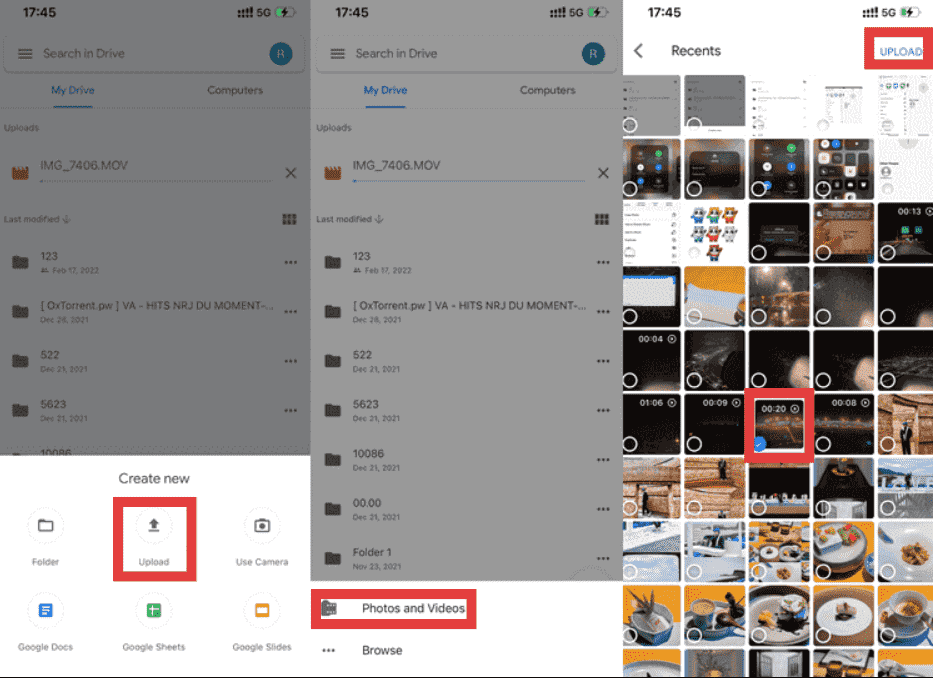
Although Google Drive does not allow you to manually choose the quality of the uploaded video, you get the full-quality original file when you download the video from Google Drive to your Android device, not the lower-quality streaming version. Also, keep in mind that it may consume data if you're not connected to Wi-Fi, and the storage space available in your Google Drive account may limit the number of videos you can store.
How to send videos from iPhone to Android without losing quality? Dropbox is another excellent cloud-based solution. Just like Google Drive, Dropbox stores your videos in their original resolution and quality when you upload them. There is no compression or quality reduction during the upload process.
Here's how you can do it:
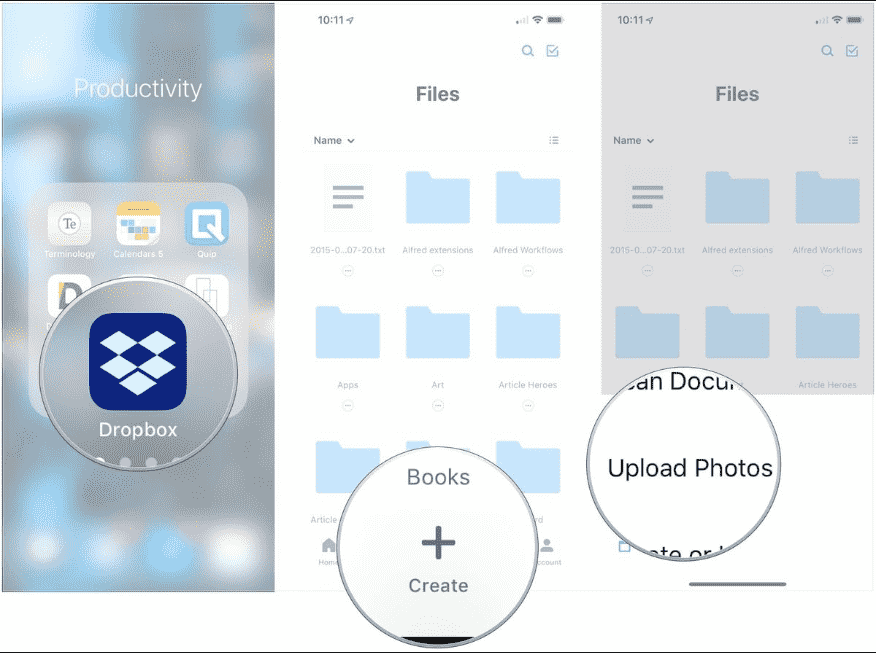
Using Dropbox for video transfer offers seamless integration between your iPhone and Android device. It allows you to share videos with minimal hassle and without compromising quality. However, like Google Drive, be aware of your Dropbox storage limitations, as video files can be quite large and consume your storage space if you have a free account.
If you're searching for how to send videos from iPhone to Android without losing quality, and prefer a direct and offline method, using a USB cable and a computer as an intermediary is an excellent choice. Here's how to do it:
This method allows for a direct, offline transfer of videos between your devices, ensuring no quality loss during the process. It's a useful option, especially when you don't have access to an internet connection, or you want to keep the transfer offline for privacy and security reasons.
If you want to transfer videos from your iPhone to an Android device without quality loss and don't mind using a web browser, iCloud.com can be a handy solution. Here's how to do it:
Using iCloud.com allows you to transfer videos without quality loss, and it's especially useful if you already use iCloud to back up your iPhone's photos and videos. However, it may require you to have an Apple ID and sufficient iCloud storage space for your videos. Additionally, the time it takes to sync your videos to iCloud and download them can vary depending on your internet connection and the video file size.
In this part, we'll explore an alternative solution for those wondering how to send videos from iPhone to Android without losing quality—using FoneDog Phone Transfer. FoneDog is a user-friendly and reliable third-party software that can help you transfer data from your smartphone devices, such as music, messages, videos, and your contacts, and more, while preserving the original quality of the media files.
Phone Transfer
Transfer files among iOS, Android and Windows PC.
Transfer and backup text messages, contacts, photos, video, music on computer easily.
Fully compatible with the latest iOS and Android.
Free Download

How to send videos from iPhone to Android without losing quality? Here’s how to use this top iOS third-party transfer app to do that:
Step 1: Install and Launch FoneDog Phone Transfer
Step 2: Connect Your iPhone and Android Device
Step 3: Select Data Types
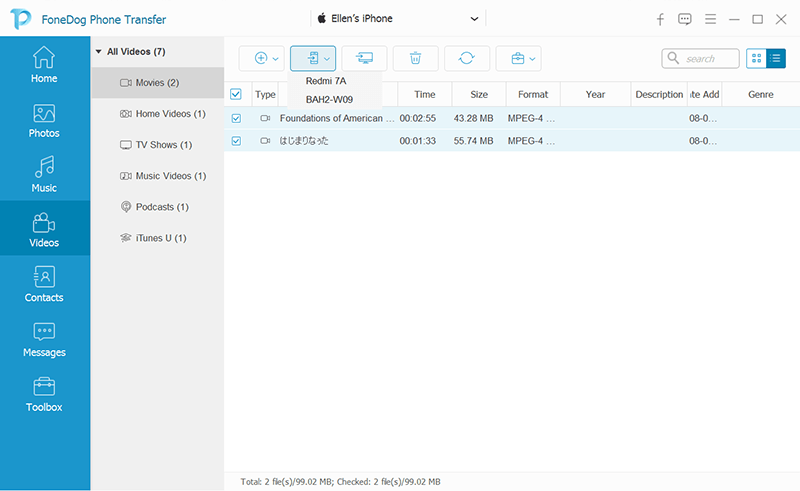
Step 4: Begin the Transfer
Step 5: Completion and Verification
Step 6: Access and Enjoy Your Videos on Android
FoneDog Phone Transfer offers a straightforward and efficient way to transfer videos from iPhone to Android devices without any quality loss. It's a great choice for users who want a dedicated and reliable solution for data transfer between different smartphone platforms.
If you’re searching for how to send videos from iPhone to Android without losing quality, this article has outlined several effective methods to ensure a smooth and reliable transfer. Cloud-based services such as Google Drive, Dropbox, and iCloud.com offer convenient and accessible solutions for users who prefer online methods. These platforms not only preserve video quality but also make it easy to access and organize your files across devices.
For those who prioritize privacy or have limited internet access, we explored a direct USB cable transfer method using a computer as an intermediary—an excellent offline option that ensures video integrity. Lastly, we introduced FoneDog Phone Transfer, a dedicated third-party tool that simplifies the process while maintaining the original video quality. Compatible with the latest iPhone models, it provides a user-friendly way to move media between iOS and Android effortlessly.
No matter which method you choose, you now have a clear understanding of how to transfer videos from iPhone to Android without losing quality, ensuring your valuable memories remain intact during the transition.
Leave a Comment
Comment
Phone Transfer
Transfer data from iPhone, Android, iOS, and Computer to Anywhere without any loss with FoneDog Phone Transfer. Such as photo, messages, contacts, music, etc.
Free DownloadHot Articles
/
INTERESTINGDULL
/
SIMPLEDIFFICULT
Thank you! Here' re your choices:
Excellent
Rating: 4.8 / 5 (based on 90 ratings)